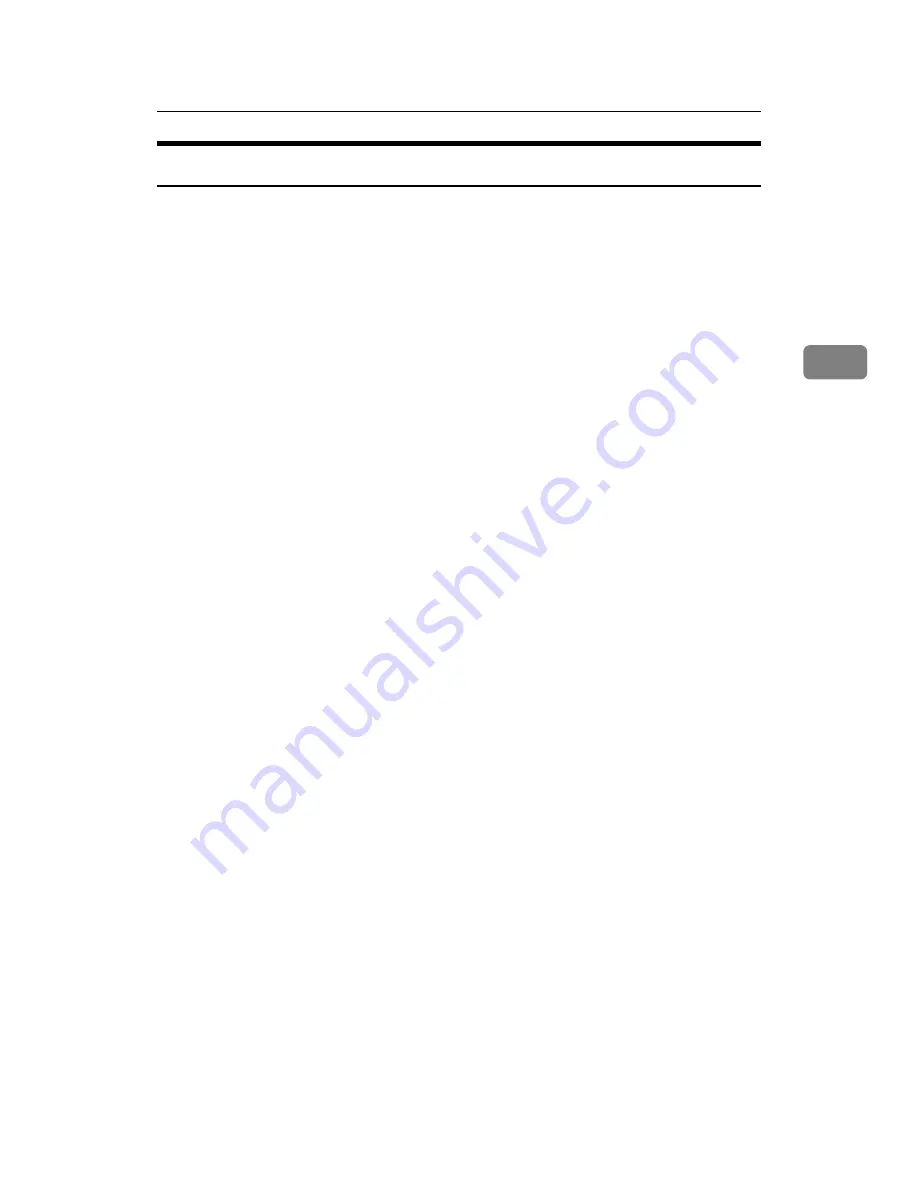
Software and Utilities Included on the CD-ROM
45
3
DeskTopBinder Lite
This section explains the file path and system requirements of DeskTopBinder
Lite.
DeskTopBinder is to be installed on the client computers for integration and
management of various kinds of files such as scan files, files created with appli-
cations, and existing scan files. This software allows you to use various functions
for stored scan files such as viewing stored files. Also, with the ScanRouter de-
livery software, you can view the files stored in in-trays of the delivery server or
use other functions for stored files.
For details about the software installed with DeskTopBinder Lite, see “DeskTop-
Binder Lite”, Scanner Reference.
❖
File path
The following drivers are included on the CD-ROM labeled “Scanner/Post-
Script Drivers and Utilities” provided with this machine:
\UTILITY\DESKV2
❖
System requirements
• Hardware
PC/AT-compatible machines that support the operating system properly
• Operating system
When installing all functions of DeskTopBinder.
Microsoft Windows 2000 Professional SP1 or later/2000 Server SP1 or lat-
er/2000 Advanced Server SP1 or later/XP Professional/XP Home Edi-
tion/XP Media Center Edition/Tablet PC Edition/Vista Ultimate/Vista
Enterprise/Vista Business/Vista Home Premium/Vista Home Basic, Mi-
crosoft Windows Server 2003 Standard Edition/Enterprise Edition/Web
Edition/Datacenter Edition/2003 R2 Standard Edition/2003 R2 Enterprise
Edition/2003 R2 Datacenter Edition.
When installing only SmartDeviceMonitor for Client
Microsoft Windows 2000 Professional SP1 or later/2000 Server SP1 or lat-
er/XP Professional/XP Home Edition/XP Media Center Edition/Tablet
PC Edition/Vista Ultimate/Vista Enterprise/Vista Business/Vista Home
Premium/Vista Home Basic, Microsoft Windows Server 2003 Standard
Edition/Enterprise Edition/Web Edition/Datacenter Edition/2003 R2
Standard Edition/2003 R2 Enterprise Edition/2003 R2 Datacenter Edition.
Summary of Contents for Aficio MP 6000
Page 26: ...12 Do not touch Surface may be very hot BFN061S BFN062S ...
Page 29: ...16 ...
Page 47: ...Getting Started 34 1 ...
Page 51: ...Entering Text 38 2 ...
Page 101: ...vi ...
Page 103: ...2 ...
Page 117: ...When the Machine Does Not Operate As Wanted 16 1 ...
Page 151: ...Troubleshooting When Using the Facsimile Function 50 3 ...
Page 187: ...Troubleshooting When Using the Scanner Function 86 5 ...
Page 216: ...Removing Jammed Paper 115 7 3 000 Sheet 100 Sheet Staple Finisher BFQ009S ...
Page 217: ...Clearing Misfeeds 116 7 Booklet Finisher Saddle Stitch BFQ006S BFQ007S ...
Page 225: ...Clearing Misfeeds 124 7 ...
Page 232: ...Maintaining Your Machine 131 8 C Wipe the scanning glass ZGUH710J ...
Page 235: ...134 EN USA D052 7452 ...
Page 279: ...Placing Originals 24 1 ...
Page 437: ...Document Server 182 4 ...
Page 483: ...14 ...
Page 613: ...Other Transmission Features 144 2 ...
Page 641: ...Reception 172 3 ...
Page 687: ...Changing Confirming Communication Information 218 4 ...
Page 733: ...Fax via Computer 264 6 ...
Page 753: ...284 EN USA B819 7603 ...
Page 755: ...FAX Option Type 7500 Operating Instructions Facsimile Reference EN USA B819 7603 ...
Page 763: ...vi ...
Page 781: ...18 ...
Page 815: ...Preparing the Machine 52 1 ...
Page 885: ...Saving and Printing Using the Document Server 122 4 ...
Page 905: ...142 EN USA D406 7503 ...
Page 907: ...Printer Scanner Unit Type 8000 Operating Instructions Printer Reference EN USA D406 7503 ...
















































