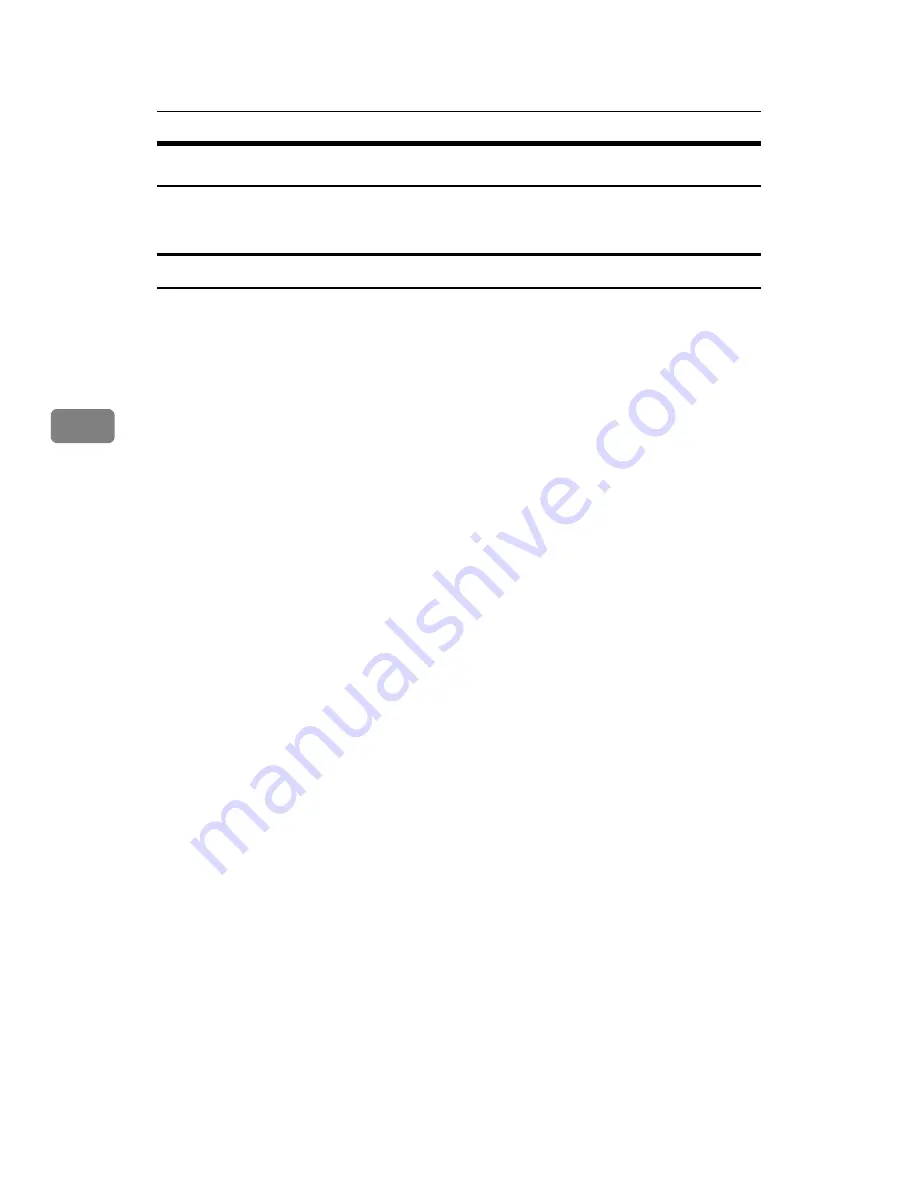
Troubleshooting When Using the Printer Function
66
4
When the Data In Indicator Does Not Light Up or Flash
When the Data In indicator does not light up or flash after starting a print job,
data is not being sent to the machine.
When the machine is connected to the computer using the interface cable
The following shows how to check the print port when the data-in indicator
does not light up or blink.
Check if the print port setting is correct. When it is connected using a parallel in-
terface, connect it to LPT1 or LPT2.
❖
For Windows 2000
A
Click the
[
Start
]
button, point to
[
Settings
]
, and then click
[
Printers
]
.
B
Click the icon of the machine. On the
[
File
]
menu, click
[
Properties
]
.
C
Click the
[
Ports
]
tab.
D
In the
[
Print to the following port(s)
]
list, confirm the correct port is selected.
❖
For Windows XP Professional or Windows Server 2003
A
Click the
[
Start
]
button, and then click
[
Printers and Faxes
]
.
B
Click the icon of the machine. On the
[
File
]
menu, click
[
Properties
]
.
C
Click the
[
Ports
]
tab.
D
In the
[
Print to the following port(s)
]
list, confirm the correct port is selected.
❖
For Windows XP Home Edition
A
Click the
[
Start
]
button, and then click
[
Control Panel
]
.
B
Click
[
Printers and Other Hardware
]
.
C
Click
[
Printers and Faxes
]
.
D
Click the icon of the machine. On the
[
File
]
menu, click
[
Properties
]
.
E
Click the
[
Ports
]
tab.
F
In the
[
Print to the following port(s)
]
list, confirm the correct port is selected.
❖
For Windows Vista
A
Click the
[
Start
]
button, and then click
[
Control Panel
]
.
B
Click
[
Hardware and Sound
]
.
C
Click
[
Printers
]
.
D
Right-click the icon of the machine, and then click
[
Properties
]
.
E
In the
[
Print to the following port(s)
]
list, confirm the correct port is selected.
Summary of Contents for Aficio MP 6000
Page 26: ...12 Do not touch Surface may be very hot BFN061S BFN062S ...
Page 29: ...16 ...
Page 47: ...Getting Started 34 1 ...
Page 51: ...Entering Text 38 2 ...
Page 101: ...vi ...
Page 103: ...2 ...
Page 117: ...When the Machine Does Not Operate As Wanted 16 1 ...
Page 151: ...Troubleshooting When Using the Facsimile Function 50 3 ...
Page 187: ...Troubleshooting When Using the Scanner Function 86 5 ...
Page 216: ...Removing Jammed Paper 115 7 3 000 Sheet 100 Sheet Staple Finisher BFQ009S ...
Page 217: ...Clearing Misfeeds 116 7 Booklet Finisher Saddle Stitch BFQ006S BFQ007S ...
Page 225: ...Clearing Misfeeds 124 7 ...
Page 232: ...Maintaining Your Machine 131 8 C Wipe the scanning glass ZGUH710J ...
Page 235: ...134 EN USA D052 7452 ...
Page 279: ...Placing Originals 24 1 ...
Page 437: ...Document Server 182 4 ...
Page 483: ...14 ...
Page 613: ...Other Transmission Features 144 2 ...
Page 641: ...Reception 172 3 ...
Page 687: ...Changing Confirming Communication Information 218 4 ...
Page 733: ...Fax via Computer 264 6 ...
Page 753: ...284 EN USA B819 7603 ...
Page 755: ...FAX Option Type 7500 Operating Instructions Facsimile Reference EN USA B819 7603 ...
Page 763: ...vi ...
Page 781: ...18 ...
Page 815: ...Preparing the Machine 52 1 ...
Page 885: ...Saving and Printing Using the Document Server 122 4 ...
Page 905: ...142 EN USA D406 7503 ...
Page 907: ...Printer Scanner Unit Type 8000 Operating Instructions Printer Reference EN USA D406 7503 ...






























