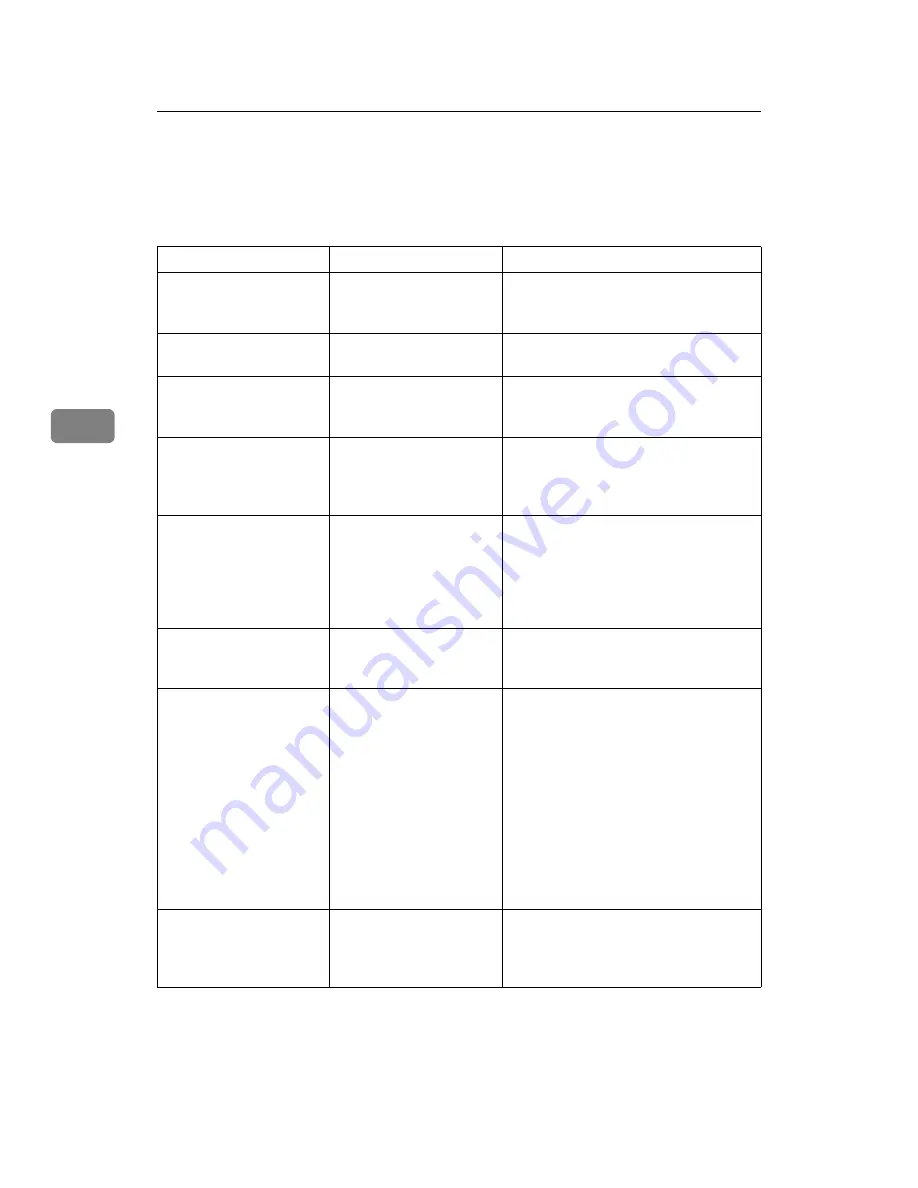
Troubleshooting When Using the Printer Function
64
4
When You Cannot Print
Use the following procedures if printing does not start even after performing
[
]
.
Problem
Cause
Solution
Printing does not start.
The power is off.
Check the cable is securely plugged
into the power outlet and the machine.
Turn on the main power switch.
Printing does not start.
The machine is set to “Of-
fline”.
Press
{
Online
}
key.
Printing does not start.
The cause is displayed on
the display of the control
panel.
Check the error message or warning
status on the display panel and take the
required action.
Printing does not start.
The interface cable is not
connected correctly.
Connect the interface cable securely. If
it has a fastener, fasten that securely as
well. See “Connecting to the Interfac-
es”, General Settings Guide.
Printing does not start.
The correct interface ca-
ble is not being used.
The type of interface cable you should
use depends on the computer. Be sure
to use the correct one. If the cable is
damaged or worn, replace it. See “Con-
necting to the Interfaces”, General Set-
tings Guide.
Printing does not start.
The interface cable was
connected after the ma-
chine was switched on.
Connect the interface cable before turn-
ing on the machine.
Printing does not start.
If the machine is operat-
ing in an extended wire-
less LAN, failure to print
might result from a weak
wireless signal.
To check signal status, press the
{
User
Tools/Counter
}
key, and then press
[
Sys-
tem Settings
]
on the display panel. On
the
[
Interface Settings
]
tab, select
[
IEEE
802.11b
]
, and then press
[
Wireless LAN
Signal
]
. If signal quality is poor, move
the machine to a location where radio
waves can pass or remove objects that
might cause interference.
(You can check signal status only when
using wireless LAN in the infrastruc-
ture mode.)
Printing does not start.
If the machine is operat-
ing in an extended wire-
less LAN, SSID settings
are incorrect.
Check using the machine's display pan-
el that the SSID is correctly set. See
“Network Settings”, General Settings
Guide.
Summary of Contents for Aficio MP 6000
Page 26: ...12 Do not touch Surface may be very hot BFN061S BFN062S ...
Page 29: ...16 ...
Page 47: ...Getting Started 34 1 ...
Page 51: ...Entering Text 38 2 ...
Page 101: ...vi ...
Page 103: ...2 ...
Page 117: ...When the Machine Does Not Operate As Wanted 16 1 ...
Page 151: ...Troubleshooting When Using the Facsimile Function 50 3 ...
Page 187: ...Troubleshooting When Using the Scanner Function 86 5 ...
Page 216: ...Removing Jammed Paper 115 7 3 000 Sheet 100 Sheet Staple Finisher BFQ009S ...
Page 217: ...Clearing Misfeeds 116 7 Booklet Finisher Saddle Stitch BFQ006S BFQ007S ...
Page 225: ...Clearing Misfeeds 124 7 ...
Page 232: ...Maintaining Your Machine 131 8 C Wipe the scanning glass ZGUH710J ...
Page 235: ...134 EN USA D052 7452 ...
Page 279: ...Placing Originals 24 1 ...
Page 437: ...Document Server 182 4 ...
Page 483: ...14 ...
Page 613: ...Other Transmission Features 144 2 ...
Page 641: ...Reception 172 3 ...
Page 687: ...Changing Confirming Communication Information 218 4 ...
Page 733: ...Fax via Computer 264 6 ...
Page 753: ...284 EN USA B819 7603 ...
Page 755: ...FAX Option Type 7500 Operating Instructions Facsimile Reference EN USA B819 7603 ...
Page 763: ...vi ...
Page 781: ...18 ...
Page 815: ...Preparing the Machine 52 1 ...
Page 885: ...Saving and Printing Using the Document Server 122 4 ...
Page 905: ...142 EN USA D406 7503 ...
Page 907: ...Printer Scanner Unit Type 8000 Operating Instructions Printer Reference EN USA D406 7503 ...






























