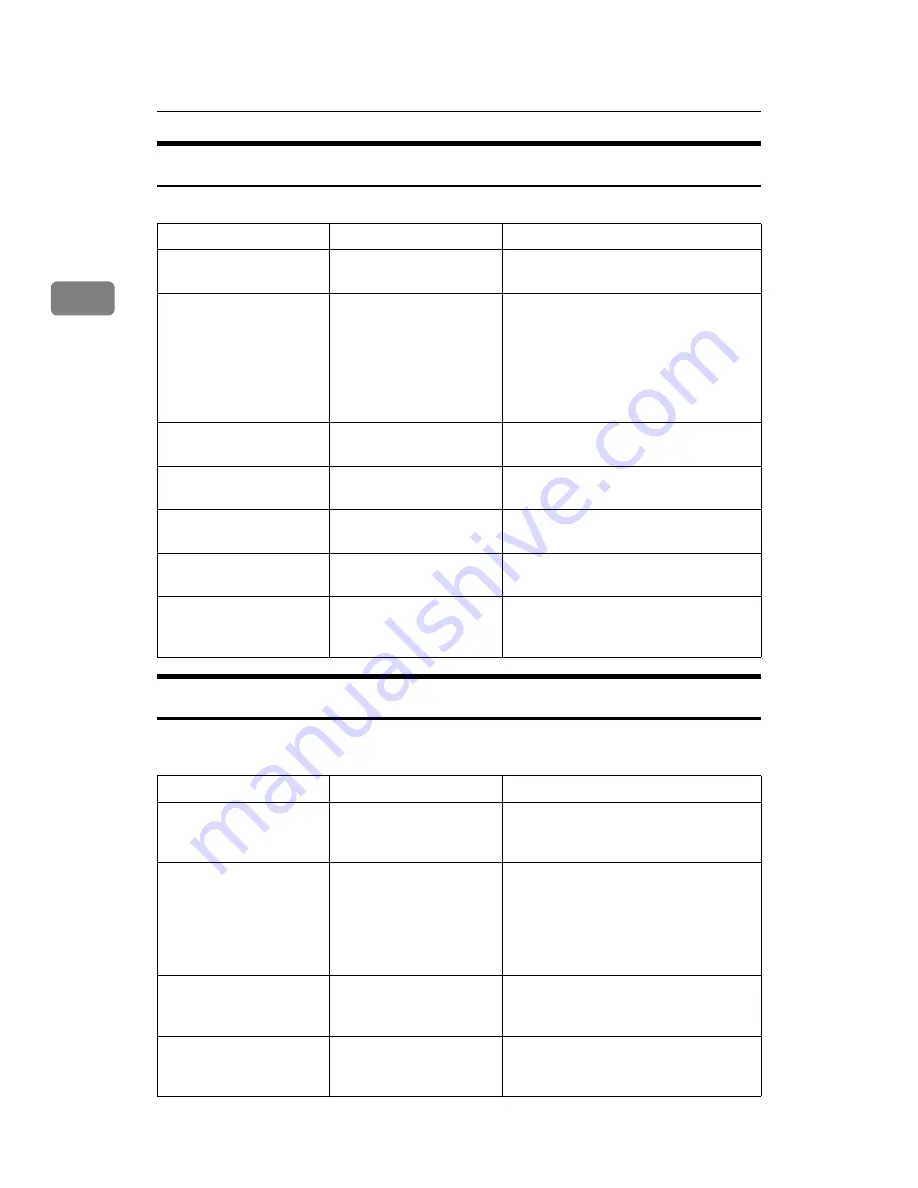
Troubleshooting When Using the Copy/Document Server Function
30
2
Display During Connect Copy
This section describes about the display during Connect Copy.
If Connect Copy Is Canceled
This section describes about causes and remedies when Connect Copy is can-
celed.
Problem
Cause
Solution
[
Connect Copy
]
is not dis-
played.
The sub-machine's main
power is off.
Turn on the main machine's main power.
[
Connect Copy
]
is not dis-
played.
Functions that cannot be
used with Connect Copy
are selected on the main
machine (such as storing
or copying the first page
of a document in the Doc-
ument Server).
Cancel the functions selected on the
main machine.
[
Connect Copy
]
is not dis-
played.
The main machine is in
Interrupt mode.
Press the
{
Interrupt
}
key on the sub-ma-
chine to cancel Interrupt mode.
[
Connect Copy
]
is not dis-
played.
The
[
Connect Copy Key Dis-
play
]
setting is off.
Select
[
Display
]
for the
[
Connect Copy Key
Display
]
setting.
[
Connect Copy
]
is not dis-
played.
The cable connecting the
two machines is damaged.
Contact your service representative.
[
Connect Copy
]
is not dis-
played.
The
L
is lit.
Follow the instructions displayed.
[
Connect Copy
]
appears
faded.
Functions that cannot be
used with Connect Copy
have been set.
Press the
{
Clear Modes
}
key to clear the
settings.
Problem
Cause
Solution
The machine cancels
Connect Copy.
The main machine's main
power is off, or the operation
switch has been pressed.
Turn on the sub-machine's main power
or operation switch, and then press
[
Connect Copy
]
.
The machine cancels
Connect Copy.
The sub-machine's main
power is off.
A message instructing you to check the
sub-machine appears on the display of
the main machine. Press
[
Cancel
]
to clear
Connect Copy. Turn on the sub-ma-
chine's main power, press
[
Connect Copy
]
and then make your settings again.
The machine cancels
Connect Copy.
The Weekly Timer setting
is coming into effect on
the main machine.
Turn on the main machine's operation
switch , and then press
[
Connect Copy
]
.
An error message indi-
cates the main machine
has broken down.
The
L
is lit.
Copying is not possible. Follow the in-
structions displayed.
Summary of Contents for Aficio MP 6000
Page 26: ...12 Do not touch Surface may be very hot BFN061S BFN062S ...
Page 29: ...16 ...
Page 47: ...Getting Started 34 1 ...
Page 51: ...Entering Text 38 2 ...
Page 101: ...vi ...
Page 103: ...2 ...
Page 117: ...When the Machine Does Not Operate As Wanted 16 1 ...
Page 151: ...Troubleshooting When Using the Facsimile Function 50 3 ...
Page 187: ...Troubleshooting When Using the Scanner Function 86 5 ...
Page 216: ...Removing Jammed Paper 115 7 3 000 Sheet 100 Sheet Staple Finisher BFQ009S ...
Page 217: ...Clearing Misfeeds 116 7 Booklet Finisher Saddle Stitch BFQ006S BFQ007S ...
Page 225: ...Clearing Misfeeds 124 7 ...
Page 232: ...Maintaining Your Machine 131 8 C Wipe the scanning glass ZGUH710J ...
Page 235: ...134 EN USA D052 7452 ...
Page 279: ...Placing Originals 24 1 ...
Page 437: ...Document Server 182 4 ...
Page 483: ...14 ...
Page 613: ...Other Transmission Features 144 2 ...
Page 641: ...Reception 172 3 ...
Page 687: ...Changing Confirming Communication Information 218 4 ...
Page 733: ...Fax via Computer 264 6 ...
Page 753: ...284 EN USA B819 7603 ...
Page 755: ...FAX Option Type 7500 Operating Instructions Facsimile Reference EN USA B819 7603 ...
Page 763: ...vi ...
Page 781: ...18 ...
Page 815: ...Preparing the Machine 52 1 ...
Page 885: ...Saving and Printing Using the Document Server 122 4 ...
Page 905: ...142 EN USA D406 7503 ...
Page 907: ...Printer Scanner Unit Type 8000 Operating Instructions Printer Reference EN USA D406 7503 ...






























