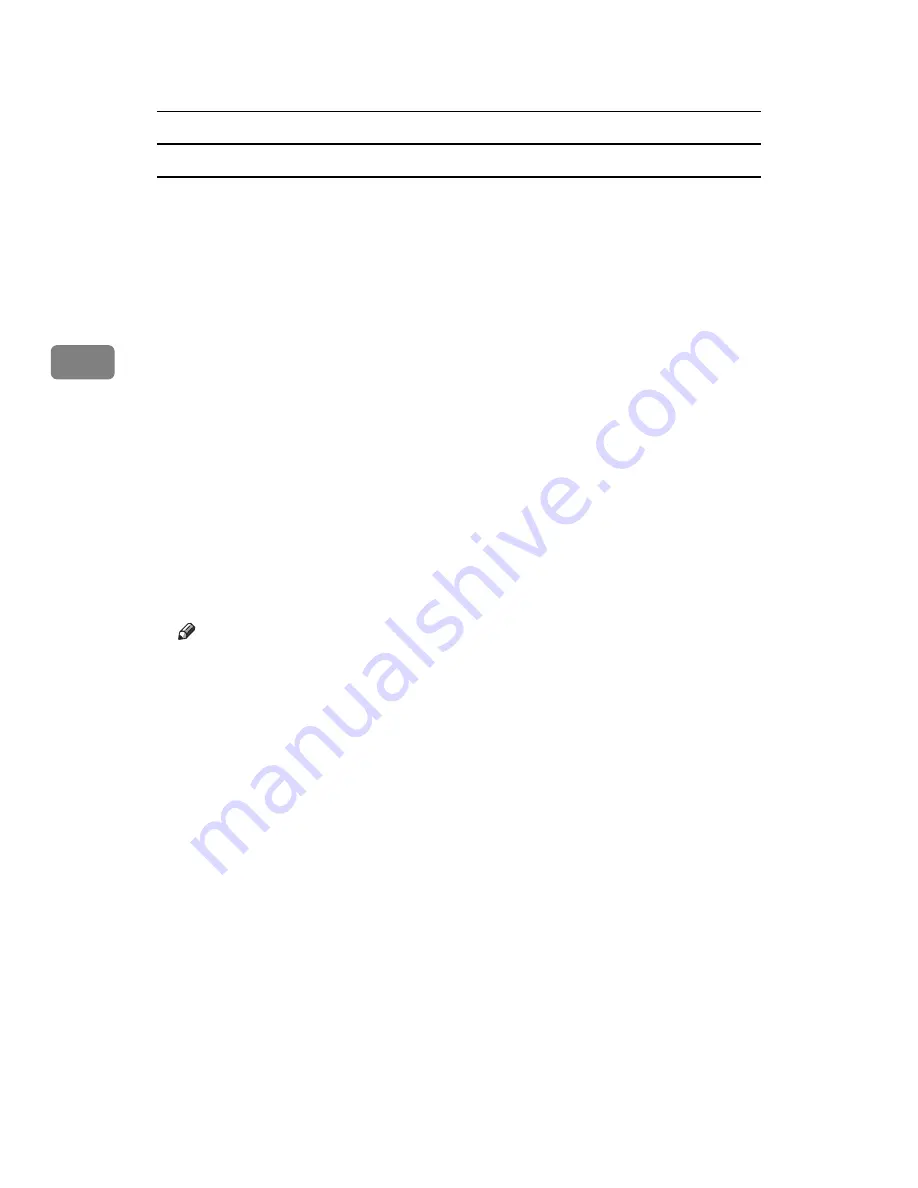
Other Print Operations
88
3
Deleting Locked Print Files
A
Press the
{
Printer
}
key to display the Printer screen.
B
Press
[
Print Jobs
]
.
C
Press
[
Locked Print Job List
]
.
A list of Locked Print files stored appears.
Depending on the security settings, certain print jobs may not be displayed.
D
Select the file you want to delete, and then press
[
Delete
]
.
The password screen is displayed.
E
Enter the password using the number keys, and then press
[
OK
]
.
The delete confirmation screen appears.
A confirmation screen will appear if the password is not entered correctly.
Press
[
Exit
]
to enter the password again.
If you forgot your password, ask your file administrator for help.
F
Press
[
Yes
]
.
The selected file is deleted.
If you do not want to delete the file, press
[
No
]
.
Note
❒
If multiple print files are selected, the machine deletes files that correspond
to the entered password. The number of files to be deleted is displayed on
the confirmation screen.
❒
If you select multiple files, the confirmation screen displays the total num-
ber of files to be deleted.
Summary of Contents for Aficio MP 3010
Page 8: ...vi ...
Page 60: ...Preparing the Machine 52 1 ...
Page 128: ...Other Print Operations 120 3 ...
Page 130: ...Saving and Printing Using the Document Server 122 4 ...
Page 138: ...The Functions and Settings of the Machine 130 5 ...
Page 146: ...Operating Instructions Printer Reference EN USA D313 6503 ...






























