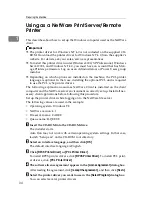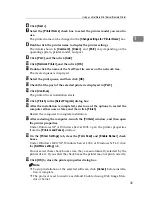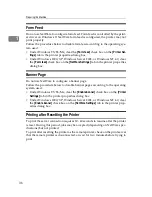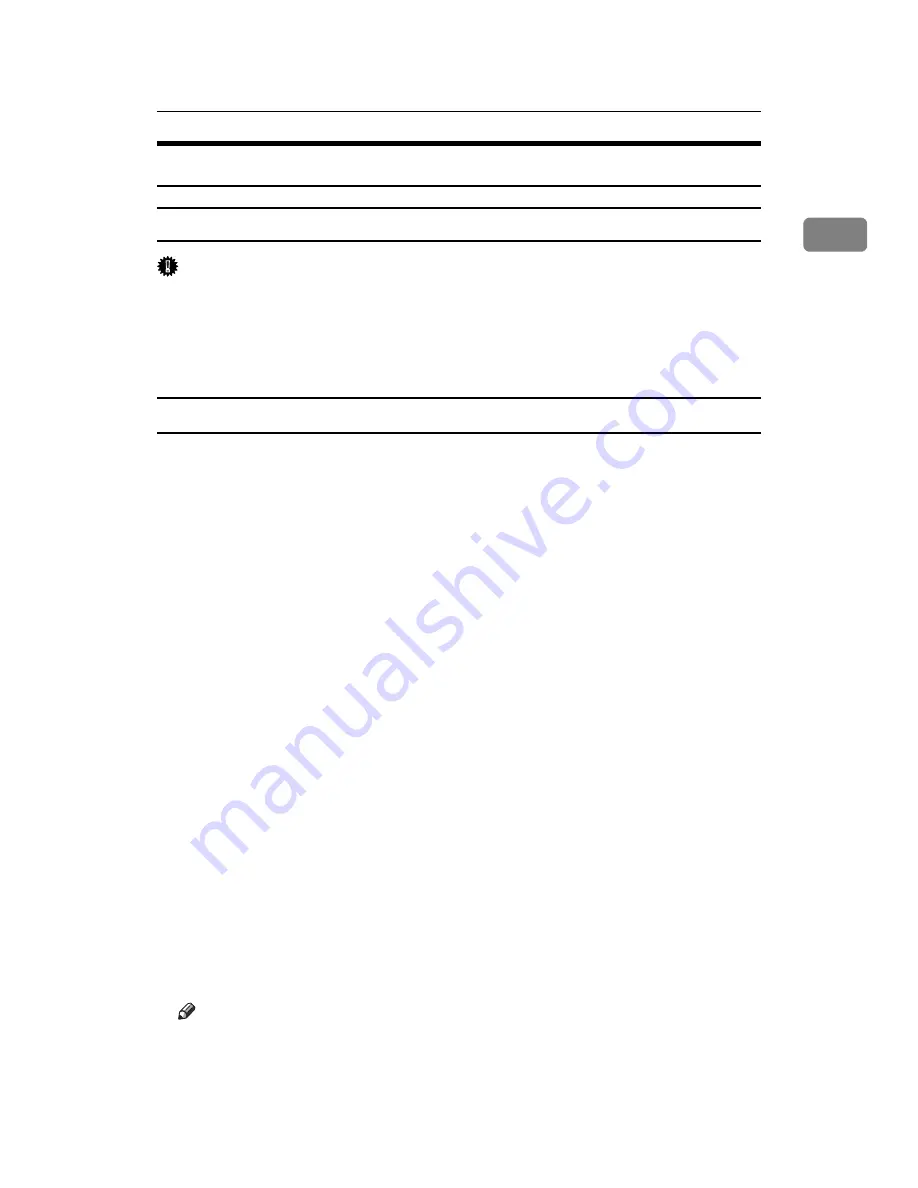
Installing the Printer Driver
21
1
Installing the Printer Driver for the Selected Port
Using the SmartDeviceMonitor for Client Port
Important
❒
To install SmartDeviceMonitor for Client under Windows 2000/XP Profes-
sional, Windows Server 2003, and Windows NT 4.0, you must have an ac-
count that has Manage Printers permission. Log on as an Administrator.
❒
Install SmartDeviceMonitor for Client before installing the printer driver
when using the SmartDeviceMonitor for Client port.
Installing SmartDeviceMonitor for Client
A
Quit all applications currently running.
B
Insert the CD-ROM into the CD-ROM drive.
The installer starts.
C
Select an interface language, and then click
[
OK
]
.
The default interface language is English.
D
Click
[
DeskTopBinder - SmartDeviceMonitor for Client
]
.
E
Select an interface language, and then click
[
Next >
]
.
The default interface language is English.
F
The message to quit all other applications appears. Quit all applications,
and then click
[
Next >
]
.
G
The software license agreement appears in the
[
License Agreement
]
dialog
box. After reading through its contents, click
[
Yes
]
.
H
Click
[
Full install
]
or
[
Custom Install
]
.
[
Full install
]
installs all required applications: DeskTopBinder Lite and Smart-
DeviceMonitor for Client.
[
Custom Install
]
installs selected applications.
I
Follow the instructions on the display and click
[
Next >
]
to proceed next step.
J
After the installation is completed, select one of the options to restart the
computer either now or later, and click
[
Complete
]
.
Restart the computer to complete installation.
Note
❒
To stop installation of the selected software, click
[
Cancel
]
before installa-
tion is complete.
❒
Auto Run may not work with certain operating system settings. If this hap-
pens, launch “Setup.exe” on the CD-ROM root directory.
Summary of Contents for Aficio MP 3010
Page 8: ...vi ...
Page 60: ...Preparing the Machine 52 1 ...
Page 128: ...Other Print Operations 120 3 ...
Page 130: ...Saving and Printing Using the Document Server 122 4 ...
Page 138: ...The Functions and Settings of the Machine 130 5 ...
Page 146: ...Operating Instructions Printer Reference EN USA D313 6503 ...