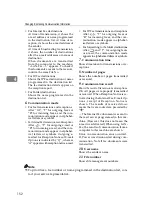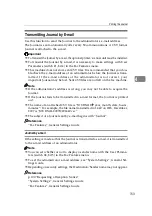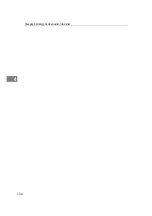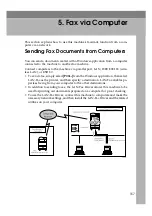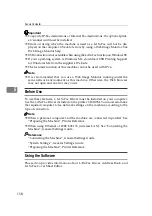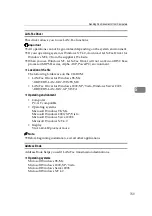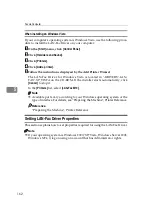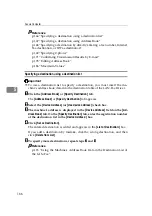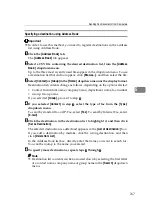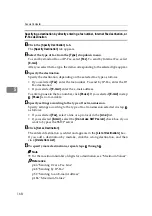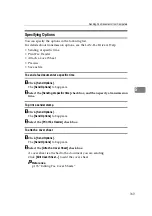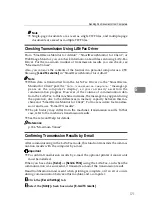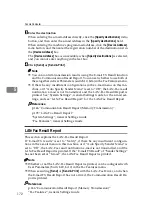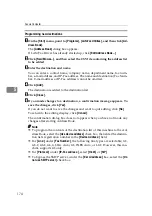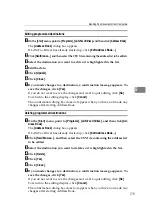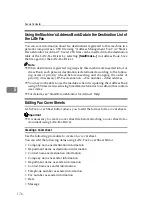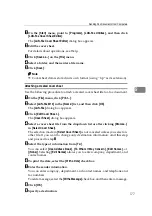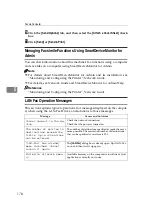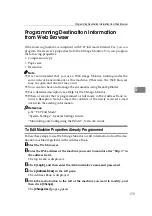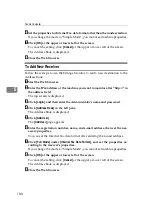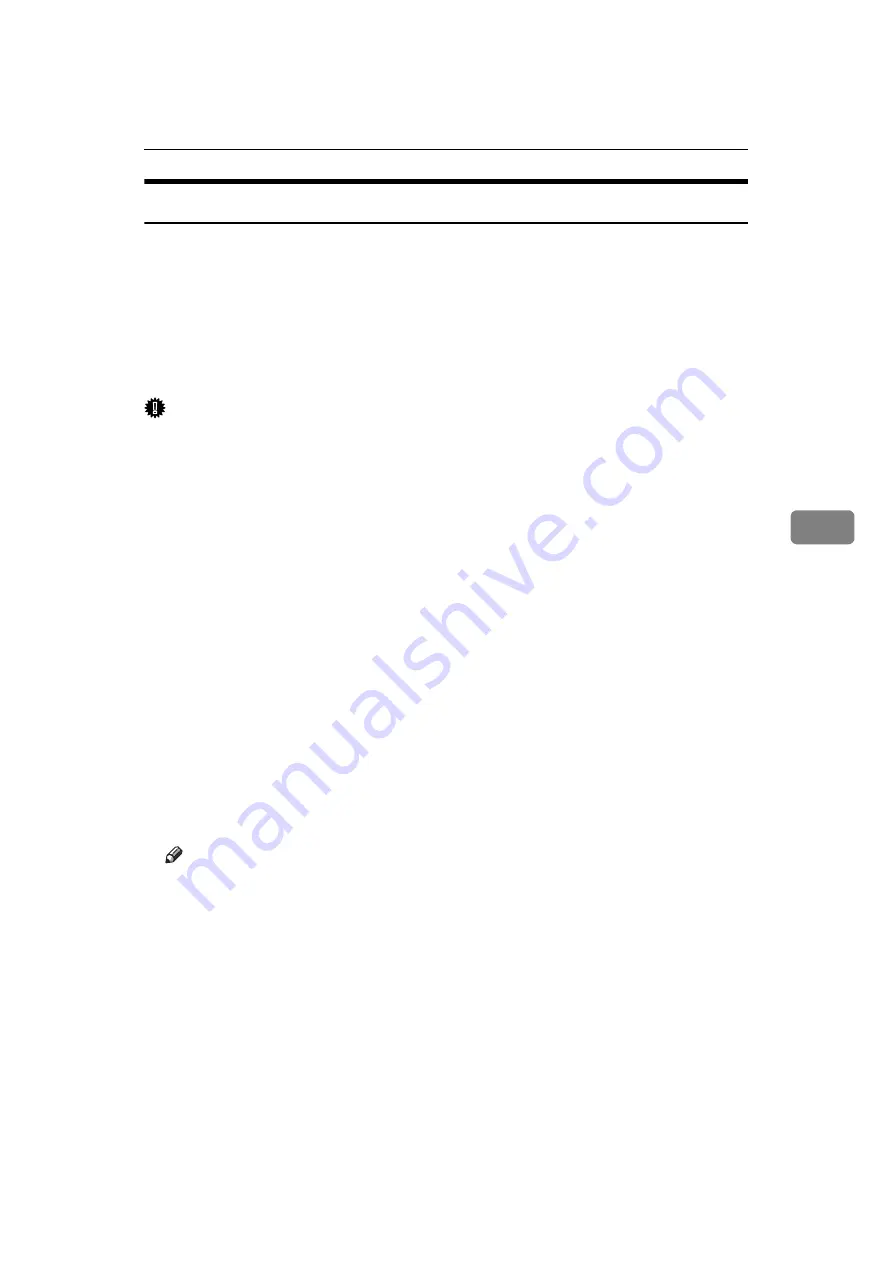
Sending Fax Documents from Computers
165
5
Basic Transmission
This section explains how to send fax documents created using Windows applications.
To send a fax, simply select
[
Print...
]
from the Windows application, then select
[
LAN-Fax M10
]
as the printer, and then specify a destination in the
[
LAN-Fax
]
dialog
box.
Open the application document you want to send or create a new document, and
then perform the following procedure.
For details, see Help.
Important
❒
When using SmartDeviceMonitor for Client, you cannot send documents to
this machine using more than one LAN-Fax at the same time.
A
On the
[
File
]
menu, click
[
Print...
]
.
B
Select
[
LAN-Fax M10
]
in the
[
Name:
]
list.
C
Click
[
OK
]
.
The LAN-Fax dialog box appears.
The setting method may differ depending on the application you are using.
In all cases, select
[
LAN-Fax M10
]
for the printer.
D
Specify the destination.
For details about specifying a destination, see the LAN-Fax Driver's Help.
When user authentication is used with this machine, click
[
User Settings...
]
.
E
Specify necessary options.
F
Click
[
Send
]
.
When you click
[
Send & Print
]
, the fax is sent to the destination and your ma-
chine prints a copy of the document you sent.
Note
❒
The machine can retain documents sent from a LAN-Fax Driver as files to
be sent. For the maximum number of documents the machine can retain,
see “Maximum Values”.
❒
For the maximum number of destinations you can specify per file, see
“Maximum Values”.
Summary of Contents for Aficio MP 2500
Page 10: ...viii ...
Page 22: ...12 ...
Page 126: ...Send Settings 116 2 ...
Page 148: ...Reception 138 3 ...
Page 166: ...Changing Confirming Communication Information 156 4 ...
Page 202: ...192 EN USA D327 7623 ...
Page 204: ...FAX Option Type 2500 Operating Instructions Facsimile Reference EN USA D327 7623 ...