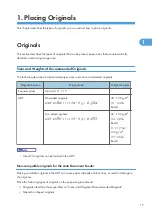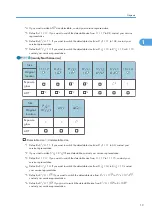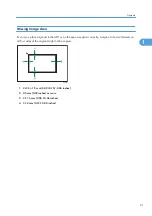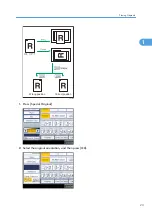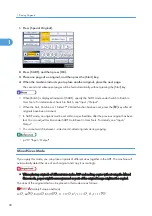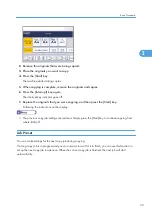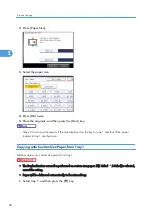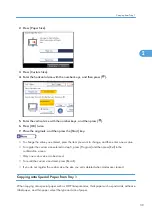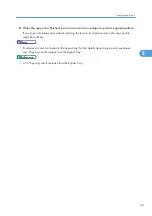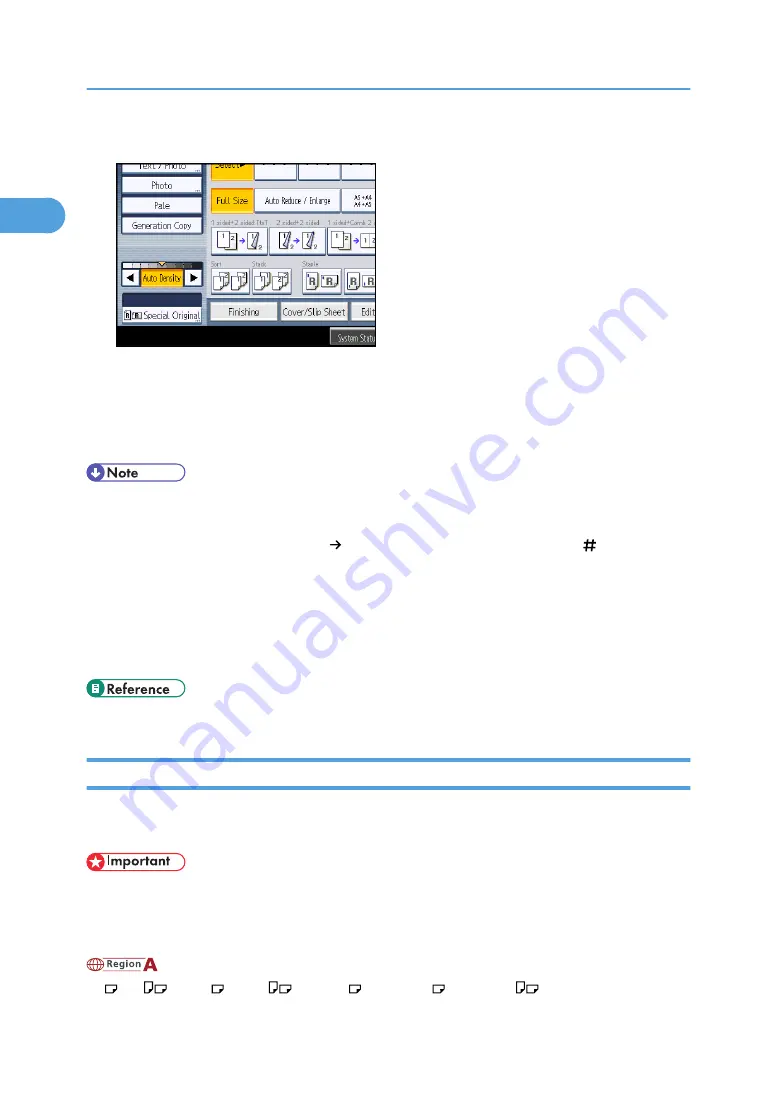
1.
Press [Special Original].
2.
Press [SADF], and then press [OK].
3.
Place one page of an original, and then press the [Start] key.
4.
When the machine instructs you to place another original, place the next page.
The second and subsequent pages will be fed automatically without pressing the [Start] key.
• When [Batch] is displayed instead of [SADF], specify the SADF mode under Switch to Batch in
User Tools. For details about Switch to Batch, see “Input / Output”.
• When the Sort, Combine or 1 Sided 2 Sided function has been set, press the [ ] key after all
originals have been scanned.
• In SADF mode, an original must be set within a specified time after the previous original has been
fed. You can adjust this time under SADF Auto Reset in User Tools. For details, see “Input /
Output”.
• You cannot switch between 1-sided and 2-sided originals during copying.
Mixed Sizes Mode
If you apply this mode, you can place originals of different sizes together in the ADF. The machine will
automatically detect the size of each original and copy it accordingly.
• When placing originals of different sizes in the ADF and making copies without using the Mixed
Sizes mode, paper might become jammed or parts of the original image might not be copied.
The sizes of the originals that can be placed in this mode are as follows:
(mainly Europe and Asia)
A3 , A4
, B4 JIS , B5 JIS
, 11 × 17 , 8
1
/
2
× 13 , 8
1
/
2
× 11
1. Placing Originals
28
1
Summary of Contents for Aficio MP 2352
Page 2: ......
Page 34: ...1 Placing Originals 32 1 ...
Page 85: ...CHF012 1 2 2 3 3 Booklet finisher Finishing 83 2 ...
Page 106: ...2 Basic Copying 104 2 ...
Page 113: ... p 201 General Features Selecting the Original Type 111 3 ...
Page 174: ...3 Advanced Copying 172 3 ...
Page 200: ...4 Document Server 198 4 ...
Page 228: ...6 Appendix 226 6 ...
Page 233: ...MEMO 231 ...
Page 234: ...MEMO 232 EN US D120 7512 ...
Page 235: ......
Page 236: ...EN US D120 7512 2011 ...