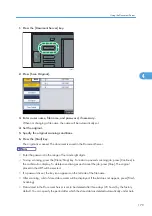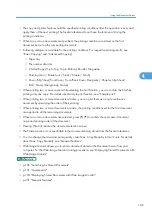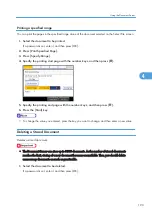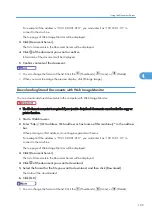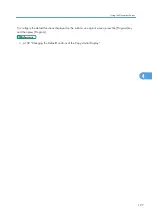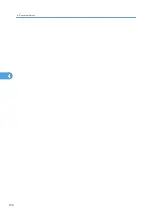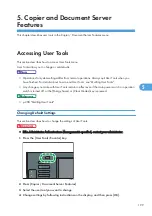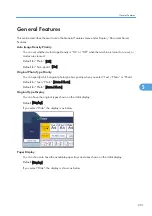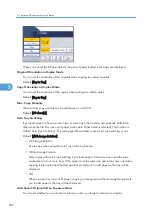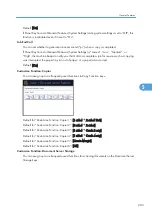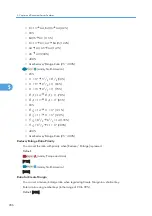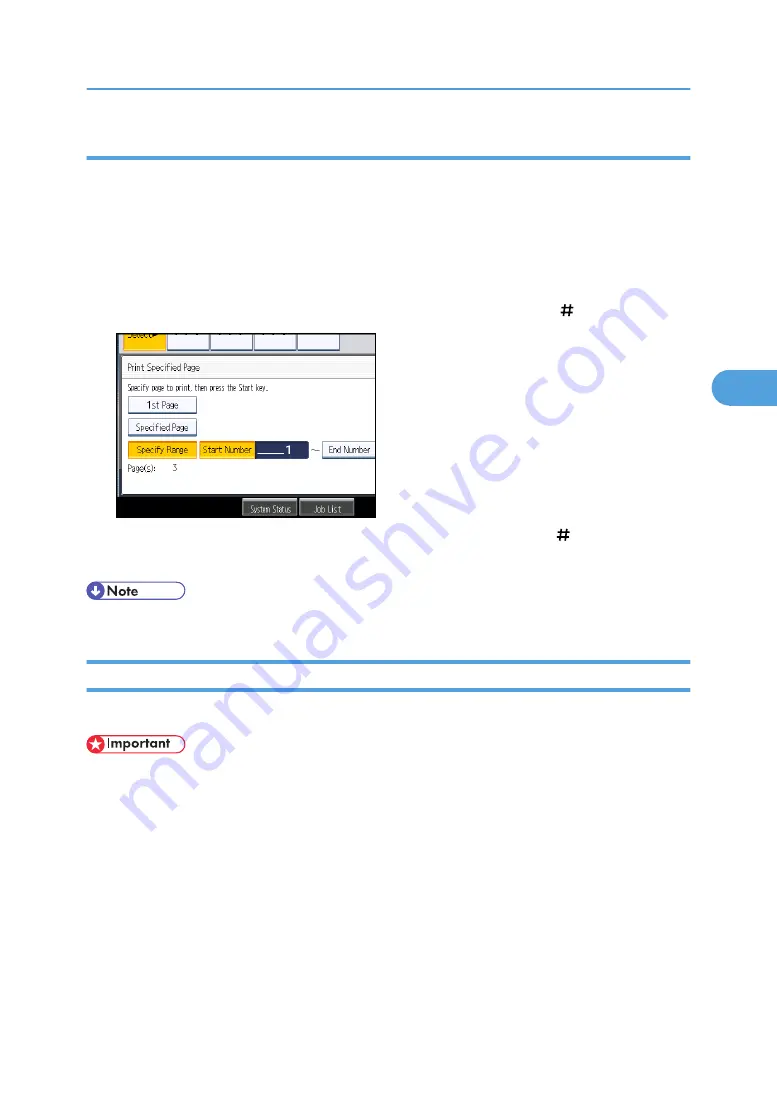
Printing a specified range
You can print the pages in the specified range alone of the document selected on the Select File screen.
1.
Select the document to be printed.
If a password is set, enter it, and then press [OK].
2.
Press [Print Specified Page].
3.
Press [Specify Range].
4.
Specify the printing start page with the number keys, and then press [ ].
5.
Specify the printing end page with the number keys, and then press [ ].
6.
Press the [Start] key.
• To change the value you entered, press the key you want to change, and then enter a new value.
Deleting a Stored Document
Deletes a stored document.
• The Document Server can store up to 3000 documents. As the number of stored documents
reaches the limit, storing of a new document becomes unavailable. Thus, you should delete
unnecessary documents as much as practicable.
1.
Select the document to be deleted.
If a password is set, enter it, and then press [OK].
Using the Document Server
193
4
Summary of Contents for Aficio MP 2352
Page 2: ......
Page 34: ...1 Placing Originals 32 1 ...
Page 85: ...CHF012 1 2 2 3 3 Booklet finisher Finishing 83 2 ...
Page 106: ...2 Basic Copying 104 2 ...
Page 113: ... p 201 General Features Selecting the Original Type 111 3 ...
Page 174: ...3 Advanced Copying 172 3 ...
Page 200: ...4 Document Server 198 4 ...
Page 228: ...6 Appendix 226 6 ...
Page 233: ...MEMO 231 ...
Page 234: ...MEMO 232 EN US D120 7512 ...
Page 235: ......
Page 236: ...EN US D120 7512 2011 ...