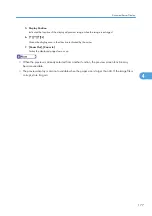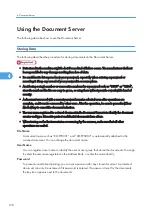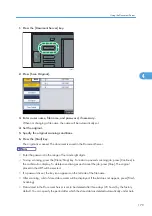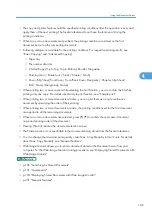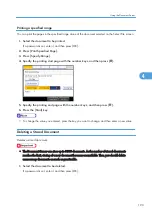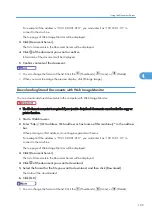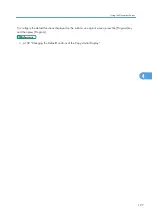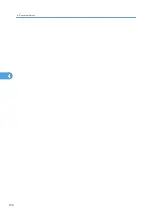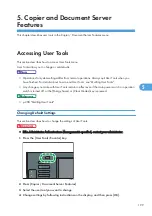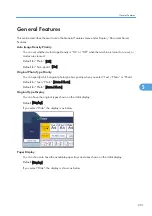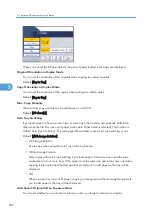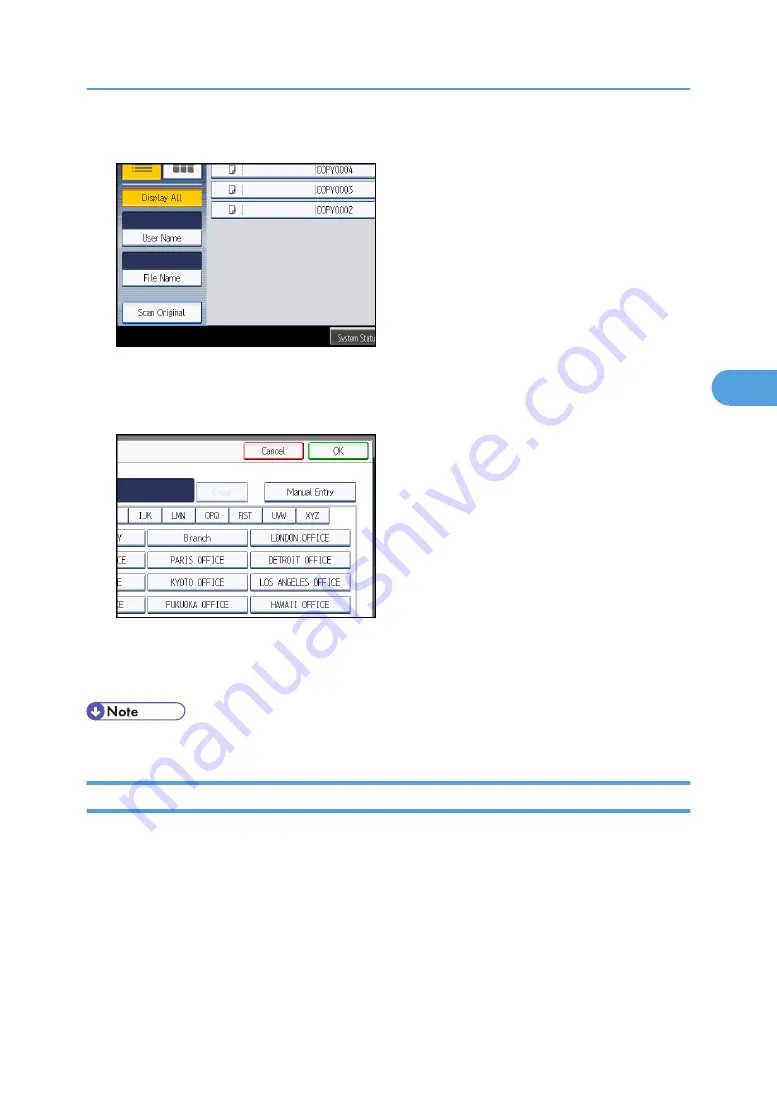
1.
Press [User Name].
2.
When specifying a registered user name, select it.
3.
When the user name is not registered, press [Manual Entry], and then enter it from the
input screen to be displayed. Then press [OK].
4.
Press [OK].
User names that match completely from the starting character will be searched and displayed on
the screen.
• Pressing [Display All] displays all stored documents.
Printing Stored Documents
Prints stored documents.
Web Image Monitor allows you to print documents stored in the Document Server from your computer.
1.
Select a document to be printed.
If a password is set, enter it, and then press [OK].
2.
When printing two or more documents at a time, repeat step 1.
Up to 30 documents can be printed.
Using the Document Server
187
4
Summary of Contents for Aficio MP 2352
Page 2: ......
Page 34: ...1 Placing Originals 32 1 ...
Page 85: ...CHF012 1 2 2 3 3 Booklet finisher Finishing 83 2 ...
Page 106: ...2 Basic Copying 104 2 ...
Page 113: ... p 201 General Features Selecting the Original Type 111 3 ...
Page 174: ...3 Advanced Copying 172 3 ...
Page 200: ...4 Document Server 198 4 ...
Page 228: ...6 Appendix 226 6 ...
Page 233: ...MEMO 231 ...
Page 234: ...MEMO 232 EN US D120 7512 ...
Page 235: ......
Page 236: ...EN US D120 7512 2011 ...