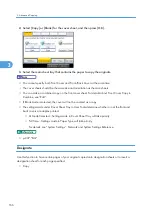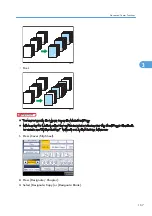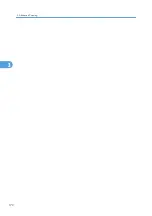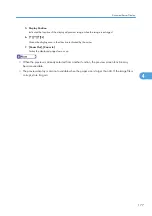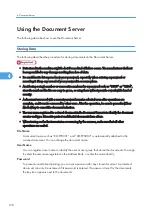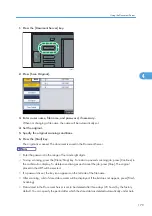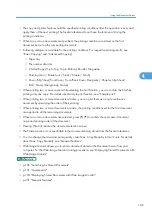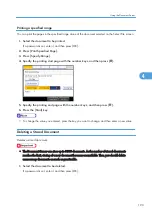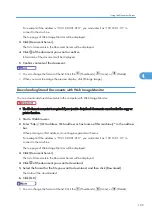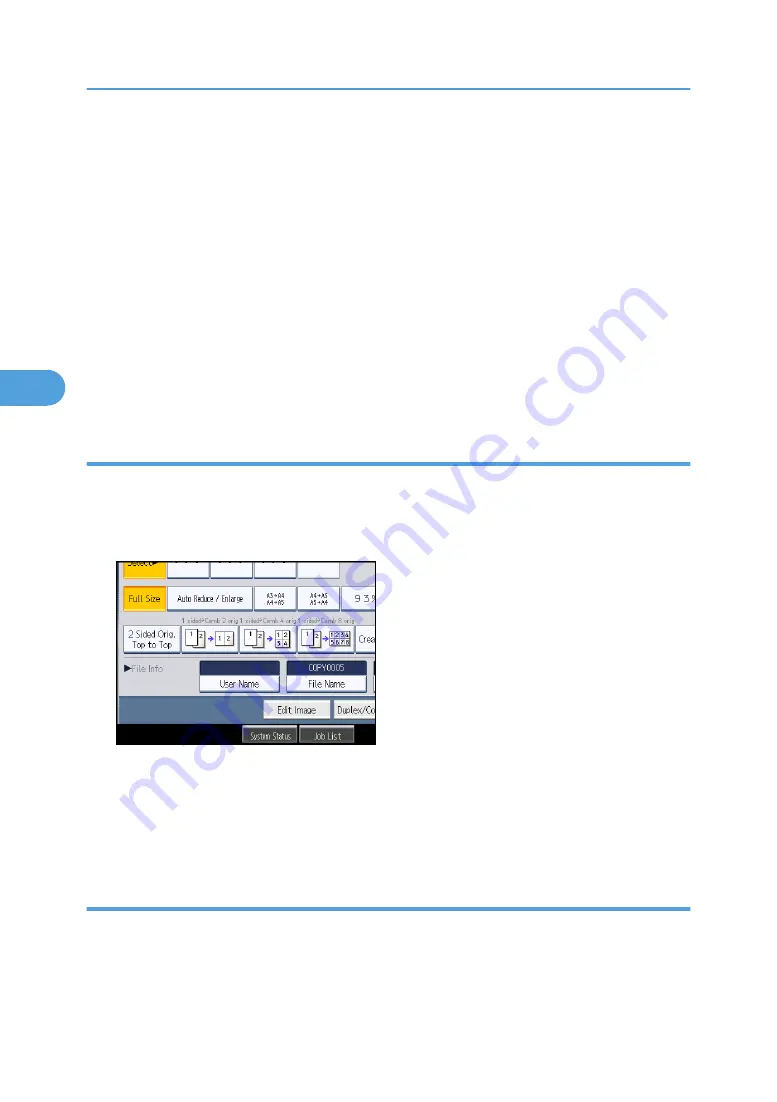
Delete File in Document Server in User Tools. See “System Settings”, Network and System Settings
Reference.
• If you do not want stored documents to be automatically deleted, select [Off] in Auto Delete File in
Document Server before storing a document. If you select [On] later, data stored after will be
automatically deleted.
• When storing another document in the Document Server after storing a document from the copy
feature, be sure that its copy is completed.
• If the ADF cannot detect the size of an original automatically, the scan will be made at the closest
available size.
• Depending on the security setting, [Access Privileges] may appear instead of [User Name]. For
details about specifying [Access Privileges], consult the administrator.
• For details about how to enter text, see “Entering Text”, About This Machine.
Specifying a user name
You can specify a user name for the stored file.
1.
Press [Scan Original].
2.
Press [User Name].
A list of user names appears.
3.
Select a user name, and then press [OK].
The user names shown are names that were registered in the Address Book. To specify a name not
shown in the display, press [Manual Entry], and then enter a user name.
Specifying a file name
You can change the name of a stored document.
1.
Press [Scan Original].
4. Document Server
180
4
Summary of Contents for Aficio MP 2352
Page 2: ......
Page 34: ...1 Placing Originals 32 1 ...
Page 85: ...CHF012 1 2 2 3 3 Booklet finisher Finishing 83 2 ...
Page 106: ...2 Basic Copying 104 2 ...
Page 113: ... p 201 General Features Selecting the Original Type 111 3 ...
Page 174: ...3 Advanced Copying 172 3 ...
Page 200: ...4 Document Server 198 4 ...
Page 228: ...6 Appendix 226 6 ...
Page 233: ...MEMO 231 ...
Page 234: ...MEMO 232 EN US D120 7512 ...
Page 235: ......
Page 236: ...EN US D120 7512 2011 ...