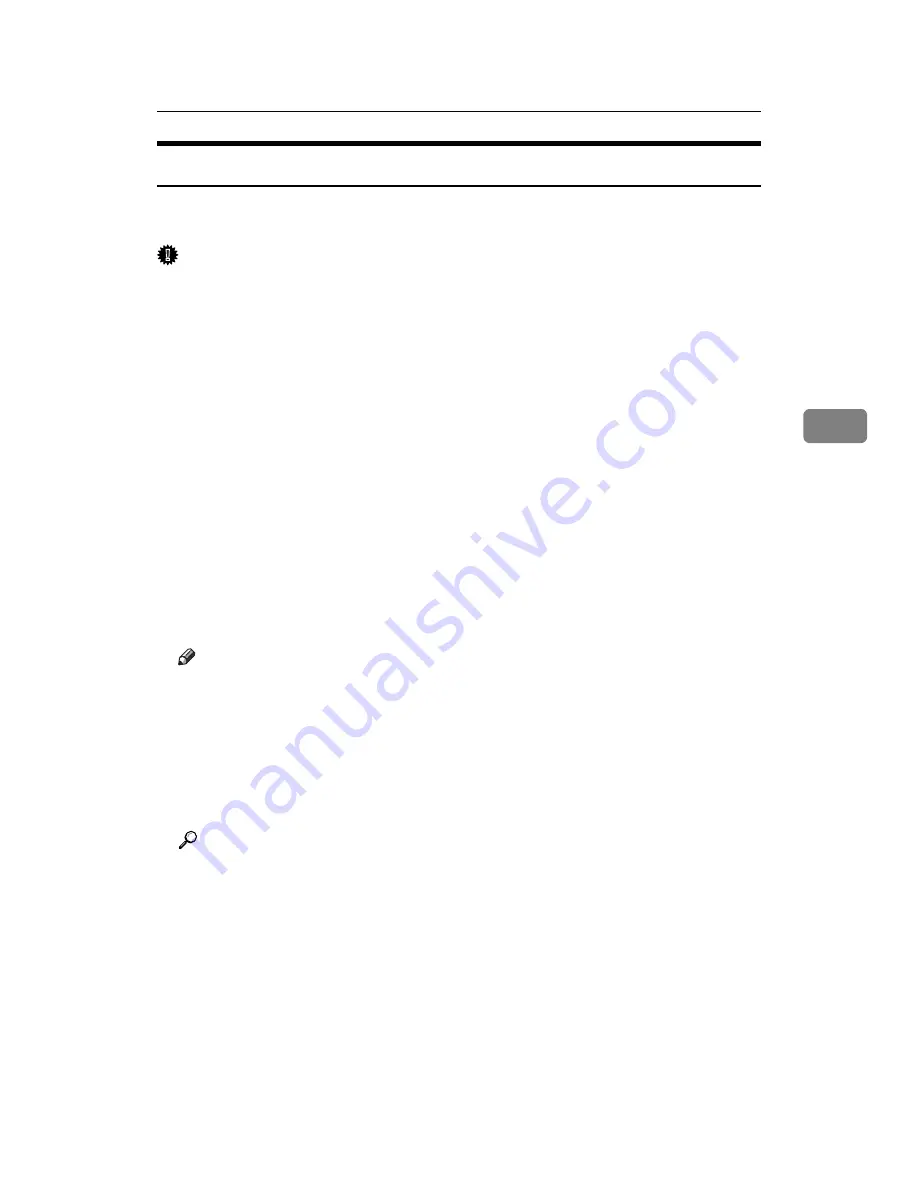
When Using as a TWAIN Scanner
89
4
Preparation for Using the Network TWAIN Scanner
This section explains the preparation and settings for using the network TWAIN
scanner function.
Important
❒
To use the network TWAIN scanner, a TWAIN-compliant application, such
as DeskTopBinder, must be installed on the client computer. DeskTopBinder
Lite is on the supplied CD-ROM. For details about installing DeskTopBinder
Lite, see “Installing DeskTopBinder Lite from Provided CD-ROM”.
A
Connect the machine to the network.
Connect the machine to the network using an Ethernet cable or wireless LAN
(IEEE 802.11b).
B
Make the necessary network settings in
[
System Settings
]
.
If you have connected the machine to the network using an Ethernet cable,
make the following settings. For details, see General Settings Guide.
• Specify the machine’s IPv4 address and subnet mask.
• In
[
Effective Protocol
]
, enable
[
IPv4
]
.
C
Install the TWAIN driver on a client computer.
For details about installing the TWAIN driver, see “Installing the TWAIN
Driver from Provided CD-ROM”.
Note
❒
To connect the machine to the network using a wireless LAN (IEEE 802.11b),
an extended wireless LAN board is required respectively. For details, see
Network Guide.
❒
Items to set up in
[
System Settings
]
vary depending on the network environ-
ment. For more information about network settings, see General Settings
Guide.
❒
For more information about
[
System Settings
]
, see General Settings Guide.
Reference
p.90 “Installing TWAIN Driver from Provided CD-ROM”
p.75 “Installing DeskTopBinder Lite from Provided CD-ROM”
Summary of Contents for Aficio MP 2000L
Page 14: ...8 ...
Page 46: ...Sending Scan Files by E mail 40 1 ...
Page 78: ...Sending Scan Files by Scan to Folder 72 2 ...
Page 120: ...Various Scan Settings 114 5 ...
Page 132: ...126 GB GB AE AE B843 7660 ...
Page 134: ...Printer Scanner Unit Type 2000 Operating Instructions Scanner Reference GB GB AE AE B843 7660 ...






























