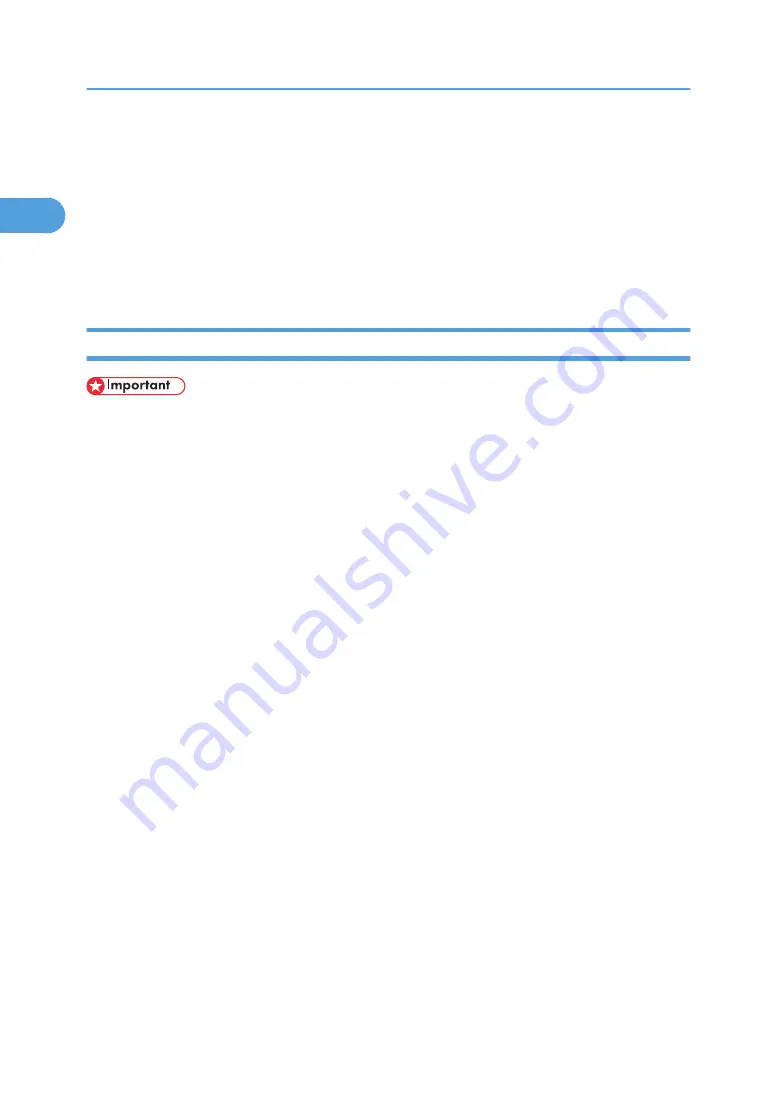
Installing the Printer Driver Using USB
This section explains how to install printer drivers using USB.
Before installing, check that only the operating system is running on the computer and no print jobs are in
progress.
You can install the printer driver included on the CD-ROM provided with this machine, or can download
it from the supplier’s Web site.
Windows 2000/XP, Windows Server 2003/2003 R2 - USB
• Installing a printer driver requires Administrators permission. Log on using an account that has
Administrators permission.
If the printer driver has already been installed, and plug and play is enabled, the icon of the printer
connected to the "USB" port is added to the [Printers] window.
If the printer driver is not installed, follow the plug-and-play instructions of the printer to install it from the
CD-ROM provided.
1.
Check that the power of the printer is off.
2.
Connect the printer and computer using the USB cable.
Connect the USB cable firmly.
3.
Turn on the power of the printer.
Found New Hardware Wizard starts, and USB Printing Support is installed automatically.
4.
In the Found New Hardware Wizard display, click [Search for a suitable driver for my device
[recommended]], and then click [Next >].
5.
Select the [Specify location] check box, and then click [Next >].
6.
Insert the CD-ROM into the CD-ROM drive.
If Auto Run starts, click [Cancel], and then [Exit].
7.
Specify the location where the source files of the printer driver is stored.
If the CD-ROM drive is D, the source files of the printer driver are stored in the following locations:
• PCL 5e
D:\DRIVERS\PCL5E\XP_VISTA\(Language)\DISK1
• PCL 6
D:\DRIVERS\PCL6\XP_VISTA\MUI\DISK1
• PostScript 3
D:\DRIVERS\PS\XP_VISTA\(Language)\DISK1
1. Preparing the Machine
30
1
Summary of Contents for Aficio MP 171F
Page 2: ......
Page 56: ... For details about envelopes see Envelopes About This Machine 2 Printing Documents 54 2 ...
Page 58: ... p 58 Printing on both sides of sheets p 111 System 2 Printing Documents 56 2 ...
Page 64: ...2 pages per sheet BMF018S BMF023S BMF024S 4 pages per sheet BMF019S 2 Printing Documents 62 2 ...
Page 66: ... Only the PCL6 printer driver is supported 2 Printing Documents 64 2 ...
Page 68: ...BAC016S Set Collate when using the PCL printer driver 2 Printing Documents 66 2 ...
Page 76: ...2 Printing Documents 74 2 ...
Page 121: ...The Default setting is On p 105 Accessing User Tools PS Menu 119 5 ...
Page 134: ...MEMO 132 GB GB EN USA AE AE D468 ...
Page 135: ...Copyright 2008 ...
Page 136: ...Operating Instructions Printer Reference D468 6702 AE AE ...






























