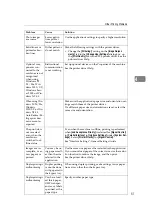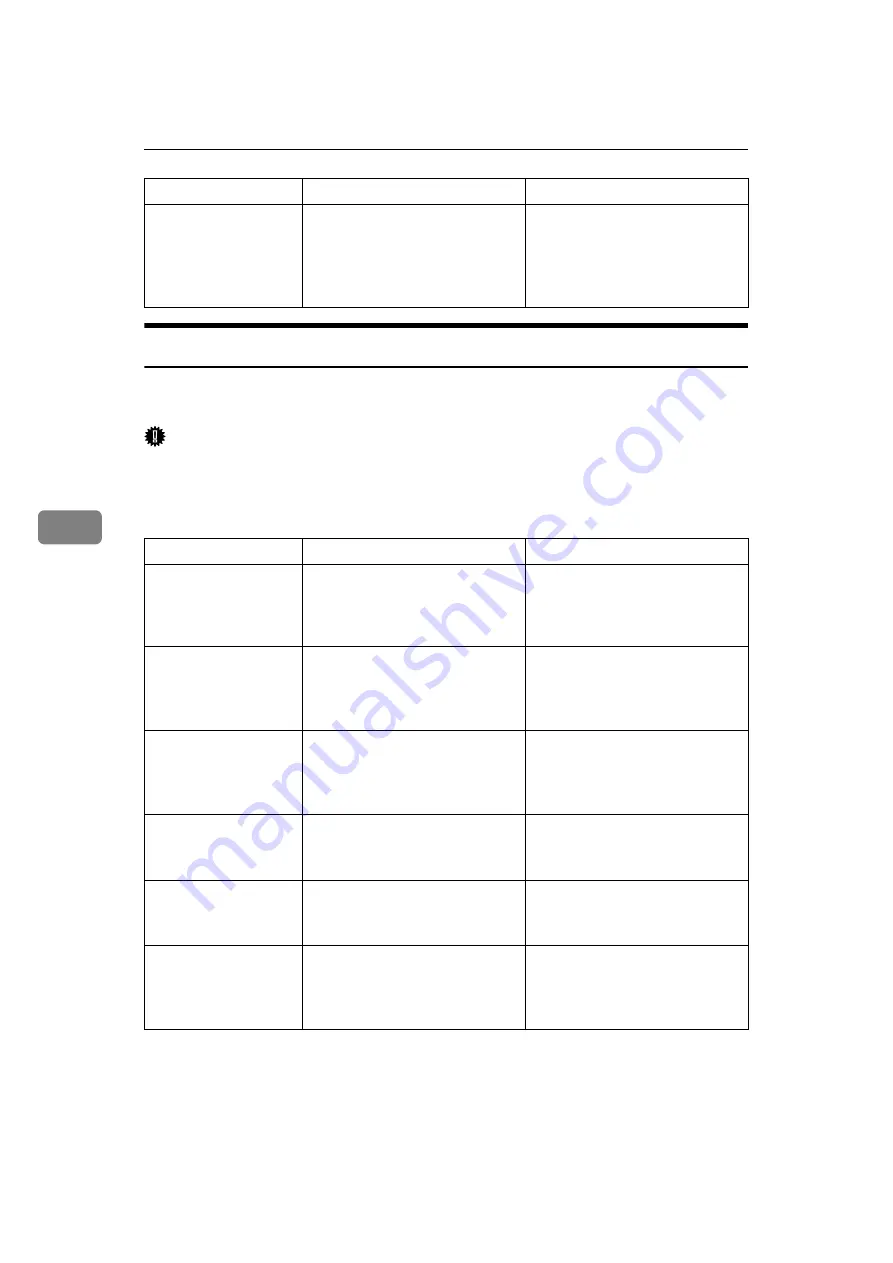
Troubleshooting When Using the Scanner Function
60
5
When a Message Is Displayed on the Client Computer
This section describes likely causes of and possible solutions for the main error
messages displayed on the client computer when using the TWAIN driver.
Important
❒
If an error message that is not included in this section appears, turn off the
main power switch of the machine, and then turn it on again. For information
about how to turn off the main power switch, see “Turning Off the Main Pow-
er”, About This Machine.
Exceeded max.
page capacity.
Do you want to
send the scanned
data?
The number of scanned pages ex-
ceeded maximum page capacity.
Select whether to send the data so
far.
Message
Cause
Solution
Clear Mis-
feed(s) in ADF.
A paper misfeed has occurred in-
side the ARDF.
Remove jammed originals, and
place them again.
Check whether the originals are suit-
able to be scanned by the machine.
Invalid Winsock
version. Please
use version 1.1
or higher.
You are using an invalid version
of Winsock.
Install the operating system of the
computer or copy Winsock from
the operating system CD-ROM.
The name is al-
ready in use.
Check the regis-
tered names.
You tried to register a name that
is already in use.
Use another name.
Cannot add any
more scanning
mode.
The maximum number of regis-
terable scanning modes has been
exceeded.
The maximum number of modes
that can be stored is 99. Delete un-
needed modes.
Cannot specify
any more scan-
ning area.
The maximum number of regis-
terable scanning areas has been
exceeded.
The maximum number of scan-
ning areas that can be stored is 99.
Delete unneeded scanning area.
Scanner is not
available on the
specified de-
vice.
The TWAIN scanner function
cannot be used on this machine.
Contact your service representative.
Message
Cause
Solution
Summary of Contents for Aficio MP 161SPF
Page 8: ...2 ...
Page 24: ...Troubleshooting When Using the Copy Function 18 2 ...
Page 70: ...Troubleshooting When Using the Scanner Function 64 5 ...
Page 82: ...Adding Paper and Replacing Toner 76 6 F Press the User Tools Counter key ARK004S ...
Page 86: ...Adding Paper and Replacing Toner 80 6 ...
Page 89: ...Removing Jammed Paper 83 7 When P is displayed When Y is displayed ASS007S ASS009S ...
Page 90: ...Clearing Misfeeds 84 7 ...
Page 100: ...Operating Instructions Troubleshooting GB GB B262 7654 ...