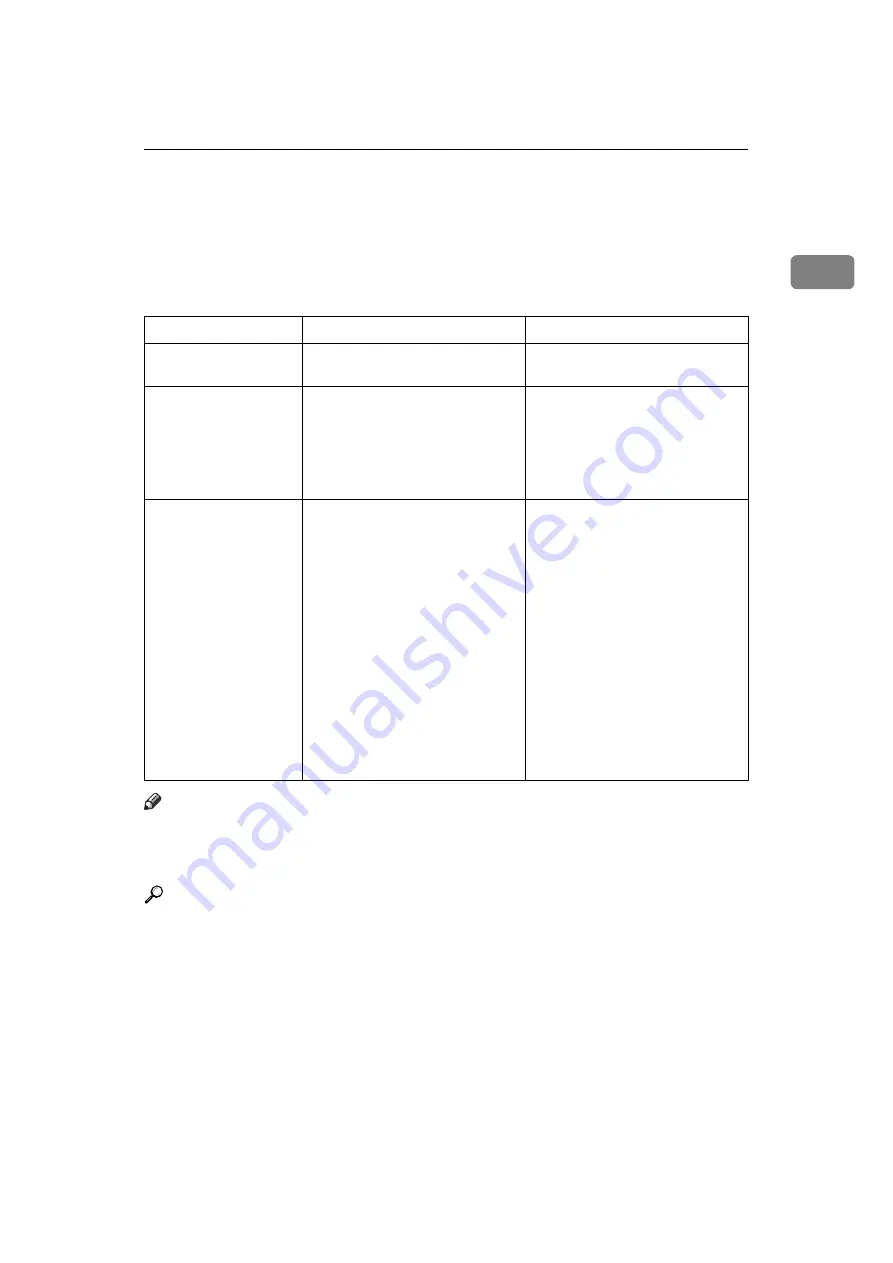
When the Function Status Indicator Lights Up in Red
5
1
When the Function Status Indicator Lights
Up in Red
If a function key is lit in red, press the key to switch to the screen for the corre-
sponding function, and then follow the message that appears.
Note
❒
If an error occurs in the function you are using, check the message that ap-
pears on the display panel, and then refer to “When a Message Is Displayed”
for the relevant function.
Reference
p.11 “Troubleshooting When Using the Copy Function”
p.19 “Troubleshooting When Using the Facsimile Function”
p.37 “Troubleshooting When Using the Printer Function”
p.53 “Troubleshooting When Using the Scanner Function”
Problem
Cause
Solution
Documents and reports
are not printed out.
There is no copy paper left.
Add more paper. See p.65 “Load-
ing Paper”.
An error has occurred.
The function whose indicator is lit
is defective.
Record the code number shown
in the display and contact your
service representative. See
“When a Message Is Displayed”
of each chapter. You can use other
functions normally.
The machine is unable to
connect to the network.
A network error has occurred.
• Check the displayed message
and take an appropriate ac-
tion. See “When a Message Is
Displayed” of each chapter.
• Check that the machine is cor-
rectly connected to the net-
work, and that the machine is
correctly set. See “Network
Settings”, General Settings
Guide.
• Contact the administrator.
• When the function key is still
lit in red, even if you take the
measures above, contact your
service representative.
Summary of Contents for Aficio MP 161SPF
Page 8: ...2 ...
Page 24: ...Troubleshooting When Using the Copy Function 18 2 ...
Page 70: ...Troubleshooting When Using the Scanner Function 64 5 ...
Page 82: ...Adding Paper and Replacing Toner 76 6 F Press the User Tools Counter key ARK004S ...
Page 86: ...Adding Paper and Replacing Toner 80 6 ...
Page 89: ...Removing Jammed Paper 83 7 When P is displayed When Y is displayed ASS007S ASS009S ...
Page 90: ...Clearing Misfeeds 84 7 ...
Page 100: ...Operating Instructions Troubleshooting GB GB B262 7654 ...












































