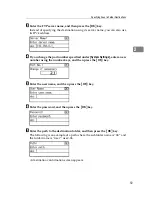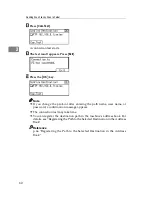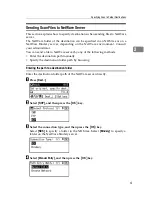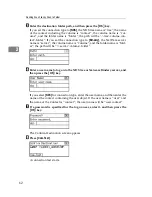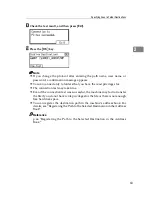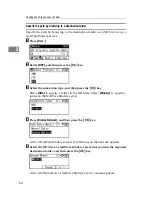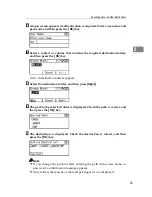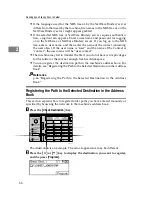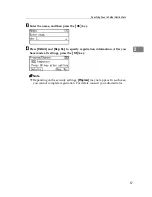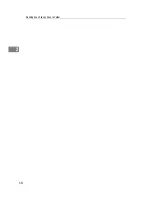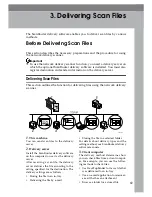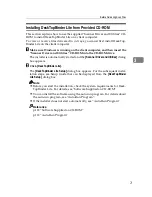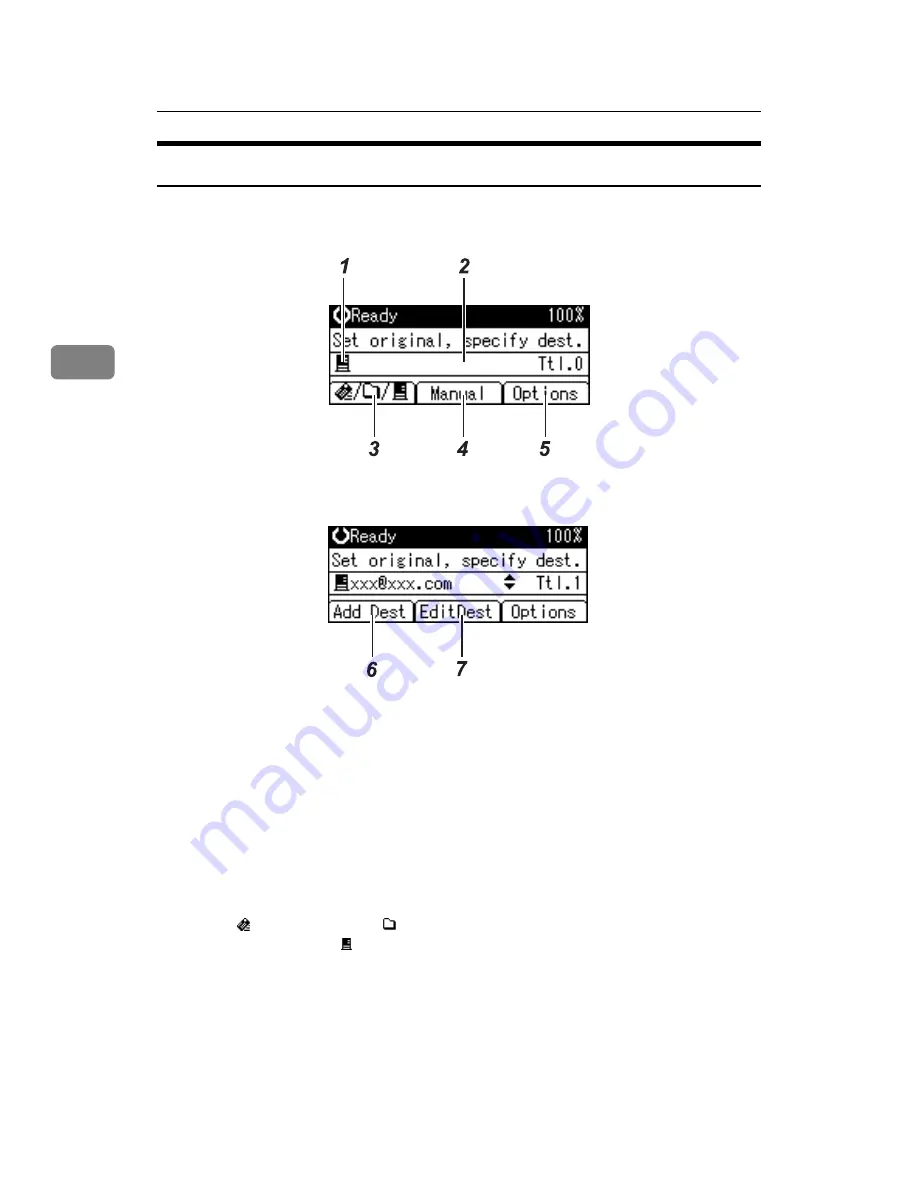
Delivering Scan Files
72
3
Network Delivery Scanner Screen
This section describes the screen layout when using the network delivery scanner.
❖
Main screen
❖
When a destination is entered manually
1.
Network Delivery Scanner icon
Indicates that the Network Delivery
Scanner screen is displayed.
2.
Destination field
Displays a selected destination. If multi-
ple destinations are selected, press the
{U}
or
{T}
key to display the destina-
tions in the order they were selected. To
check the selected destination, press the
{
Check Destination
}
key.
3.
E-mail /Scan to Folder /Net-
work Delivery Scanner
Press to switch between screens.
4.
[
Manual
]
To send a file by e-mail via the delivery
server to a destination not registered in the
delivery server’s Destination List, press
this key to display the soft keyboard. Then
use the soft keyboard to enter the e-mail
address. For details about how to send a
file by e-mail via the delivery server, see the
ScanRouter delivery software manuals.
5.
[
Options
]
Press to make the scan settings.
6.
[
Add Dest
]
When selecting multiple destinations af-
ter a manual entry of an e-mail address,
press
[
Add Dest
]
, and then enter the e-mail
address of the destination.
7.
[
EditDest
]
When changing an e-mail address that
has been entered, press
[
EditDest
]
, and
then enter the new e-mail address.
ZZZ607S
ZZZ608S