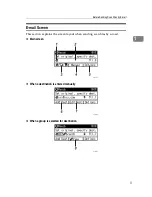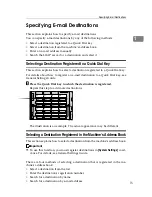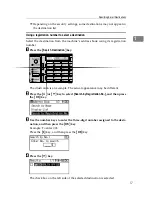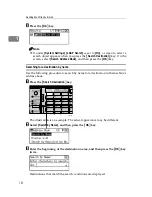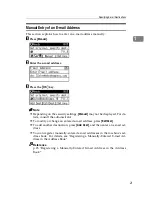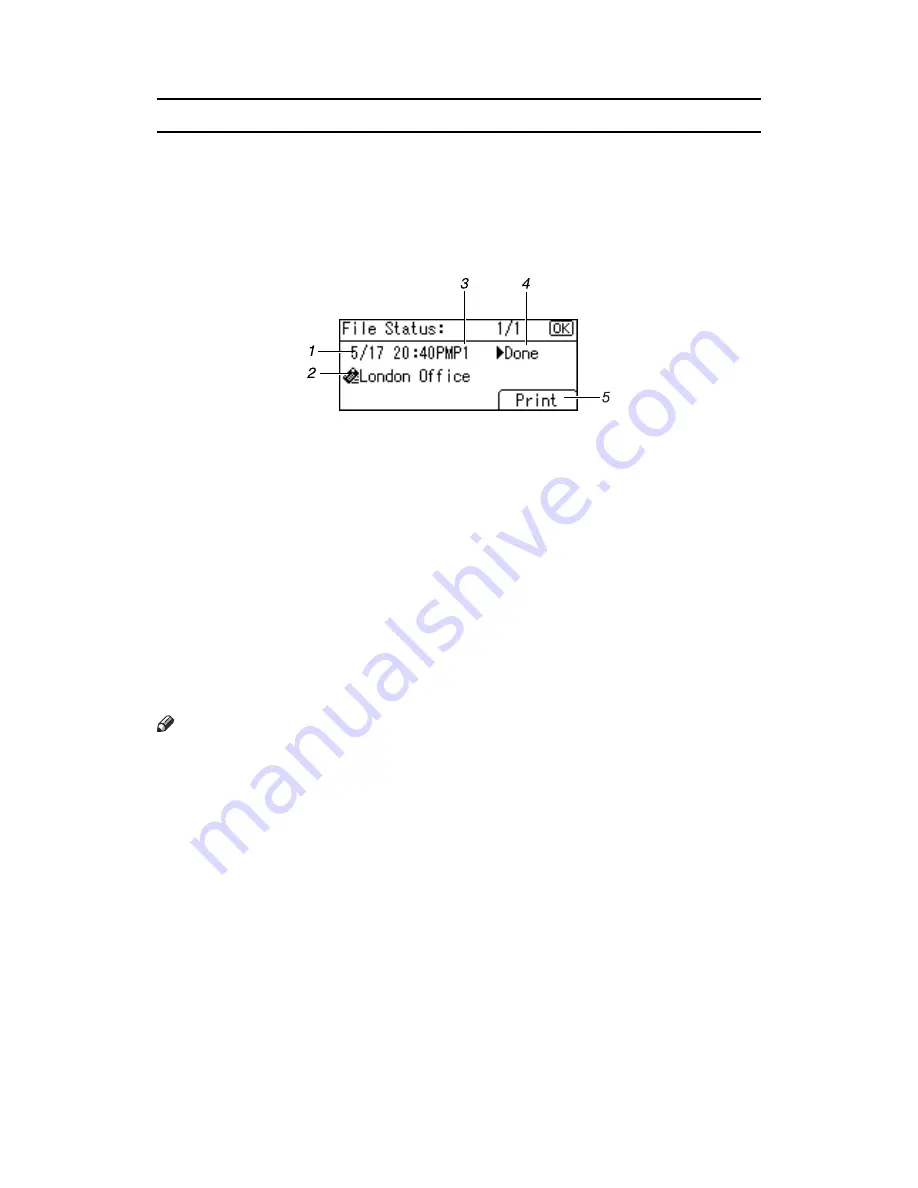
6
File Status
This section explains the items that appear on the screen and how to display File
Status.
Use the File Status screen to check e-mail, Scan to Folder, and delivery results.
Press the
{
Job Information
}
key to display File Status.
❖
File Status
1.
Date / Time
Displays the date and time the machine
sent a transmission request, or the date
and time transmission status was con-
firmed.
2.
Destination
The destination is displayed with the
icon of the transmission function (e-mail,
Scan to Folder, or delivery function).
When multiple destinations were select-
ed, the first selected destination is dis-
played. Other destinations appear as “+
2” (When two other destinations exist.).
3.
Number of scanned pages
Displays the number of scanned pages.
4.
Status
One of the following transmission status
is displayed: "
V
Done", "
V
Sending",
"
V
Waiting", "
V
Error" or "
V
Canceled".
5.
[
]
Press to print transmission results.
Note
❒
Depending on the security settings, some transmission results might not ap-
pear in File Status.
ARO010S