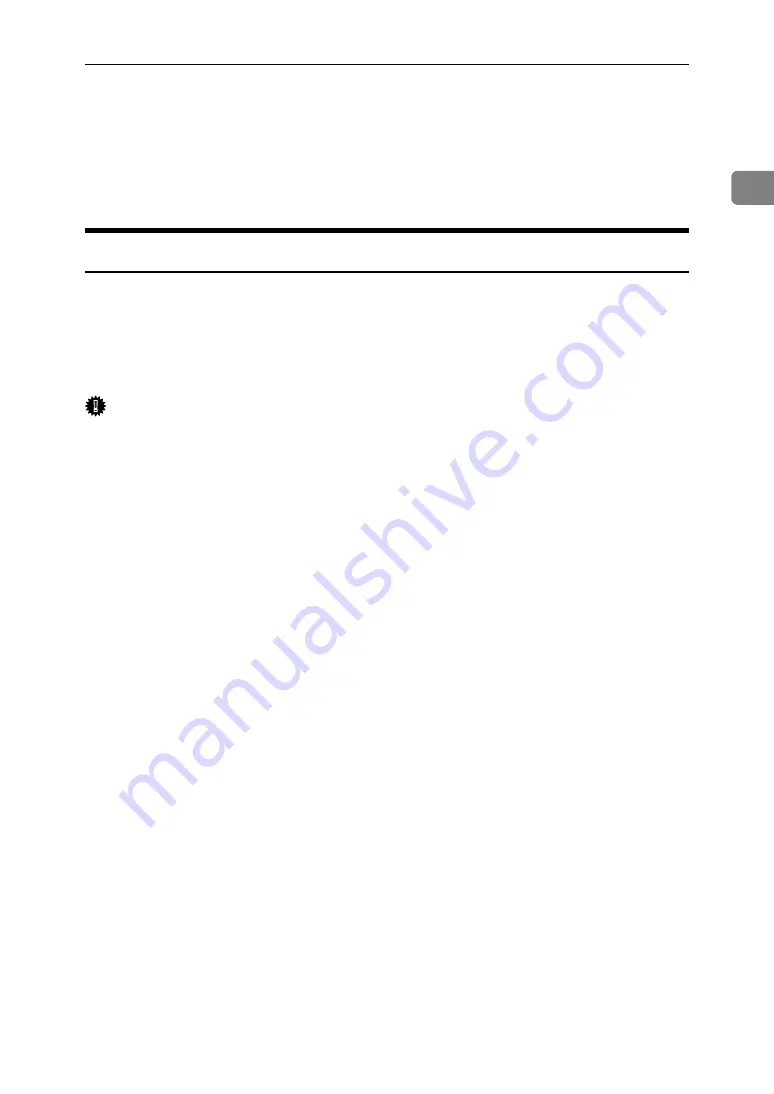
Installing the Printer Driver
17
1
Installing the Printer Driver
This section explains how to install the printer driver. There are two ways to in-
stall the printer driver: using Quick Install, which installs the settings at once, or
installing the appropriate driver according to the port you wish to use.
Quick Install
Windows 95/98/Me/2000/XP, and Windows Server 2003 users can easily in-
stall this software using the supplied CD-ROM.
Using Quick Install, the RPCS printer driver and DeskTopBinder - SmartDevice-
Monitor for Client are installed under network environment, and the TCP/IP
port will be set.
Important
❒
The printer driver for Windows NT 4.0 is not included on the supplied CD-
ROM. Download the printer driver for Windows NT 4.0 from the supplier’s
website. For details, ask your sales/service representatives.
❒
To install printer driver under Windows 2000/XP Professional, Windows
Server 2003, and Windows NT 4.0, you must have an account that has Man-
age Printers permission. Log on as an Administrator.
❒
If you connect using USB, refer to p.38 “Installing the Printer Driver Using
USB” and install the printer driver.
A
Quit all applications currently running.
B
Insert the CD-ROM into the CD-ROM drive.
The installer starts.
Auto Run may not work with certain operating system settings. If this hap-
pens, launch “Setup.exe” on the CD-ROM root directory.
C
Select an interface language, and then click
[
OK
]
.
The default interface language is English.
D
Click
[
Quick Install
]
.
The software license agreement appears in the
[
License Agreement
]
dialog box.
E
After reading the agreement, click
[
I accept the agreement.
]
, and then click
[
Next >
]
.
Summary of Contents for Aficio MP 1600L
Page 8: ...vi ...
Page 62: ...Preparing the Machine 54 1 ...
Page 140: ...Saving and Printing Using the Document Server 132 4 ...
Page 148: ...The Functions and Settings of the Machine 140 5 ...
Page 154: ...146 GB GB AE AE D316 6500 ...
Page 156: ...Operating Instructions Printer Reference GB GB AE AE D316 6500 ...






























