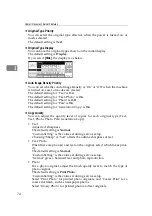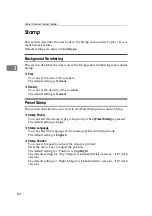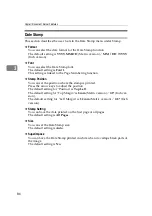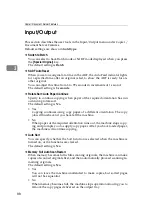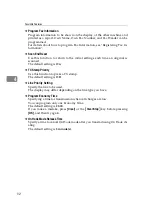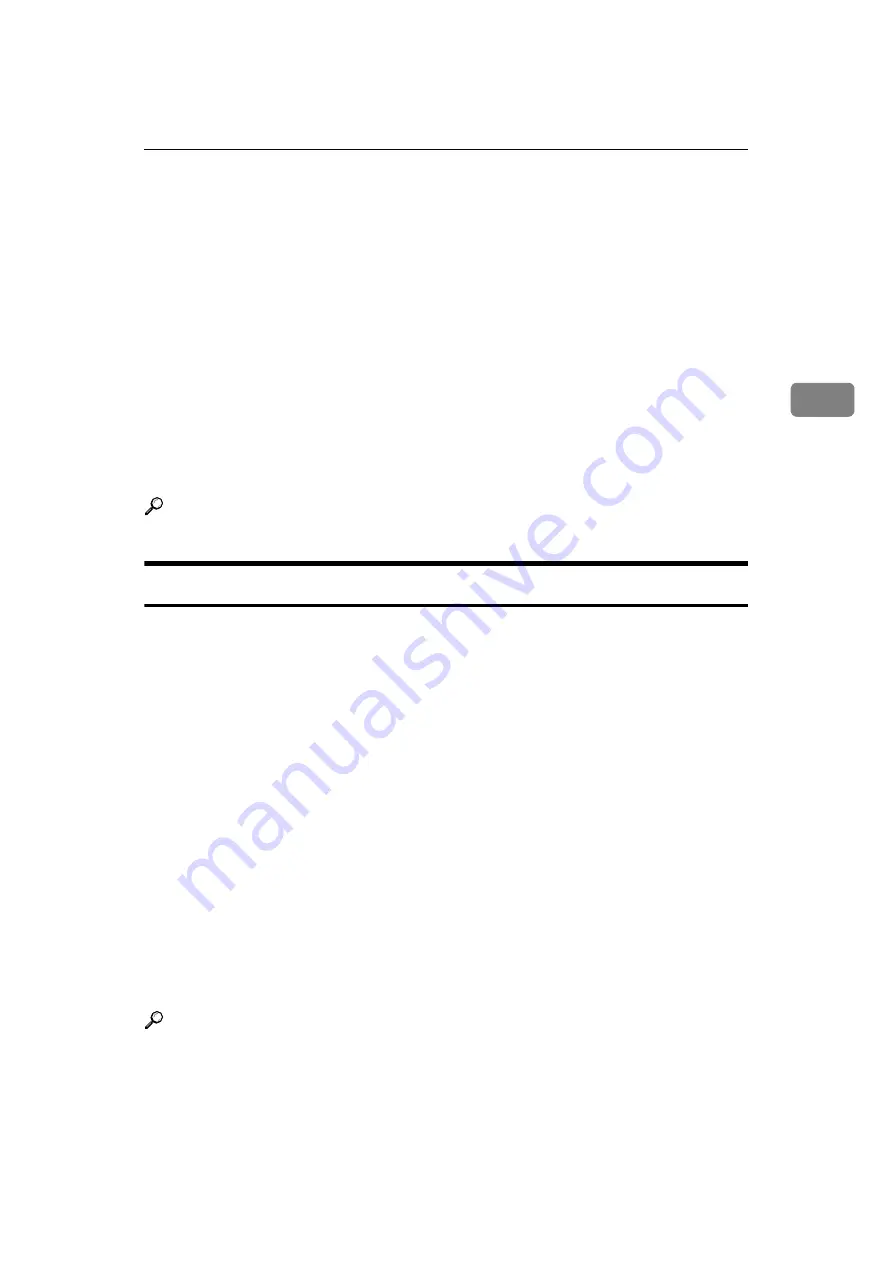
Stamp
85
3
❖
Stamp Format
You can adjust the stamp's size, density, and print page.
• Size
You can set the size of the stamp.
The default setting is
1X
.
• Density
You can set the pattern used to print the stamp.
The default setting is
Normal
.
Normal: The stamp is printed on the image. You cannot check which parts
will overlap.
Lighter: The image can be seen through the stamp.
Lightest: You can see the image even clearer than in the Lighter setting.
• Page to Stamp
You can have the stamp printed on the first page or all pages.
The default setting is
All Pages
.
Reference
"Preset Stamp", Copy/ Document Server Reference
User Stamp
This section describes the user tools in the User Stamp menu under Stamp.
❖
Program / Delete Stamp
You can register, change, or delete user stamps.
You can register up to four custom stamps with your favourite designs.
❖
Stamp Position 1-4
Specify position where the stamp is printed.
Press the arrow keys to adjust the position.
The default setting for "Position" is
Top Right
.
The default setting for "Top Margin" is
24 mm
(Metric version) /
1.0"
(Inch
version).
The default setting for "Right Margin" is
24 mm
(Metric version) /
1.0"
(Inch
version).
❖
Stamp Format 1-4
You can adjust the print page for User Stamps 1 to 4 already registered.
• Page to Stamp
Sets whether to print the stamp on all pages or only the first page.
The default setting is
All Pages
.
Reference
"User Stamp", Copy/Document Server Reference
Summary of Contents for Aficio IS 2425
Page 168: ...Facsimile Features 160 4 ...
Page 188: ...Scanner Features 180 6 ...
Page 262: ...Registering Addresses and Users for Facsimile Scanner Functions 254 7 ...
Page 266: ...Other User Tools 258 8 ...
Page 286: ...278 AE AE D008 6902 ...