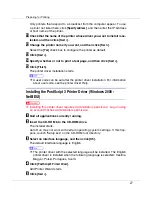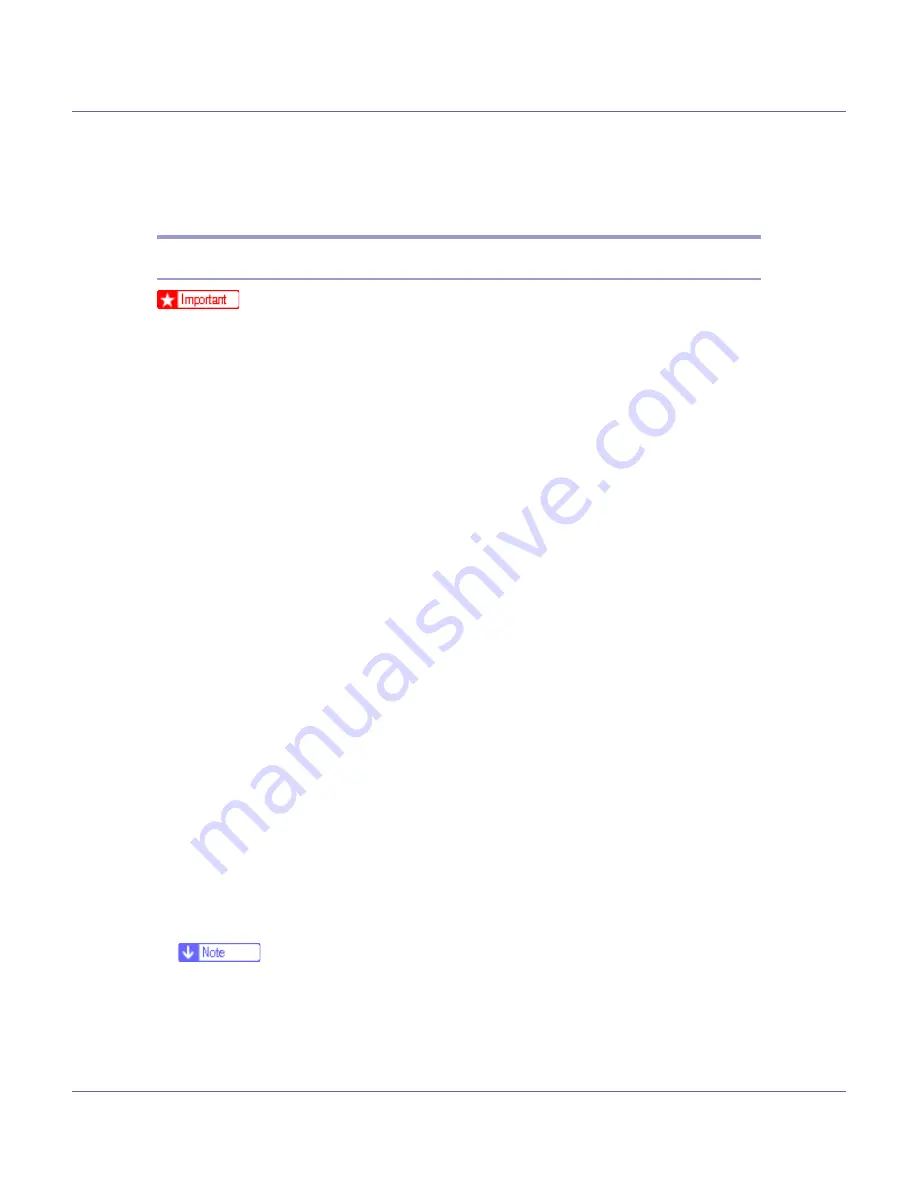
Preparing for Printing
15
Using the SmartDeviceMonitor for Client
Port
Installing SmartDeviceMonitor for Client
❒
To install SmartDeviceMonitor for Client under Windows 2000/XP Profession-
al, Windows Server 2003, and Windows NT 4.0, you must have an account
that has Manage Printers permission. Log on as an Administrator.
❒
Install SmartDeviceMonitor for Client before installing the printer driver when
using the SmartDeviceMonitor for Client port.
A
Quit all applications currently running.
B
Insert the CD-ROM into the CD-ROM drive.
The installer starts.
Auto Run may not work with certain operating system settings. If this hap-
pens, launch “Setup.exe” on the CD-ROM root directory.
C
Select an interface language, and then click [
OK
].
The default interface language is English.
D
Click [
SmartDeviceMonitor for Client/Admin
].
E
The SmartDeviceMonitor for Client installer starts.
F
Click [
SmartDeviceMonitor for Client
], and then click [
Next >
].
The SmartDeviceMonitor for Client installer starts.
G
The software license agreement appears in the [
License Agreement
] dialog
box. After reading through its contents, click [
Yes
] to accept it.
H
Follow the instructions on the display to install SmartDeviceMonitor for
Client.
I
Click [
OK
].
If you are required to restart the computer after installing SmartDeviceMonitor
for Client, restart the computer.
❒
To stop installation of the selected software, click
[
Cancel
]
before installa-
tion is complete.