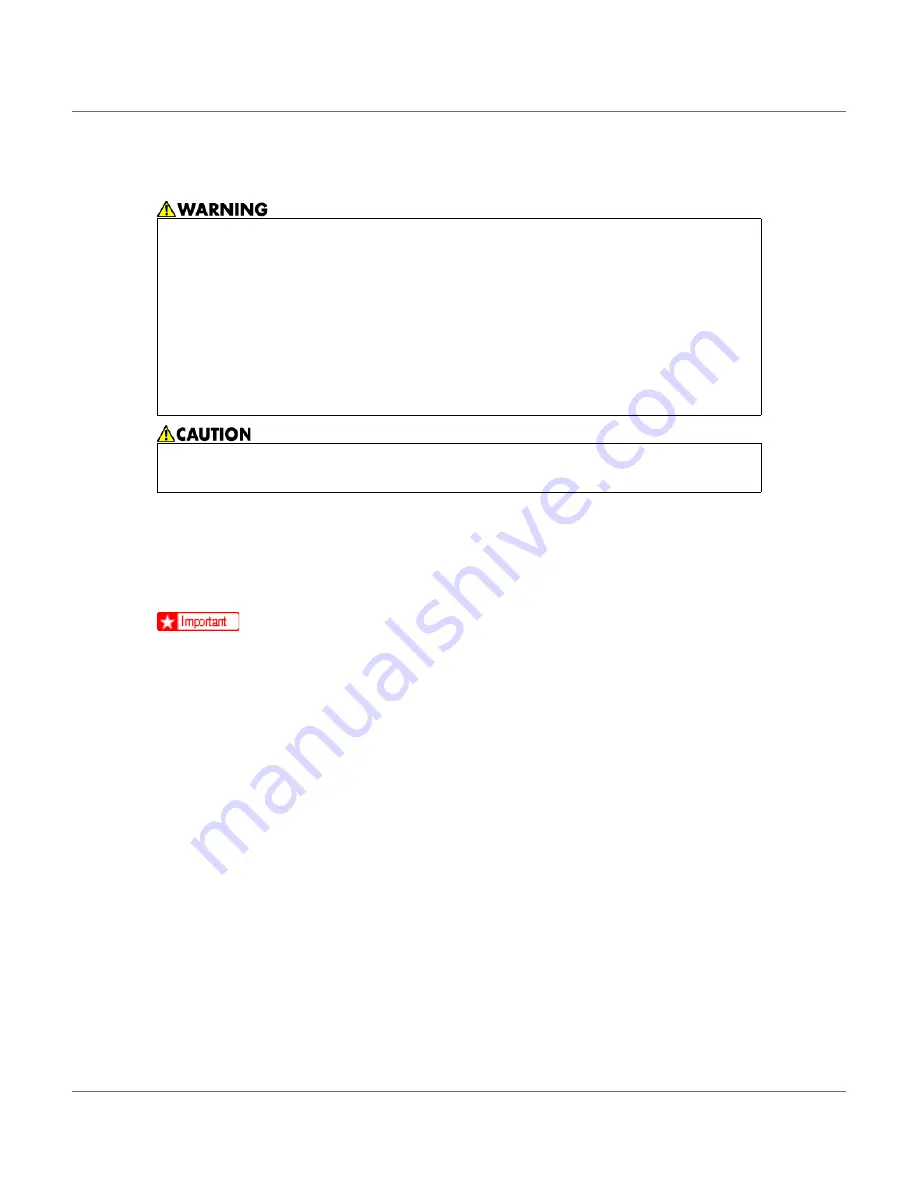
G1168611A_1.10
Copyright ©
2004, 2005
60
Cleaning the Printer
Cautions to Take When Cleaning
Clean the printer periodically to maintain fine printing.
Dry wipe the exterior with a soft cloth. If dry wiping is not enough, wipe with a
soft, wet cloth that is wrung out well. If you still cannot remove the stain or grime,
use a neutral detergent, and then wipe over with a well-wrung wet cloth, dry
wipe, and let it dry.
❒
To avoid deformation, discoloration, or cracking, do not use volatile chemi-
cals, such as benzine and thinner, or spray insecticide on the printer.
❒
If there is dust or grime inside the printer, wipe with a clean, dry cloth.
❒
You must disconnect the plug from the wall outlet at least once a year. Clean
away any dust and grime from the plug and outlet before reconnecting. Accu-
mulated dust and grime pose a fire hazard.
•
Do not remove any covers or screws other than those specified in this
manual. Some parts of the machine are at a high voltage and could
give you an electric shock. Also, if the machine has laser systems, di-
rect (or indirect) reflected eye contact with the laser beam may cause
serious eye damage. When the machine needs to be checked, adjust-
ed, or repaired, contact your service representative.
•
Do not take apart or attempt any modifications to this machine. There
is a risk of fire, electric shock, explosion or loss of sight. If the ma-
chine has laser systems, there is a risk of serious eye damage.
•
When removing misfed paper, do not touch the fusing unit because it could
be very hot.
















































