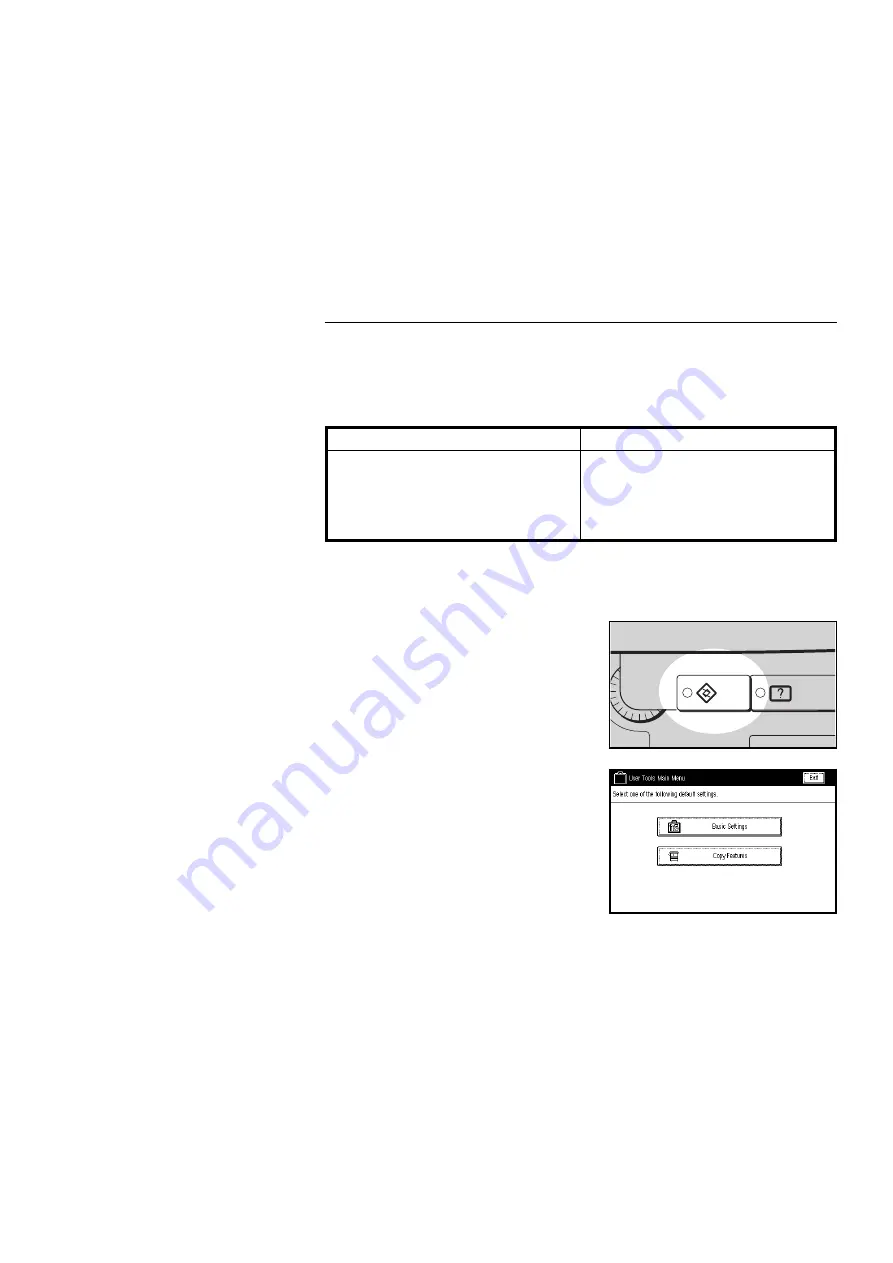
Changing The Paper Size In The Optional Tray Unit
(Trays 2, 3, and 4)
❐
You can select paper of the following sizes:
Metric version
Inch version
A3
;
, B4
;
, A4
:
;
, B5
:
;
11" x 17"
;
, 8
1/2
" x 14"
;
, 8
1/2
" x 11"
:
;
,
8" x 10"
;
, 8" x 13"
;
, 8
1/2
" x 13"
;
,
8
1/4
" x 13"
;
11" x 17"
;
, 8
1/2
" x 14"
;
, 8
1/2
" x 11"
:
;
,
11" x 15"
;
, 10" x 14"
;
, 8" x 10
1/2
"
;
,
8" x 10"
;
, A3
;
, B4
;
, A4
:
;
,
8" x 13"
;
, 8
1/2
" x 13"
;
,
8
1/4
" x 13"
;
1
Follow steps
1
to
6
on pages
128 and 129.
2
Press the User Tools key.
3
Touch the [Basic Settings] key.
4
Touch the [Next] key three times to reach the paper size setting menu.
5
Find the paper tray (2, 3, or 4) and touch the [Change] key. Select the
new paper size by touching a key. Then, touch the [Exit] key.
6
Press the User Tools key, then push the paper tray in until it stops.
na-8
Guidance
User Tools
CHANGING PAPER SIZE
133






























