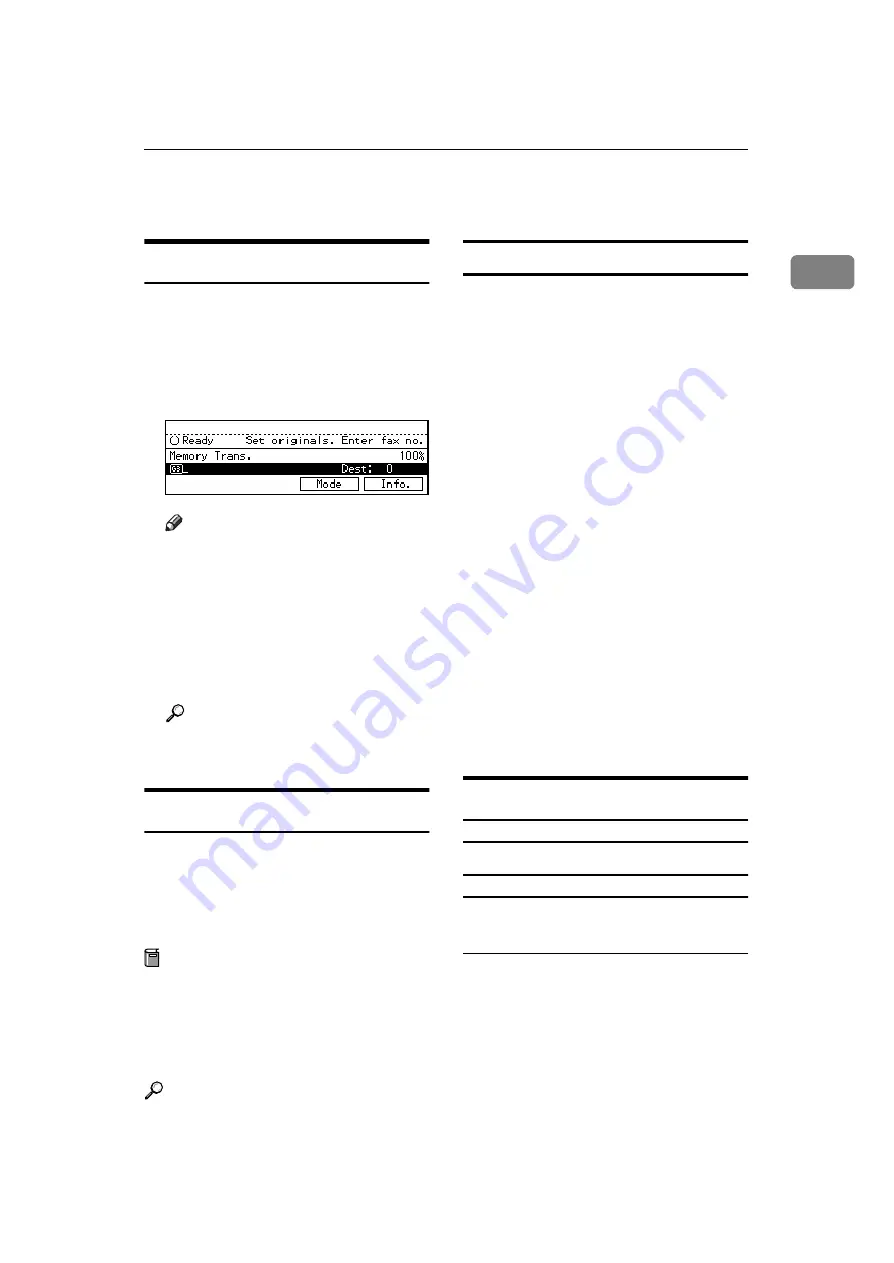
Fax Mode
11
1
Fax Mode
Changing to Facsimile Mode
You can always use the machine as a
facsimile when you are not copying.
A
Press the
{
Fax
}
key.
The facsimile display appears on
the panel display.
Note
❒
The Memory Transmission/Re-
ception function is performed
automatically even when an-
other function is being used.
You need not switch the dis-
play. When data is received in
memory, the Receive File indi-
cator is lit.
Reference
For details, see the “Facsimile
Reference”.
Printing a Received Fax
When you are not copying, a received
fax is printed automatically. You do
not need to switch to Facsimile mode.
If you wish to print a received fax
while copying, see below.
Preparation
Machine operations are different
depending “16. Print Priority” (See
) or “18.
User Code Manage” (See
) settings.
Reference
Printing a received fax while copying
❖
When “Print Priority” = “Fax” or “Dis-
play” (default)
The machine once interrupts the
copying and receives a fax. Upon
completing the fax reception, it re-
sumes the interrupted copying job.
❖
When “Print Priority” = “Interleave”
The machine performs the opera-
tions in the order in which they are
initiated. If another function is ini-
tiated during operation, the ma-
chine completes the current
operation before performing the
operation of the function initiated.
❖
Printing a received fax in a hurry
Press the
{
Fax
}
key to switch to the
facsimile display. The copying job
is interrupted and the machine
starts printing the received fax au-
tomatically. After printing the fax,
press the
{
Copy
}
key and do the
previous job again.
Sending a Fax
Sending a fax while printing a received fax
Scanning originals for memory
transmission
The machine can scan your originals
for memory transmission even while
printing a received fax.
A
Complete the usual operations
for sending a fax, then press the
{
Start
}
key.






























