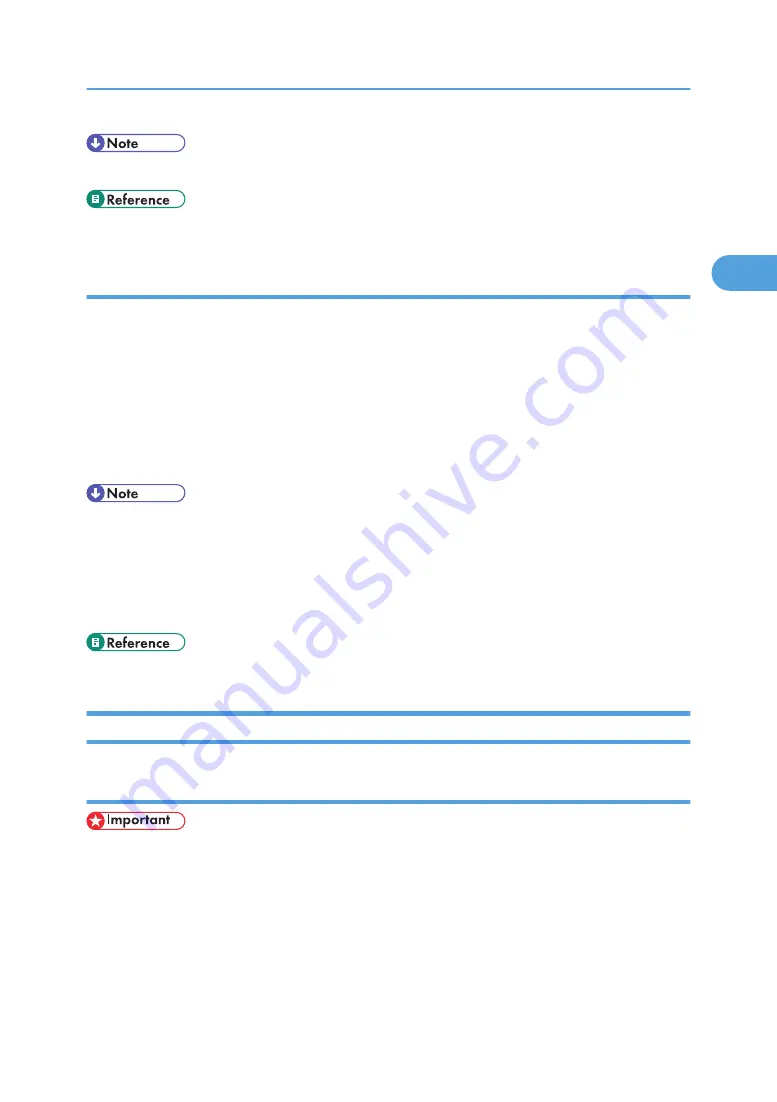
• Settings you make here are used as the default settings for all applications.
• For details about settings, see the printer driver Help.
Making Printer Settings from an Application
You can make printer settings for a specific application. To make printer settings for a specific application,
open the [Printing Preferences] dialog box from that application. The following explains how to make
settings for the WordPad application provided with Windows XP.
1.
On the [File] menu, click [Print...].
The [Print] dialog box appears.
2.
Select the printer you want to use in the [Select Printer] list.
3.
Make the necessary settings, and then click [Print] to start printing.
• The procedure to open the [Printing Preferences] dialog box may vary depending on the application.
For details, see the manuals provided with the application you use.
• Any settings you make in the following procedure are valid for the current application only.
• General users can change the properties displayed in the [Print] dialog box of an application. Settings
made here are used as defaults when printing from this application.
• For details about settings, see the printer driver Help.
Windows NT 4.0 - Accessing the Printer Properties
Making Printer Default Settings - The Printer Properties
• To change the printer default settings including option configuration settings, log on using an account
that has Full Control permission. Members of the Administrators, Server Operators, Print Operators,
and Power Users groups have Full Control permission by default.
• You cannot change the printer default settings for each user. Settings made in the [Printer Properties]
dialog box are applied to all users.
1.
On the [Start] menu, point to [Settings], and then click [Printers].
The [Printers] window appears.
PostScript 3 - Setting Up for Printing
79
2
Summary of Contents for 9100DN - Aficio SP B/W Laser Printer
Page 128: ...3 Other Print Operations 126 3...
Page 152: ...Off On Default Off 4 Making Printer Settings Using the Control Panel 150 4...
Page 163: ...You can select the resolution 300 dpi 600 dpi 1200 dpi Default 600 dpi PS Menu 161 4...
Page 264: ...6 Using a Printer Server 262 6...
Page 270: ...7 Special Operations under Windows 268 7...
Page 306: ...8 Mac OS Configuration 304 8...
Page 336: ...9 Appendix 334 9...
Page 341: ...MEMO 339...
Page 342: ...MEMO 340 G148...
Page 343: ...Copyright 2006...
Page 344: ...Operating Instructions G148 7203 GB GB Software Guide...






























