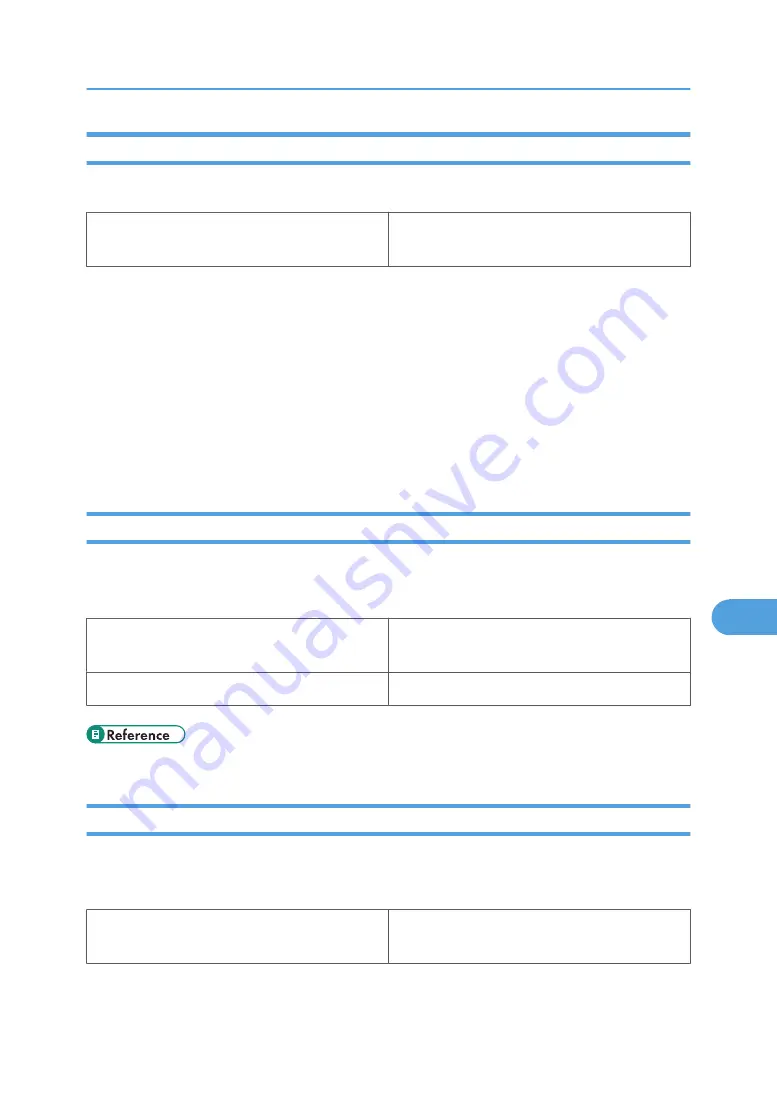
Fit to Paper
When the size of the document and paper size differ, set whether or not to print according to paper size.
Mac OS
[Fit to Paper] on [Printer Specific Options] in the
print dialog box.
Prompt User
Print is performed with the size of document to be printed unchanged.
Nearest Size and Scale
If the paper size is smaller than the selected paper size, the driver reduces the print size.
If the paper size is larger than the size of document to be printed, print is not to fit the paper size.
Nearest Size and Crop
When the paper size is smaller than the size of document to be printed, print is adjusted to meet the
paper size.
Paper Source(Paper Feed)
Use this to select the paper sources.
The following table shows the tabs or menus where you can select this function.
Mac OS
[Paper Source:] on [General] in the print dialog
box.
Mac OS X
[Paper Feed] in the print dialog box.
• For details about the paper sources, see Hardware Guide.
Resolution
Use this to set the resolution types.
The following table shows the tabs or menus where you can select this function.
Mac OS
[Resolution] on [Printer Specific Options] in the print
dialog box.
Using PostScript 3
291
8
Summary of Contents for 9100DN - Aficio SP B/W Laser Printer
Page 128: ...3 Other Print Operations 126 3...
Page 152: ...Off On Default Off 4 Making Printer Settings Using the Control Panel 150 4...
Page 163: ...You can select the resolution 300 dpi 600 dpi 1200 dpi Default 600 dpi PS Menu 161 4...
Page 264: ...6 Using a Printer Server 262 6...
Page 270: ...7 Special Operations under Windows 268 7...
Page 306: ...8 Mac OS Configuration 304 8...
Page 336: ...9 Appendix 334 9...
Page 341: ...MEMO 339...
Page 342: ...MEMO 340 G148...
Page 343: ...Copyright 2006...
Page 344: ...Operating Instructions G148 7203 GB GB Software Guide...






























