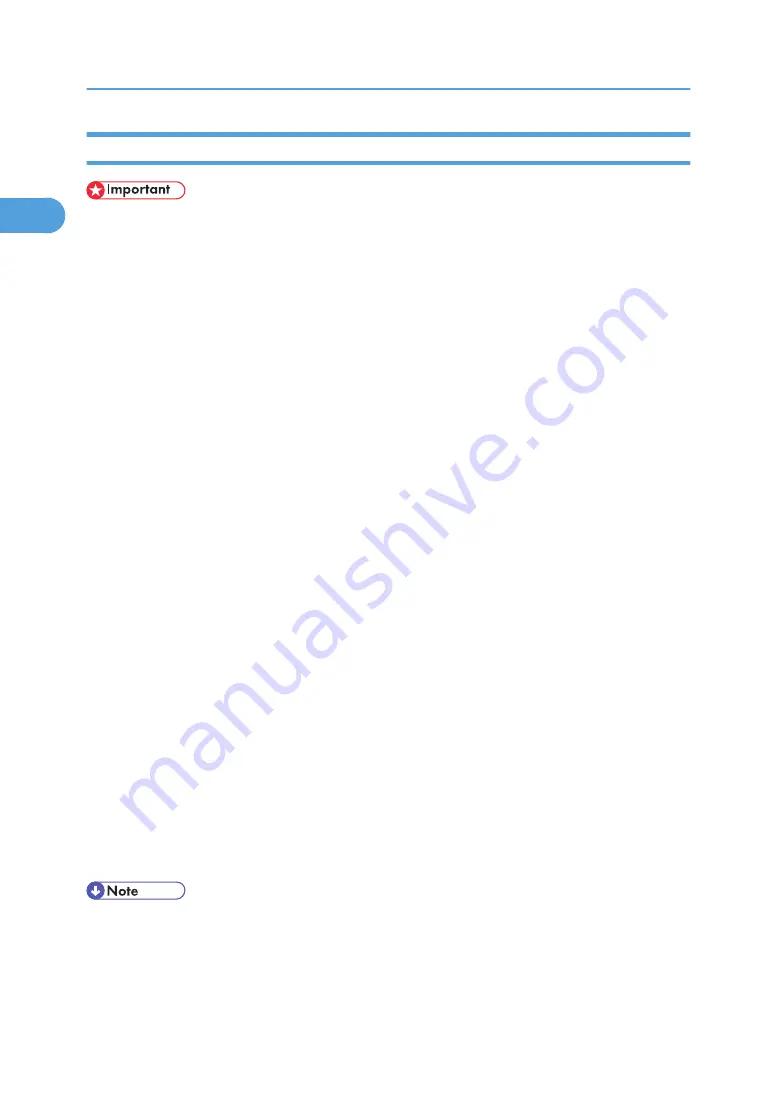
Installing the PostScript 3 Printer Driver (Windows 2000 - TCP/IP)
• Installing this printer driver requires Administrators permission. Log on using an account that has Ad-
ministrators permission.
1.
Quit all applications currently running.
2.
Insert the CD-ROM into the CD-ROM drive.
The installer starts.
3.
Select an interface language, and then click [OK].
The default interface language is English.
4.
Click [PostScript 3 Printer Driver].
Add Printer Wizard starts.
5.
Click [Next >].
6.
Click [Local printer], and then click [Next >].
7.
Click [Create a new port:].
8.
Click [SmartDeviceMonitor], and then click [Next >].
9.
Click [TCP/IP], and then click [Search].
A list of printers using TCP/IP appears.
10.
Select the printer you want to use, and then click [OK].
Only printers that respond to a broadcast from the computer appear. To use a printer not listed here,
click [Specify Address], and then enter the IPv4 address or host name of the printer.
11.
Check that the name of the printer whose driver you want to install is selected, and then click
[Next >].
12.
Change the printer name if you want, and then click [Next >].
Select the [Yes] check box to configure the printer as default.
13.
Specify whether or not to share the printer, and then click [Next >].
14.
Specify whether or not to print a test page, and then click [Next >].
15.
Click [Finish].
The printer driver installation starts.
• Auto Run may not work with certain operating system settings. If this happens, launch "Setup.exe" on
the CD-ROM root directory.
• The printer driver with the selected language will be installed. The English printer driver is installed
when the following language is selected: Cestina, Magyar, Polski, Portugues, Suomi.
1. Preparing for Printing
26
1
Summary of Contents for 9100DN - Aficio SP B/W Laser Printer
Page 128: ...3 Other Print Operations 126 3...
Page 152: ...Off On Default Off 4 Making Printer Settings Using the Control Panel 150 4...
Page 163: ...You can select the resolution 300 dpi 600 dpi 1200 dpi Default 600 dpi PS Menu 161 4...
Page 264: ...6 Using a Printer Server 262 6...
Page 270: ...7 Special Operations under Windows 268 7...
Page 306: ...8 Mac OS Configuration 304 8...
Page 336: ...9 Appendix 334 9...
Page 341: ...MEMO 339...
Page 342: ...MEMO 340 G148...
Page 343: ...Copyright 2006...
Page 344: ...Operating Instructions G148 7203 GB GB Software Guide...
















































