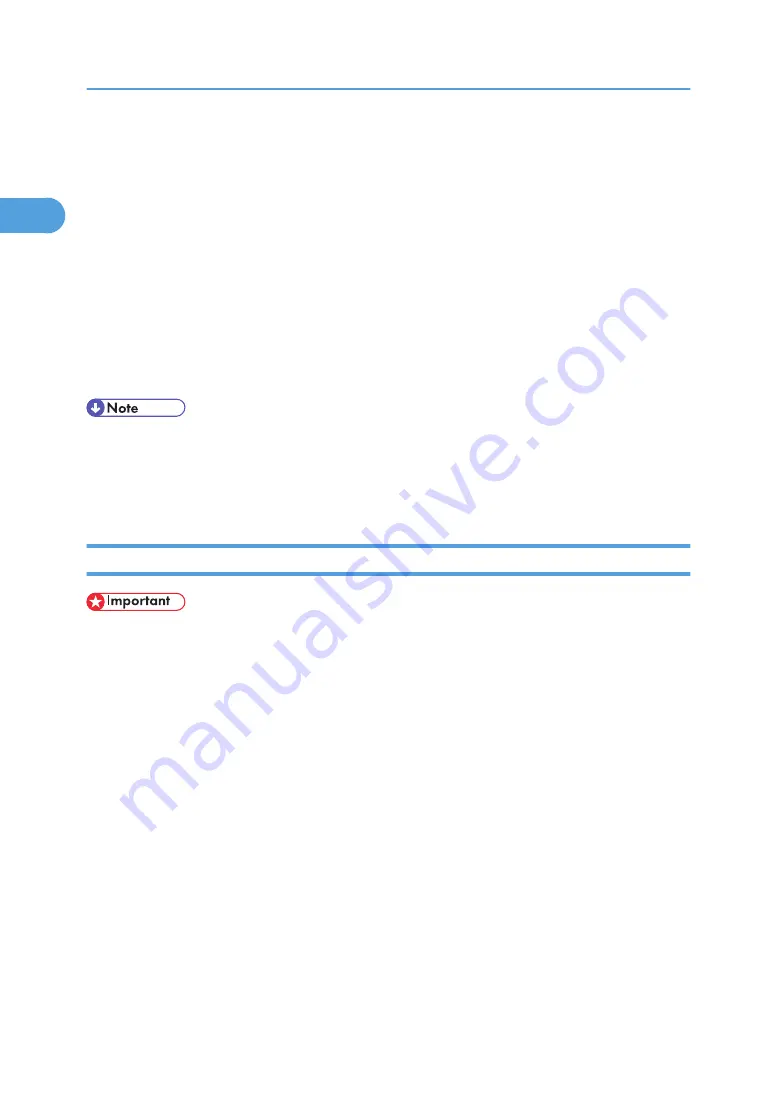
A list of printers using TCP/IP appears.
16.
Select the printer you want to use, and then click [OK].
Only printers that respond to a broadcast from the computer appear. To use a printer not listed here,
click [Specify Address], and then enter the IPv4 address or host name of the printer.
You cannot add an IPv4 address partially similar to the one already used. For example, if
"192.168.0.2" is in use, "192.168.0.2xx" cannot be used. Similarly, if "192.168.0.20" is in use,
"192.168.0.2" cannot be used.
17.
Click [OK].
18.
Check that the selected port is highlighted in [Printer to the following port:], and then click
[OK].
19.
Restart the computer to complete installation.
• Auto Run may not work with certain operating system settings. If this happens, launch "Setup.exe" on
the CD-ROM root directory.
• A User Code can be set after the printer driver installation. For information about User Code, see the
printer driver Help.
Installing the PostScript 3 Printer Driver (Windows 95/98/Me - IPP)
• IPv6 cannot be used under Windows 95/98/Me.
1.
Quit all applications currently running.
2.
Insert the CD-ROM into the CD-ROM drive.
The installer starts.
3.
Select an interface language, and then click [OK].
The default interface language is English.
4.
Click [PostScript 3 Printer Driver].
Add Printer Wizard starts.
5.
Click [Next >].
6.
Click [Local printer], and then click [Next >].
A dialog box for selecting the printer manufacturer and model name appears.
7.
Select the name of the printer whose driver you want to install, and then click [Next >].
8.
In the [Available ports:] box, click [Printer Port], and then click [Next >].
9.
Change the printer name if you want, and then click [Next >].
1. Preparing for Printing
24
1
Summary of Contents for 9100DN - Aficio SP B/W Laser Printer
Page 128: ...3 Other Print Operations 126 3...
Page 152: ...Off On Default Off 4 Making Printer Settings Using the Control Panel 150 4...
Page 163: ...You can select the resolution 300 dpi 600 dpi 1200 dpi Default 600 dpi PS Menu 161 4...
Page 264: ...6 Using a Printer Server 262 6...
Page 270: ...7 Special Operations under Windows 268 7...
Page 306: ...8 Mac OS Configuration 304 8...
Page 336: ...9 Appendix 334 9...
Page 341: ...MEMO 339...
Page 342: ...MEMO 340 G148...
Page 343: ...Copyright 2006...
Page 344: ...Operating Instructions G148 7203 GB GB Software Guide...






























