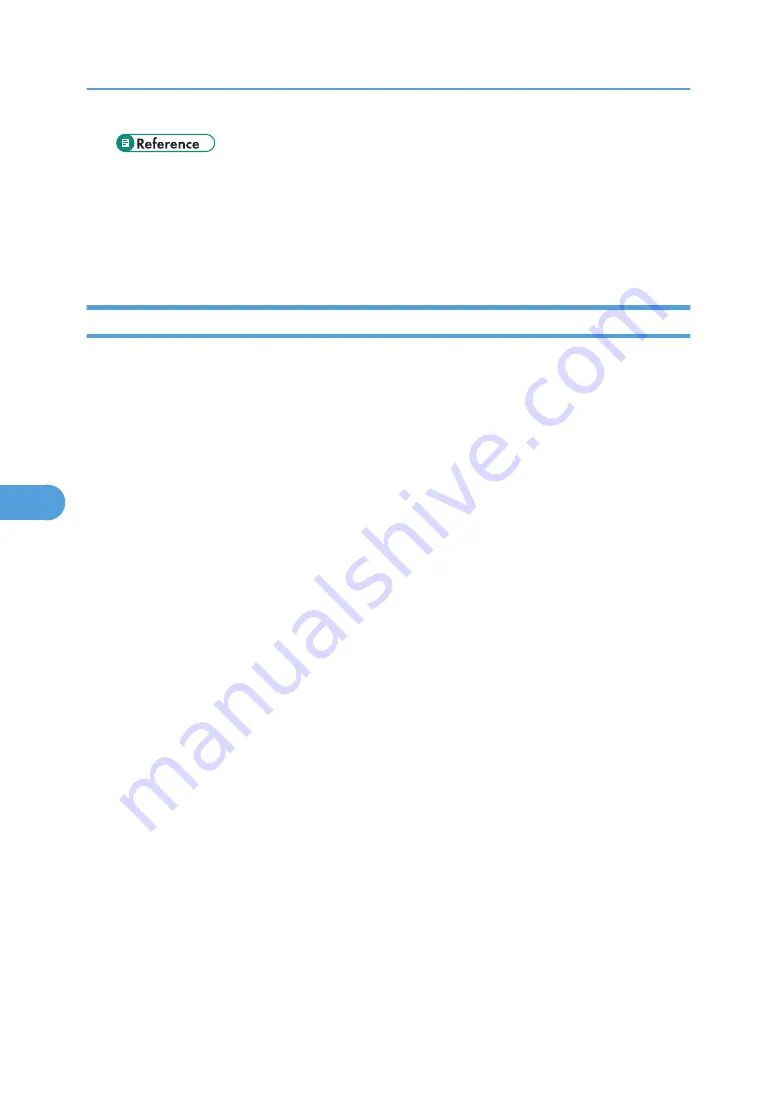
• For details about installing SmartDeviceMonitor for Admin, see p.171 "Using SmartDevice-
Printers listed by SmartDeviceMonitor for Admin
SmartDeviceMonitor for Admin lists printers connected to the network. If you cannot identify the printer
you want to configure, print configuration page, and then check the printer name.
Setting Up as a Print Server (NetWare 3.x)
Follow the procedure below to connect the printer as a print server using NetWare 3.x.
1.
Start Web Image Monitor.
2.
Click [Login].
A dialog box for entering the login user name and password appears.
3.
Enter the login user name and password, and then click [Login].
For details about the login user name and password, consult your administrator.
4.
Click [Configuration] in the left area, and then click [NetWare Print Settings].
• Print Server Name: Enter the NetWare print server name. To use the interface board as a print
server, enter the name of a print server that is not active on the file server. Use up to 47 characters.
• Logon Mode: Specify whether to designate a file server or NDS tree when logging on to Net-
Ware.
• File Server Name: When a file server name is entered here, only the specified file server is
searched for. This item is mandatory. Use up to 47 characters.
• NDS Tree: To enable NDS mode, enter the name of the NDS tree you want to log on to. Use up
to 32 alphanumeric characters.
• NDS Context Name: To enable NDS mode, enter the print server context. Use up to 127 char-
acters.
• Operation Mode: Specify whether to use the interface board as a print server or a remote printer.
• Remote Printer No.: This item is effective when the interface board is specified as a remote printer.
Enter the same number as the number of the printer to be created on the print server (0 to 254
characters).
• Job Timeout: When the interface board is used as a NetWare remote printer, the printer cannot
detect when a print job ends. Therefore, the printer terminates printing when a certain period of
time has elapsed since it last received print data (i.e., when it has not received print data for a
certain period of time). Specify here this period of time (3 to 255 seconds). The initial value is
15 (seconds).
• Frame Type: Select the frame type from the drop-down menu.
6. Using a Printer Server
254
6
Summary of Contents for 9100DN - Aficio SP B/W Laser Printer
Page 128: ...3 Other Print Operations 126 3...
Page 152: ...Off On Default Off 4 Making Printer Settings Using the Control Panel 150 4...
Page 163: ...You can select the resolution 300 dpi 600 dpi 1200 dpi Default 600 dpi PS Menu 161 4...
Page 264: ...6 Using a Printer Server 262 6...
Page 270: ...7 Special Operations under Windows 268 7...
Page 306: ...8 Mac OS Configuration 304 8...
Page 336: ...9 Appendix 334 9...
Page 341: ...MEMO 339...
Page 342: ...MEMO 340 G148...
Page 343: ...Copyright 2006...
Page 344: ...Operating Instructions G148 7203 GB GB Software Guide...
















































