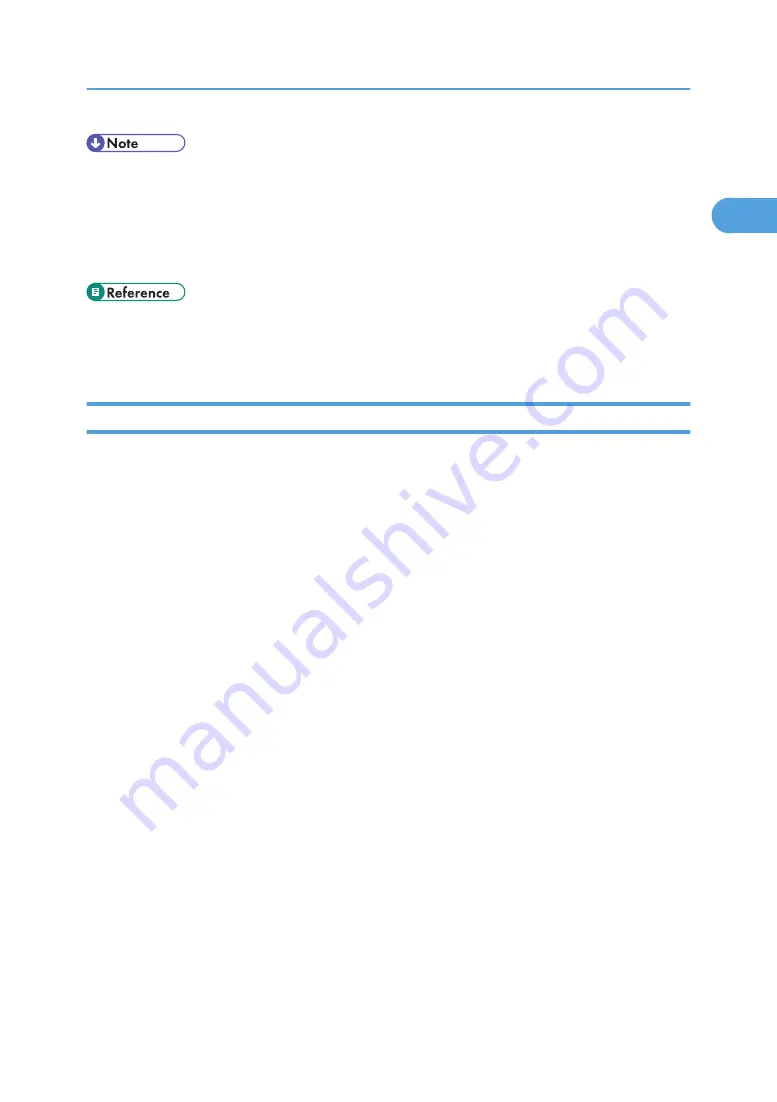
• Auto Run may not work with certain operating system settings. If this happens, launch "Setup.exe" on
the CD-ROM root directory.
• This allows a SmartDeviceMonitor for Admin user to display and check the number of sheets each
user prints. For details, see SmartDeviceMonitor for Admin Help.
• To stop installation of the selected software, click [Cancel] before installation is complete.
• A message appears if there is a newer version of the printer driver already installed. If there is, you
cannot install the printer driver using Auto Run. If you still want to install the printer driver, use [Add
Printer]. See p.58 "If a Message Appears during Installation".
Installing the PostScript 3 Printer Driver (Windows 95/98/Me - TCP/IP)
1.
Quit all applications currently running.
2.
Insert the CD-ROM into the CD-ROM drive.
The installer starts.
3.
Select an interface language, and then click [OK].
The default interface language is English.
4.
Click [PostScript 3 Printer Driver].
Add Printer Wizard starts.
5.
Click [Next >].
6.
Click [Local printer], and then click [Next >].
A dialog box for selecting the printer manufacturer and model name appears.
7.
Select the name of the printer whose driver you want to install, and then click [Next >].
8.
In the[Available ports:] box, click [Printer Port], and then click [Next >].
9.
Change the printer name if you want, and then click [Next >].
Select the [Yes] check box to configure the printer as default.
10.
Specify whether or not to print a test page, and then click [Finish].
11.
On the [Start] menu, point to [Settings], and then click [Printers].
The [Printers] window appears.
12.
Click the icon of the printer you want to use. On the [File] menu, click [Properties].
13.
On the [Details] tab, click [Add Port…].
14.
Click [SmartDeviceMonitor] in the [Other] list, and then click [OK].
15.
Click [TCP/IP], and then click [Search].
Using the SmartDeviceMonitor Port
23
1
Summary of Contents for 9100DN - Aficio SP B/W Laser Printer
Page 128: ...3 Other Print Operations 126 3...
Page 152: ...Off On Default Off 4 Making Printer Settings Using the Control Panel 150 4...
Page 163: ...You can select the resolution 300 dpi 600 dpi 1200 dpi Default 600 dpi PS Menu 161 4...
Page 264: ...6 Using a Printer Server 262 6...
Page 270: ...7 Special Operations under Windows 268 7...
Page 306: ...8 Mac OS Configuration 304 8...
Page 336: ...9 Appendix 334 9...
Page 341: ...MEMO 339...
Page 342: ...MEMO 340 G148...
Page 343: ...Copyright 2006...
Page 344: ...Operating Instructions G148 7203 GB GB Software Guide...






























