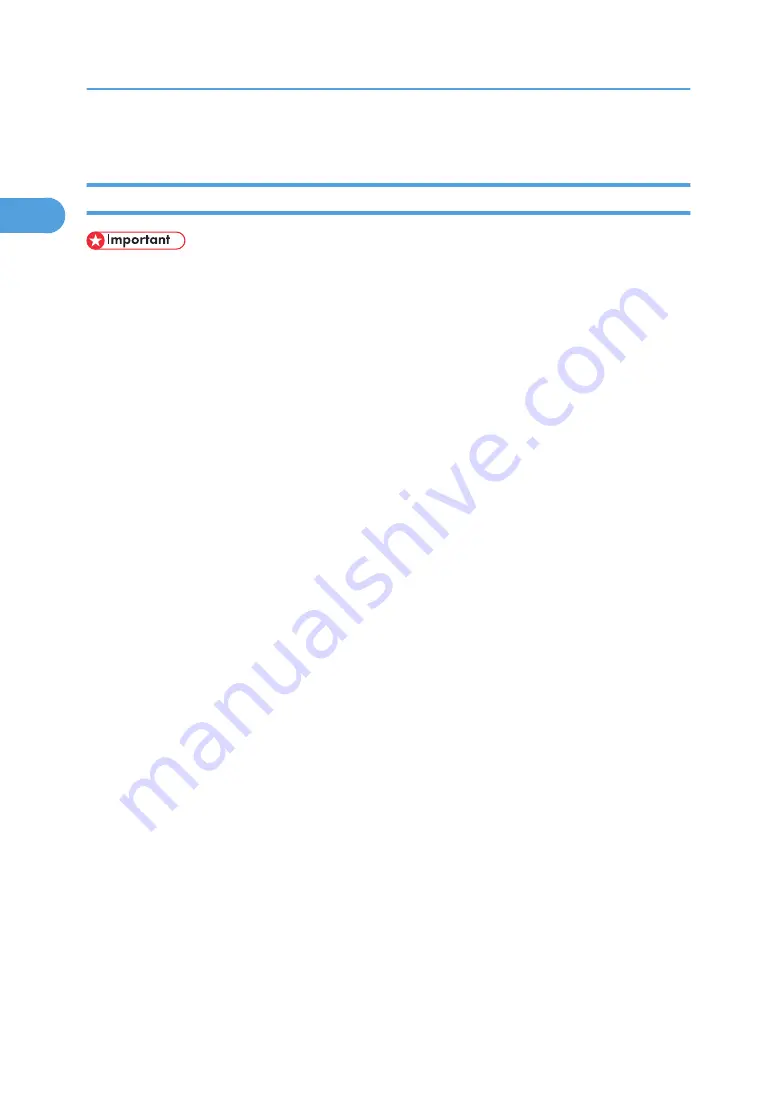
• To stop installation of the selected software, click [Cancel] before installation is complete.
Installing the PCL or RPCS Printer Driver (TCP/IP)
• To install this printer driver under Windows 2000/XP Professional, and Windows Server 2003, you
must have an account that has Manage Printers permission. Log on as an Administrators or Power
Users group member.
1.
Quit all applications currently running.
2.
Insert the CD-ROM into the CD-ROM drive.
The installer starts.
3.
Select an interface language, and then click [OK].
The default interface language is English.
4.
Click [PCL/RPCS Printer Drivers].
5.
The software license agreement appears in the [License Agreement] dialog box.
After reading the agreement, click [I accept the agreement.], and then click [Next >].
6.
Select the printer driver you want to use in the [Select Program] dialog box.
You can select several printer drivers.
7.
Click [Next >].
8.
Select the printer model you want to use.
The printer name can be changed in the [Change settings for 'Printer Name'] box.
9.
Double-click the printer name to display the printer settings.
The details shown in [Comment:] , [Driver:], and [Port:] vary depending on the operating system,
printer model, and port.
10.
Click [Port:], and then click [Add].
11.
Click [SmartDeviceMonitor], and then click [OK].
12.
Click [TCP/IP], and then click [Search].
A list of printers using TCP/IP appears.
13.
Select the printer you want to use, and then click [OK].
Only printers that respond to a broadcast from the computer appear. To use a printer not listed here,
click [Specify Address], and then enter the IP address or host name of the printer.
14.
Check that the port of the selected printer is displayed in [Port:].
15.
Set a User Code, if necessary.
Up to 8 numeric characters can be entered. No alphabetic characters or symbols are available.
1. Preparing for Printing
20
1
Summary of Contents for 9100DN - Aficio SP B/W Laser Printer
Page 128: ...3 Other Print Operations 126 3...
Page 152: ...Off On Default Off 4 Making Printer Settings Using the Control Panel 150 4...
Page 163: ...You can select the resolution 300 dpi 600 dpi 1200 dpi Default 600 dpi PS Menu 161 4...
Page 264: ...6 Using a Printer Server 262 6...
Page 270: ...7 Special Operations under Windows 268 7...
Page 306: ...8 Mac OS Configuration 304 8...
Page 336: ...9 Appendix 334 9...
Page 341: ...MEMO 339...
Page 342: ...MEMO 340 G148...
Page 343: ...Copyright 2006...
Page 344: ...Operating Instructions G148 7203 GB GB Software Guide...
















































