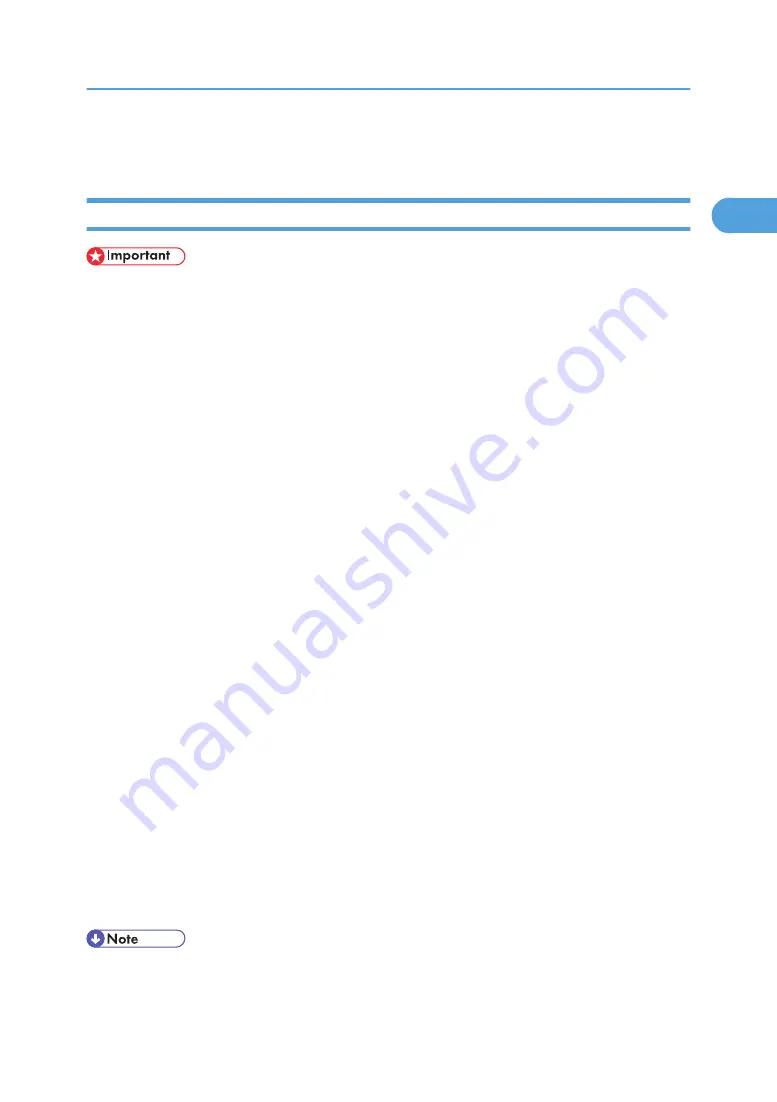
Using the SmartDeviceMonitor Port
Installing DeskTopBinder-SmartDeviceMonitor for Client
• To install SmartDeviceMonitor for Client under Windows 2000/XP Professional, Windows Server
2003, and Windows NT 4.0, you must have an account that has Manage Printers permission. Log
on as an Administrator.
• Install SmartDeviceMonitor for Client before installing the printer driver when using the SmartDevice-
Monitor for Client port.
1.
Quit all applications currently running.
2.
Insert the CD-ROM into the CD-ROM drive.
The installer starts.
3.
Select an interface language, and then click [OK].
The default interface language is English.
4.
Click [DeskTopBinder-SmartDeviceMonitor for Client].
5.
Select an interface language, and then click [Next>].
The default interface language is English.
6.
The message to quit all other applications appears. Quit all applications, and then click [Next
>].
7.
Click [Yes]
8.
The DeskTopBinder Lite Setup dialog appears, and then click [Next >].
9.
The software license agreement appears in the [License Agreement] dialog box. After read-
ing through its contents, click [Yes].
10.
Click [Full install] or [Custom Install].
[Full install] installs all required applications: DeskTopBinder Lite and SmartDeviceMonitor for Client.
[Custom Install] installs selected applications.
11.
Follow the instructions on the display and click [Next >] to proceed next step.
12.
After the installation is completed, select one of the options to restart the computer either
now or later, and click [Complete].
Restart the computer to complete installation.
• Auto Run may not work with certain operating system settings. If this happens, launch "Setup.exe" on
the CD-ROM root directory.
Using the SmartDeviceMonitor Port
19
1
Summary of Contents for 9100DN - Aficio SP B/W Laser Printer
Page 128: ...3 Other Print Operations 126 3...
Page 152: ...Off On Default Off 4 Making Printer Settings Using the Control Panel 150 4...
Page 163: ...You can select the resolution 300 dpi 600 dpi 1200 dpi Default 600 dpi PS Menu 161 4...
Page 264: ...6 Using a Printer Server 262 6...
Page 270: ...7 Special Operations under Windows 268 7...
Page 306: ...8 Mac OS Configuration 304 8...
Page 336: ...9 Appendix 334 9...
Page 341: ...MEMO 339...
Page 342: ...MEMO 340 G148...
Page 343: ...Copyright 2006...
Page 344: ...Operating Instructions G148 7203 GB GB Software Guide...






























