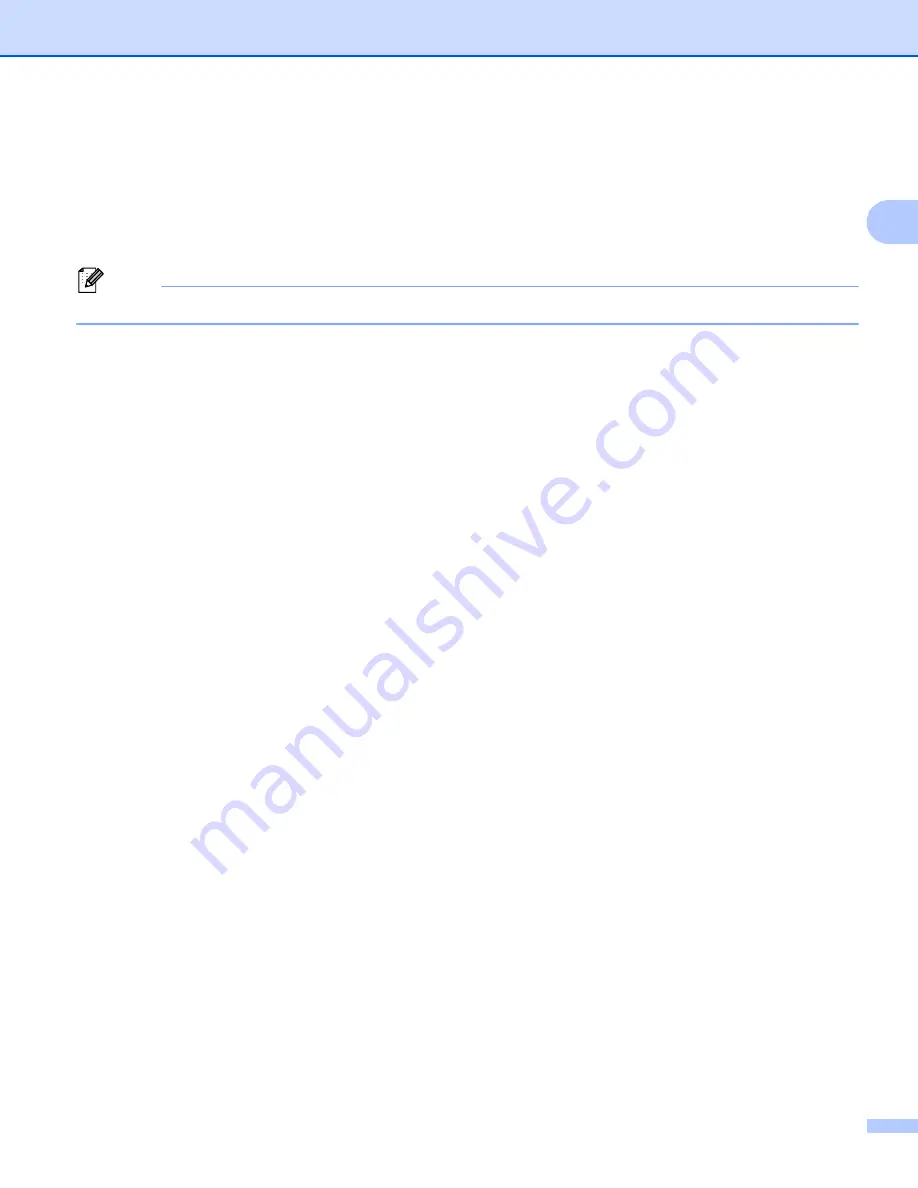
Printing
7
2
Simultaneous scanning, printing and faxing
2
Your machine can print from your computer while sending or receiving a fax in memory, or while scanning a
document into the computer. Fax sending will not be stopped during the computer printing. However, when
the machine is copying or receiving a fax on paper, it pauses the computer printing operation, and then
continues printing when copying or fax receiving has finished.
Note
Even if
Toner Low
or
Toner Ended
is displayed on the LCD, fax sending and scanning are available.


























