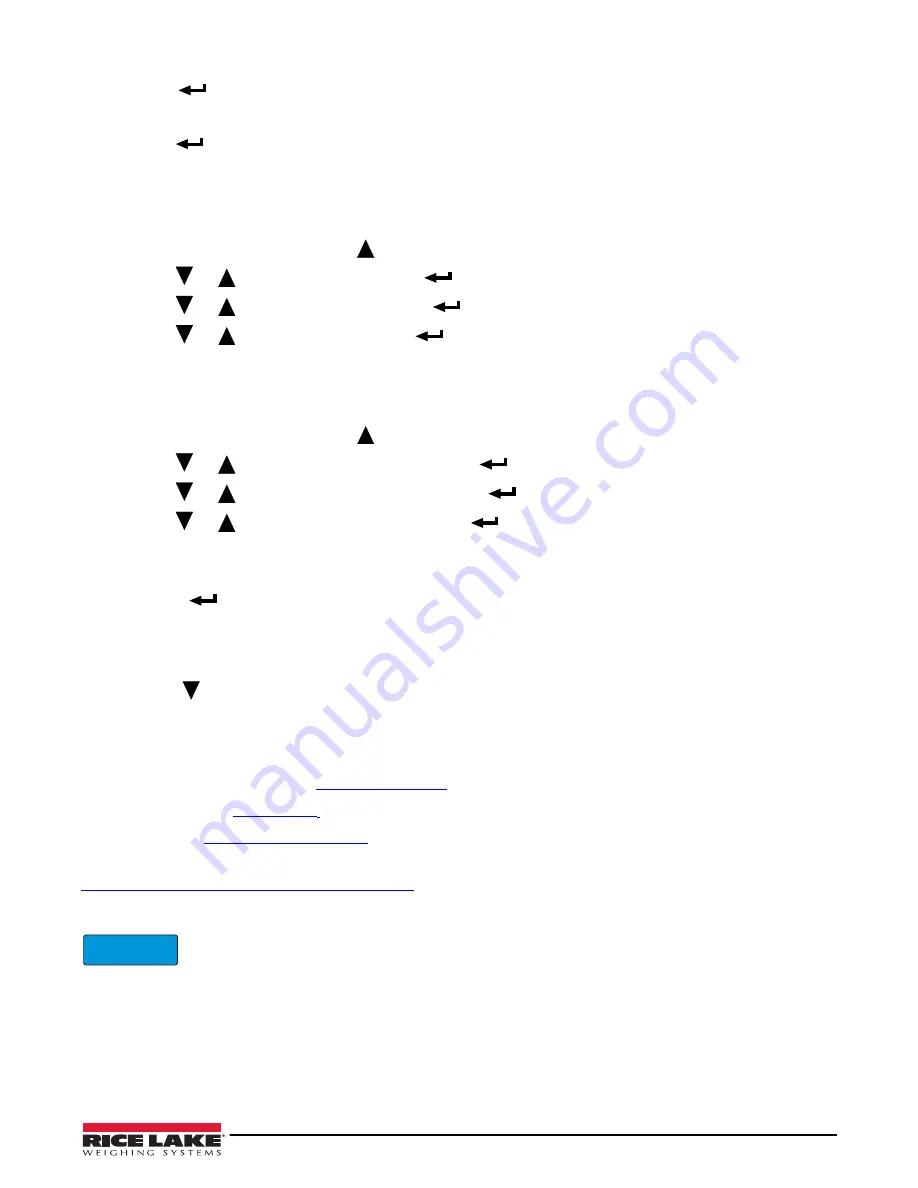
Calibration
49
30. Press
to confirm.
displays.
31. Press
until the instrument displays
.
32. Press
to
confirm.
displays momentarily and the instrument reboots.
5.6
Gravity Setting
Use this procedure to correct the weight error caused by a different gravitational value between the calibration zone
and the zone of use.
1. Turn on the instrument and press
while the firmware version displays.
displays.
2.
Press
or
until
displays. Press
to enter the menu.
3.
Press
or
until
displays. Press
to enter the menu.
4. Press
or
until
displays. Press
to enter the menu.
5. Set the gravity acceleration value for the
CALIBRATION ZONE
.
6. Perform and save a calibration. See
.
7. Turn off the instrument.
8. Turn on the instrument and press
while the firmware version displays.
displays.
9.
Press
or
until
displays and then press
.
10.
Press
or
until
displays and then press
.
11. Press
or
until
displays and then press
.
12. Set the gravity acceleration value for the
ZONE OF USER.
13. Press
until
displays.
• Press
to confirm and return to the weigh mode.
• Press any other key to cancel and exit without saving
The weight error caused by a different gravitational value between the calibration zone and the zone of use is
automatically corrected.
Press and hold
when turning on the instrument. The g value relative to the gravitation zone of the user displays
for a few seconds, after the name and the installed software version.
Listed are links to websites used to determine local latitude and altitude. Please note these website address are
provided for reference only and may change.
National Geophysical Data Center:
Measurement Canada:
Map Coordinates:
Once local latitude and altitude have been determined, use the following link to calculate local gravity
http://www.sensorsone.com/local-gravity-calculator/
The gravity correction function has not been evaluated by an approvals agency, therefore it is up to the authorized scale
dealer to ensure the device is accurate at the intended point of use.
C
C
IMPORTANT






























