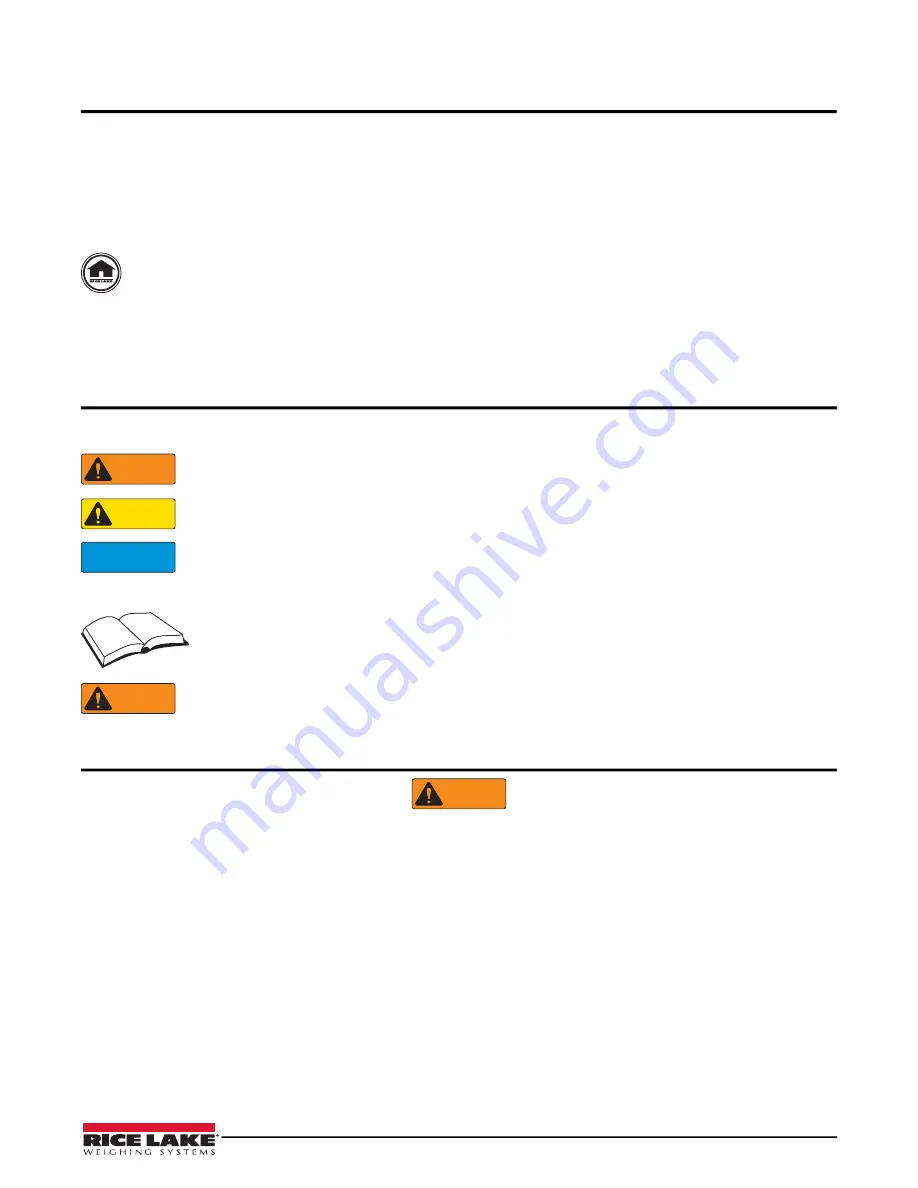
1
About This Manual
This manual is intended for use by service technicians responsible for installing and servicing
420 Plus
hostile
environment digital weight indicators. This manual applies to indicators using Version 1.14 of the
420 Plus
software.
Configuration and calibration of the indicator can be accomplished using the indicator front panel keys, the EDP
command set, or the
Revolution III
®
configuration utility. See Section 1.1 on page 13 for information about
configuration methods.
Authorized distributors and their employees can view or download this manual from the Rice Lake
Weighing Systems distributor site at
www.rlws.com
.
The
Operator Card
included with this manual provides basic operating instructions for users of the
420 Plus
.
Please leave the
Operator Card
with the indicator when installation and configuration are complete.
Safety
Safety Symbol Definitions
Indicates a potentially hazardous situation that, if not avoided, could result in serious injury or death, and
includes hazards that are exposed when guards are removed.
Indicates a potentially hazardous situation that, if not avoided, may result in minor or moderate injury.
Indicates information about procedures that, if not observed, could result in damage to equipment or
corruption to and loss of data.
Safety Precautions
Do not operate or work on this equipment unless you have read and understand the instructions and
warnings in this manual. Failure to follow the instructions or heed the warnings could result in injury or
death. Contact any Rice Lake Weighing Systems dealer for replacement manuals. Proper care is your
responsibility.
Some procedures described in this manual require work inside the indicator enclosure. These procedures
are to be performed by qualified service personnel only.
General Safety
Failure to heed may result in serious injury or death.
DO NOT allow minors (children) or inexperienced persons to operate this unit.
DO NOT operate without all shields and guards in place.
DO NOT step on the unit.
DO NOT jump up and down on the scale.
DO NOT use for purposes other than weight taking.
DO NOT place fingers into slots or possible pinch points.
DO NOT use any load-bearing component that is worn beyond 5% of the original dimension.
DO NOT use this product if any of the components are cracked.
DO NOT exceed the rated load limit of the unit.
DO NOT make alterations or modifications to the unit.
DO NOT remove or obscure warning labels.
DO NOT use near water.
Before opening the unit, ensure the power cord is disconnected from the outlet.
Keep hands, feet and loose clothing away from moving parts.
WARNING
CAUTION
IMPORTANT
WARNING
WARNING
Summary of Contents for Revolution SURVIVOR 420HE
Page 55: ......
Page 56: ...Rice Lake Weighing Systems 07 19 PN 87972 Rev B...






































