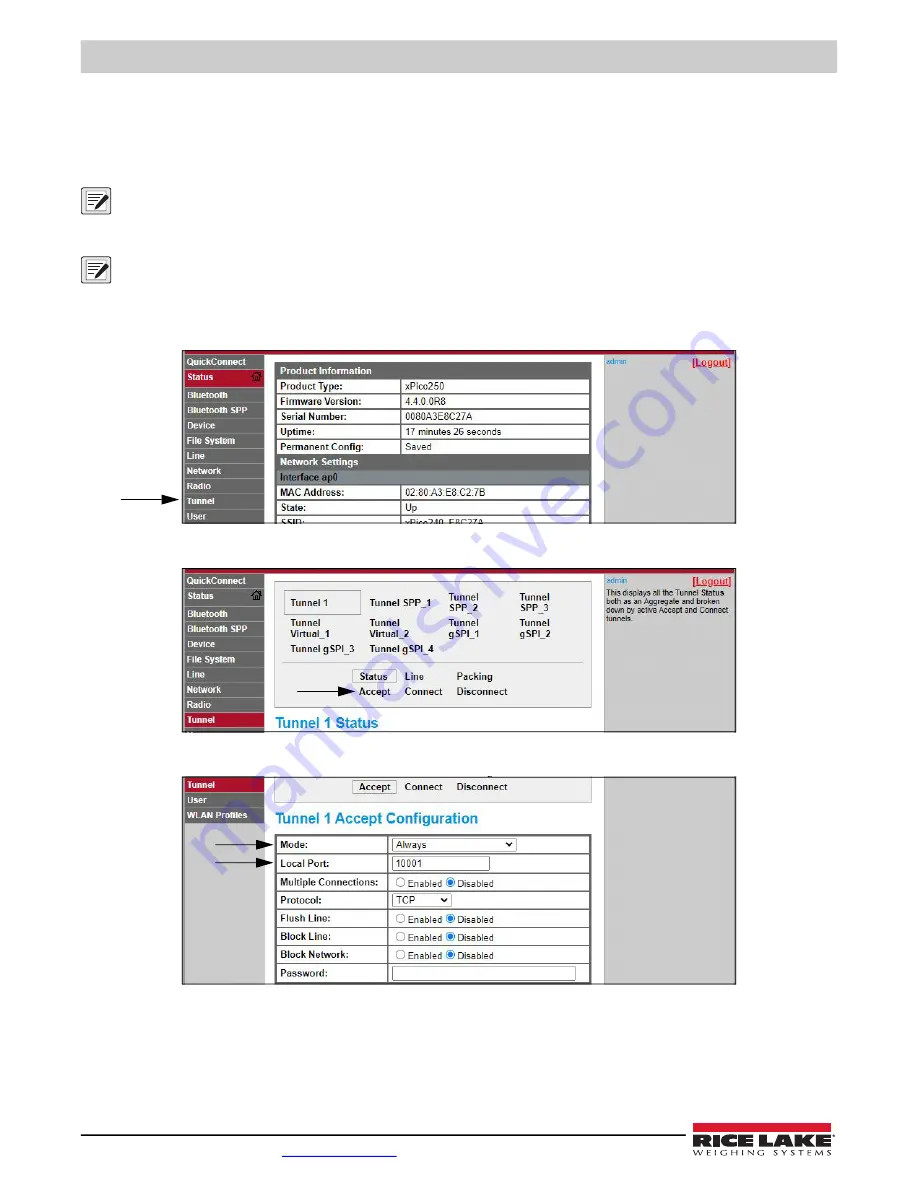
682 Synergy Plus
68
Visit our website
9.2.2 Server Configuration
The wireless module is configured to be a server by default, with the ability to accept the connection of a client to it.
• A
Server
is waiting to
Accept
a connection from a Client.
• A
Client
is looking to
Connect
to a remote Server (host).
NOTE: Even though a device can be set up for both, typically it is only set up as one or the other.
The following procedure shows where the wireless module’s server settings are found using the Web Manager.
NOTE: Making changes to the Tunnel 1 Accept Configuration settings may impact the wireless module’s connection to the
location’s network, established in Wi-Fi Setup (
).
1. Refer to
to sign in to the Web Manager.
2. Click
Tunnel
in the left navigation panel.
3. Click
Accept
towards the top of the
Tunnel 1 Status
page.
4. Change the
Mode
and
Local Port
settings if needed.
5. Click
Submit
at the bottom of the page to apply and save the settings. A message displays at the top of the page to
confirm the changes have been saved permanently.
Summary of Contents for REVOLUTION 682 Synergy Plus
Page 129: ......






























