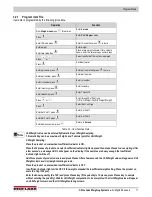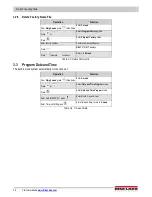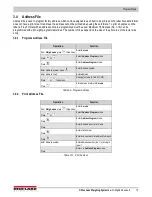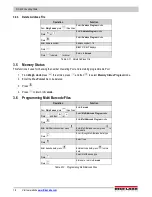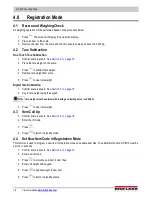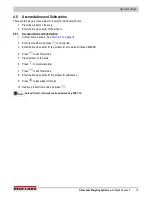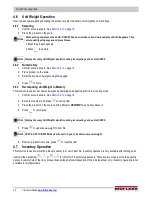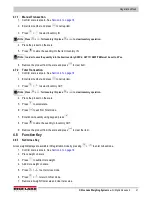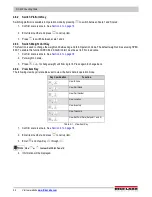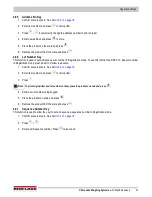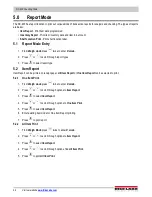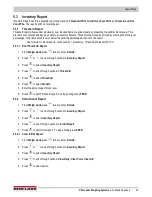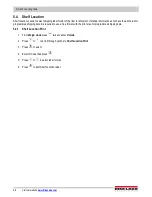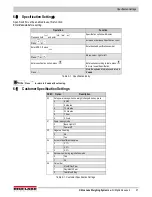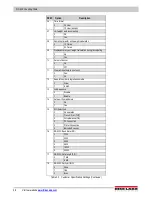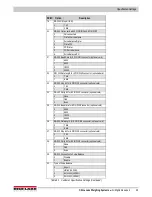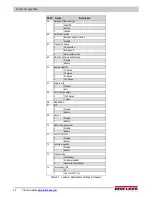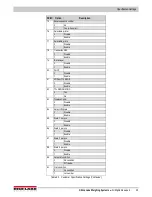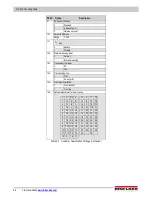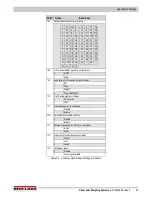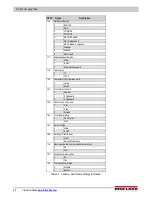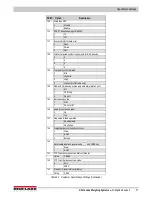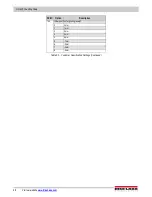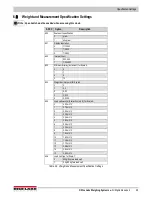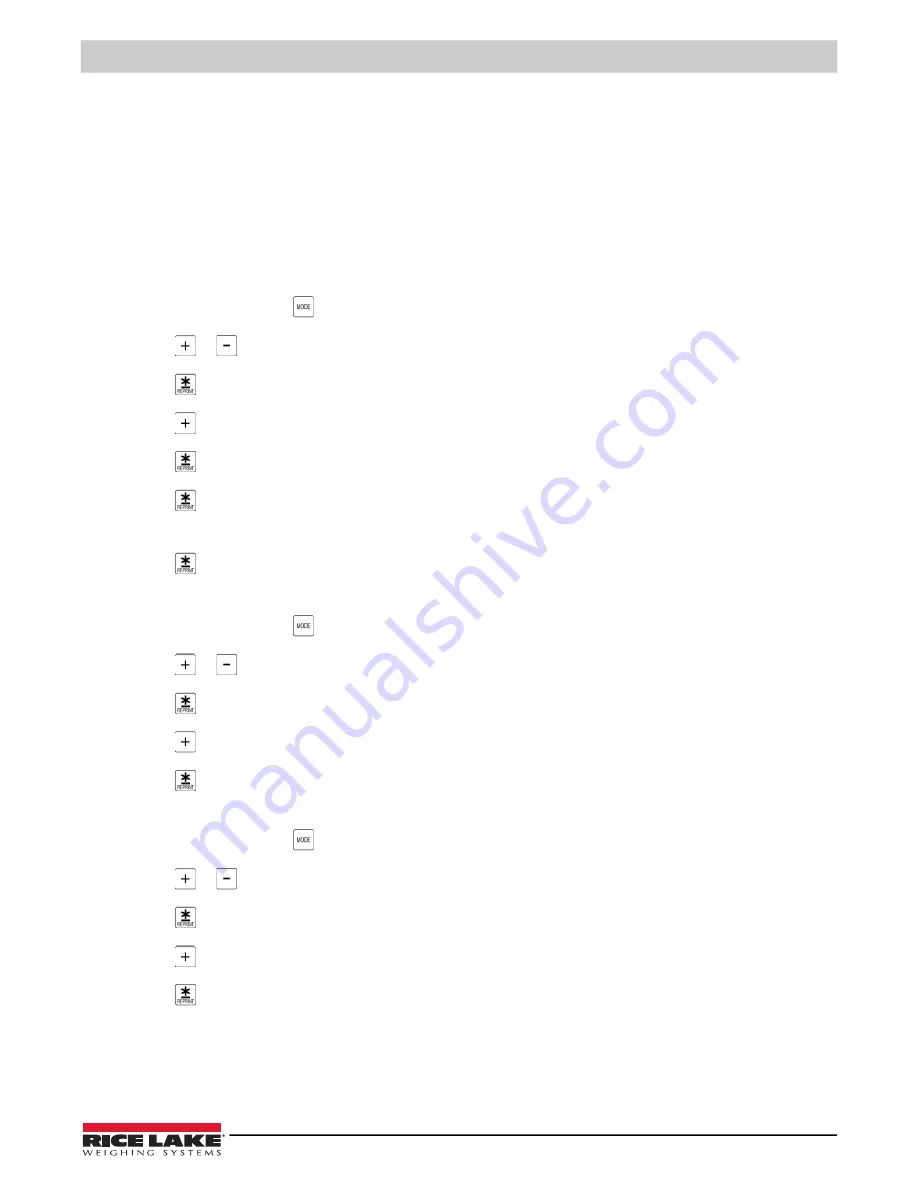
Report Mode
© Rice Lake Weighing Systems
●
All Rights Reserved
25
5.3 Inventory Report
Inventory Report has three possible report print options,
Threshold Print
,
In and Out Count Print
, and
Clear In and Out
Count File
. The reports print on receipt paper.
5.3.1 Threshold Report
Threshold report shows under stocked or over stocked items at various levels by presetting the optimal stock levels. This
prevents out of stocks and keeps an optimum inventory balance. Threshold report can be printed by entering the stock level
percentage. Only items stock level or below the entering percentage will print on the report.
The formula for stock level is: Stock Level% = [(Inventory- Threshold)/Threshold] X 100
5.3.1.1 Print Threshold Report
1. From
Weigh mode
press
twice to enter
X mode
.
2. Press
or to scroll through options to
Inventory Report
.
3. Press
to select
Inventory Report
.
4. Press
to scroll through options to
Threshold
.
5. Press
to select
Threshold
.
6. Press
to select
Stock%.
7. Enter the percentage of stock level.
8. Press
to print Threshold report. To stop printing press
FEED
.
5.3.2 In/Out Count Report
1. From
Weigh mode
press
twice to enter
X mode
.
2. Press
or to scroll through options to
Inventory Report
.
3. Press
to select
Inventory Report
.
4. Press
to scroll through options to
In/Out Report
.
5. Press
to print In/Out report. To stop printing press
FEED
.
5.3.2.1 Clear In/Out Report
1. From
Weigh mode
press
twice to enter
X mode
.
2. Press
or to scroll through options to
Inventory Report
.
3. Press
to select
Inventory Report
.
4. Press
to scroll through options (
Clear Daily, Clear Term, Clear All
).
5. Press
to select option.