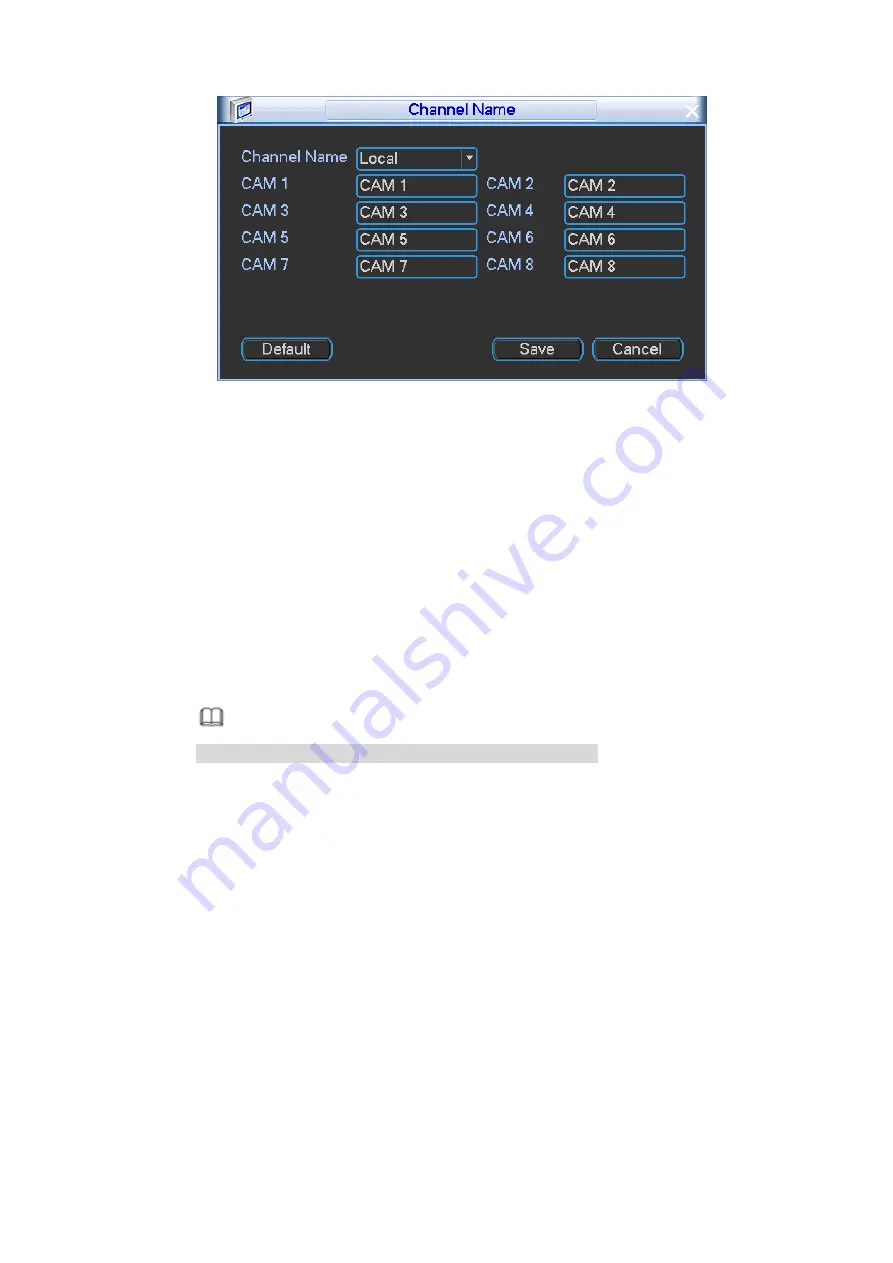
50
Figure 4-26
Time display: You can select to display time or not when system is playback.
Car number display: You can select to display plate number or not when system is
playback.
GPS display: System displays GPS information in the screen for your reference.
Please note only the unit of GPS module supports this function.
Resolution: Please note system needs to reboot to active current setup.
Screen calibration: When connecting the device to the touch screen, click the
screen calibration to calibrate the screen.
Image enhance: Check the box; you can optimize the margin of the preview video.
MD tour/alarm tour: It is to set motion detect tour/alarm tour split mode. Please note
it supports 1-window tour mode only.
Note
Tour priority: Alarm tour>motion detect tour>general tour.
Zero-Channel Encoding
(
Multiple-Preview
)
: It is to set encode mode, resolution,
frame rate, overlay information and etc. Refer to chapter 4.2.1.4.2 Zero-channel
encoding for detailed information.
Video mirror: Set channel left/right/top/bottom mirror.
1. Click Set button,
Enter video mirror interface.
2. Select different mirror mode:
Top/bottom is to display video upside down, left/right is to change video
left/right position.
3. Click Save button.
Split mode: It is to set preview split mode and the interval from other mode to the
current split mode.
Select a channel if you select 1-window mode. Select all channels if you select
4-window mode.
When video stays in other split mode for specified period, system automatically
switches to specified split mode.
Preview: Drag the slide bar to adjust the volume during preview. On 1-window






























