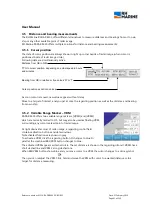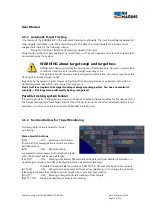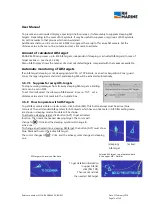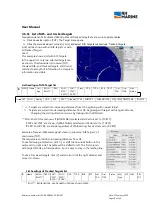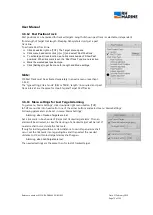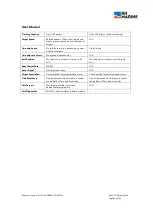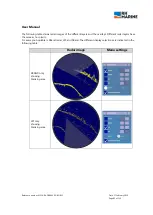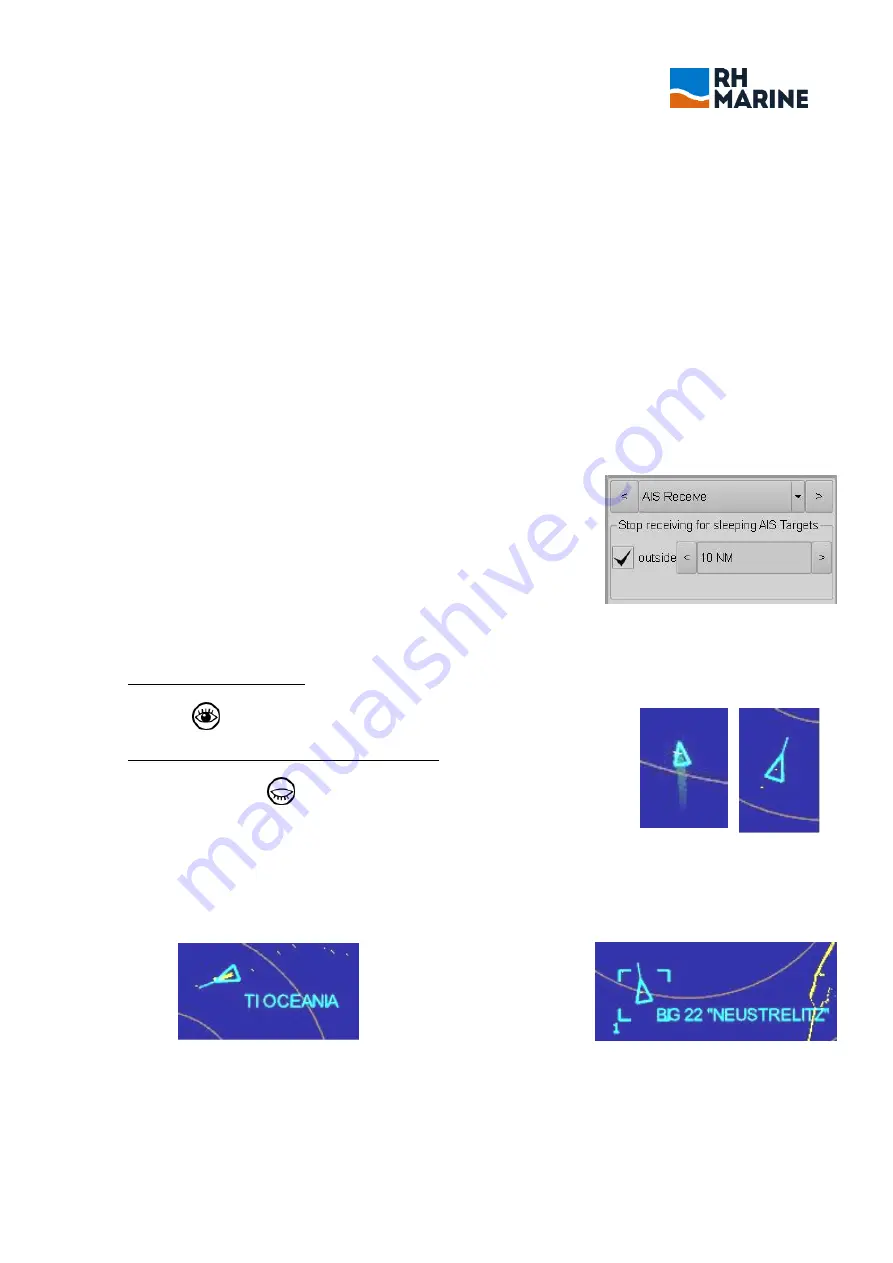
User Manual
Reference number: 4111A-RADAR4600-GBD-R1.1
Date: 27 February 2018
Page 74 of 149
To prevent an overcrowded display, especially in harbour areas, it is favourably to suppress sleeping AIS
targets. Depending to the mass of AIS symbols, it may be useful to suppress only groups of AIS symbols.
So, set tick marks to that groups which can be deleted.
Additional a distance circle can be set in NM, to suppress the receipt of far away AIS vessels. Set the
distance value in the menu line ‘outside’ and set a tick mark to activate.
Amount of calculated AIS target
RADAR 4600 can process up to 400 AIS targets, independent if sleeping or activated AIS targets (In case of
target overload – see chapt. 3.6.16).
Menu ‘AIS Display’ shows the number of actual calculated targets, compared with the maximum available.
Automatic monitoring of AIS targets
If an AIS target (sleeping or not sleeping) enters CPA or TCPA limits, or an active Acquisition Zone (guard
zone), the regarding alarm shall start and sleeping AIS will be activated automatically.
3.6.7.1
Suppress far away AIS-targets
To stop receiving messages from far away sleeping AIS-targets, a limiting
circle can be set in NM.
To set this limit, select the submenu 'AIS Receive' in menu 'TGT', set a
distance value and a tick mark into the 'outside' box.
3.6.8
How to operate with AIS Targets
To get AIS symbols visible on radar screen, click button [AIS]. This button always must be active (blue
coloured). Then all standard AIS symbols for AIS objects which have no tick mark in AIS filter setting menu
are shown in sleeping modus. No data will be shown.
To activate a sleeping target, click button [ACT] to get activated
function. Then mark the needed sleeping target. The cursor will
change to . Click, and the sleeping symbol will change to
active one.
To change an activated into a sleeping AIS target, the button [ACT] must show
blue. Mark with cursor the active AIS target.
The cursor changes to . Click, and the active symbol changes to sleeping
one.
(sleeping) (active)
AIS target
AIS target with received Nav data
Selected AIS target, to get detailed data
in the upper AIS – Data list
To get detailed information
in upper AIS list,
click [SEL TGT].
Then mark and click
the needed AIS target.