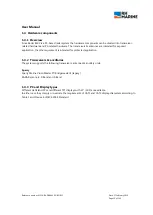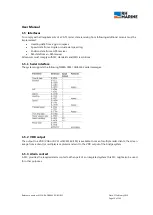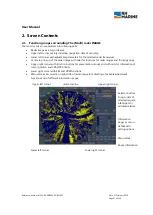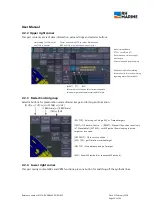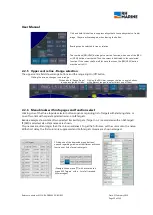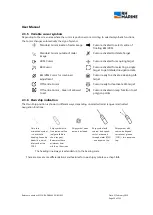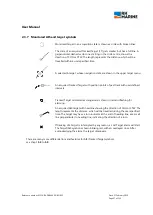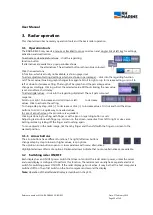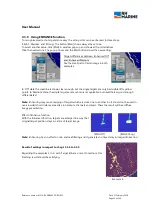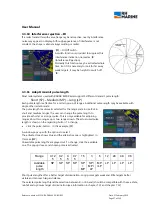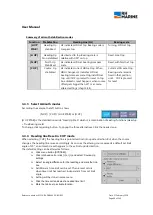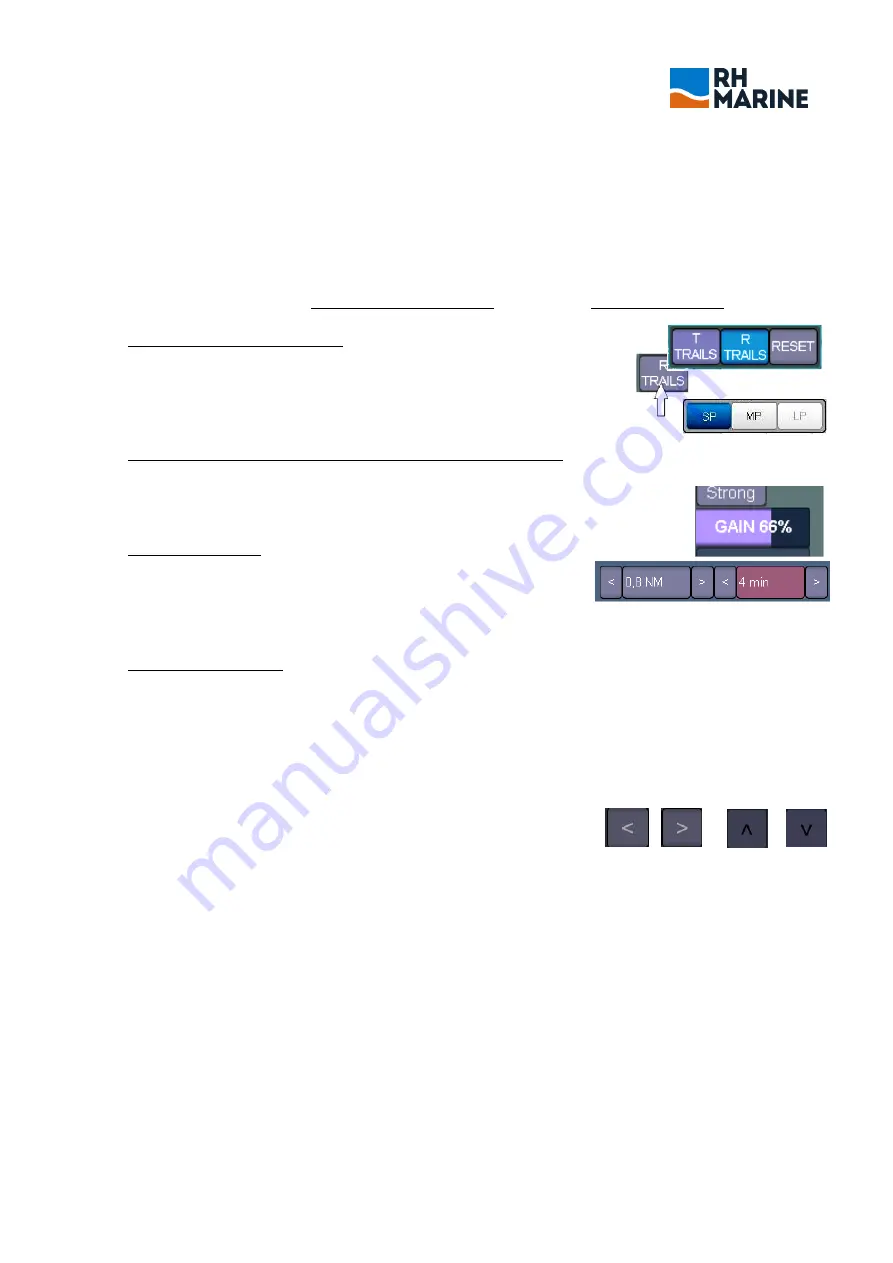
User Manual
Reference number: 4111A-RADAR4600-GBD-R1.1
Date: 27 February 2018
Page 29 of 149
3.
Radar operation
This chapter describes necessary operation tools and the basic radar operation.
3.1
Operation tools
The RADAR 4600 only needs a mouse or trackball to move on screen and single click of left key for settings,
activation and deactivation.
To activate or deactivate functions: - click the regarding
function button.
If alternatives are available, a popup window shows
the alternatives. The activated button is shown blue coloured.
Click the needed one.
A function, which is actually not available, is shown greyed out.
To alter adjustment settings (settings which are shown in percentage): - click into the regarding function
cell. The set value (blue bar graph) changes to magenta. Scroll to right or up to increase setting, or scroll to
left or down to decrease setting. The length of bar graph and the percentage value
changes accordingly. Clicking will set the selected value. Without clicking, the new value
is set also after a short delay.
To alter digital values: - click into the regarding digital cell. The cell gets coloured
magenta.
Scroll up or right, to increase and scroll down or left,
to decrease
values. Click to activate the setting.
To change step by step, click [<] to decrease or click [>] to increase values. Or click and hold the arrow
buttons, to scroll in a quick way to needed values.
In case of a touch screen the procedure is equivalent.
Clicking is done by touching with finger or with a pen on regarding button or cell.
Adjusting is also done with finger up or down on the screen, respective from left to right or vice versa.
Setting is done by taking off the finger and touching again.
To move objects in the radar image, tick them by finger and then shift with the finger on screen to the
wanted position.
3.1.1
Arrow buttons
The arrow buttons have different functions. The right/left arrow buttons
changes step by step to lower or higher values, resp. options.
The up/down arrow buttons opens or closes windows with menu alternatives.
Highlighted arrows offer more options. Darkened arrows indicate that no more alternatives are available.
3.2
Switching radar ON/OFF
Each display has an ON/OFF power switch that does not control the radar sensor power, unless the server
and used display is configured to perform this function. The radar sensor usually has a separate electrical
switch for switching power ON /OFF. If the radar display gets not active, it may be that the host computer is
switched off too. Then first switch on the host computer and second the display.
Note:
Operation of the Hatteland Display is
described in chapt. 10.