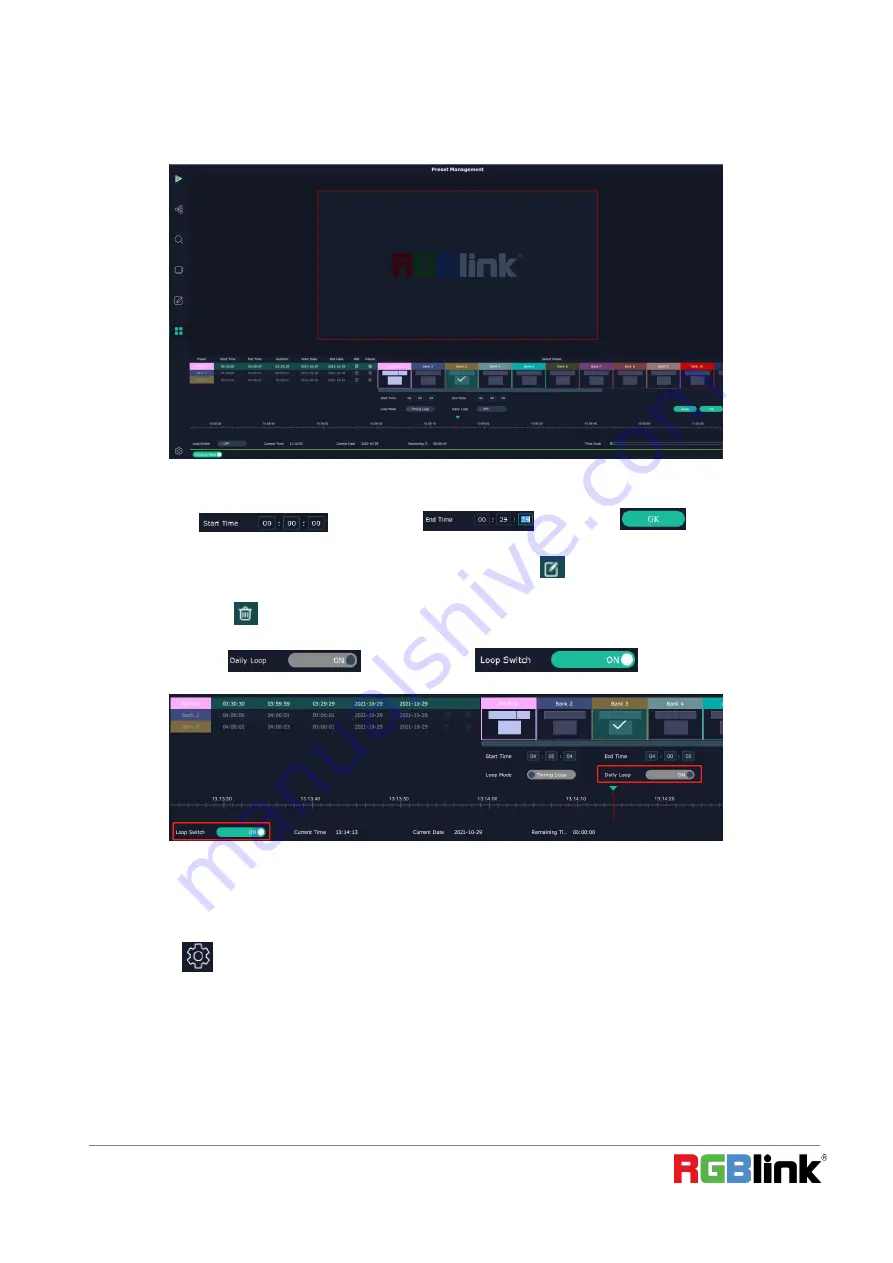
©
Xiamen RGBlink Science & Technology Co., Ltd.
Ph: +86 0592 5771197 | [email protected] | www.rgblink.com
28
Schedule Mode
This mode is designed to set auto bank (scene/preset) switch.
1.Select the bank that need to be looped.
2.Set
Start Time
and
End Time
and click
OK
to confirm.
The Preset can be added into the loop list after confirm. click this icon
to edit Start Time and End Time if
needed.Click this icon
to delete this preset if it is not needed.
3.Turn on
Daily Loop
and
Loop Switch
.
System Setting
Click this icon
and enter System Setting interface




















