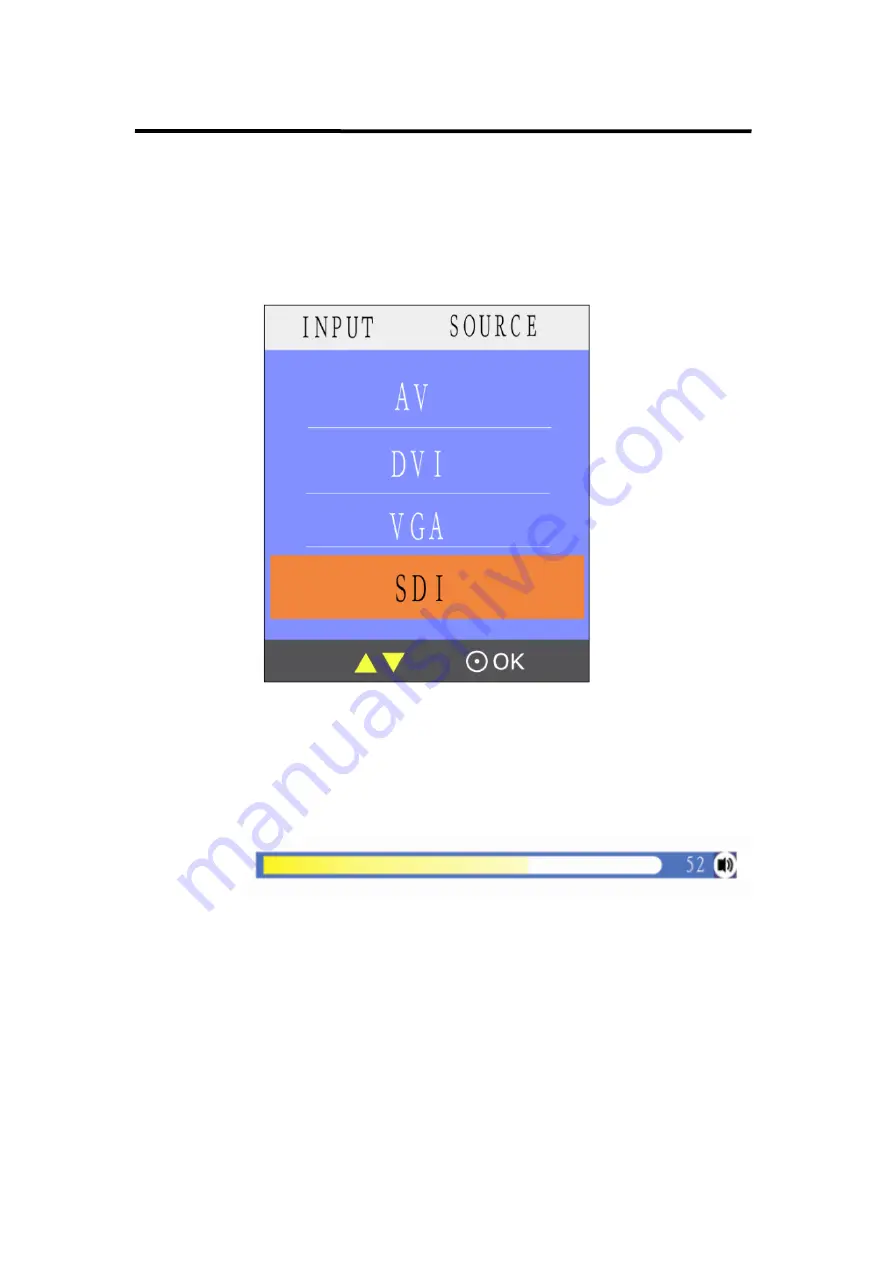
5. System Setup and Operation
How to Monitor the Audio
RMS 5533 User Manual 39
First, ensure the monitor power on and in normal operation.
Specific operations as follows:
1.
Push the ―Source‖ button, and push ―OK‖ knob to choose signal.
2.
Push the ―OK‖ knob to ensure the selected signal, can monitor
HDMI (supported by DVI input) or SDI embedded audio.
3.
Push the ―OK‖ button again, ( or wait for about 5 seconds when out of
menu system), push the ―OK‖ knob to choose the desired volume.


























