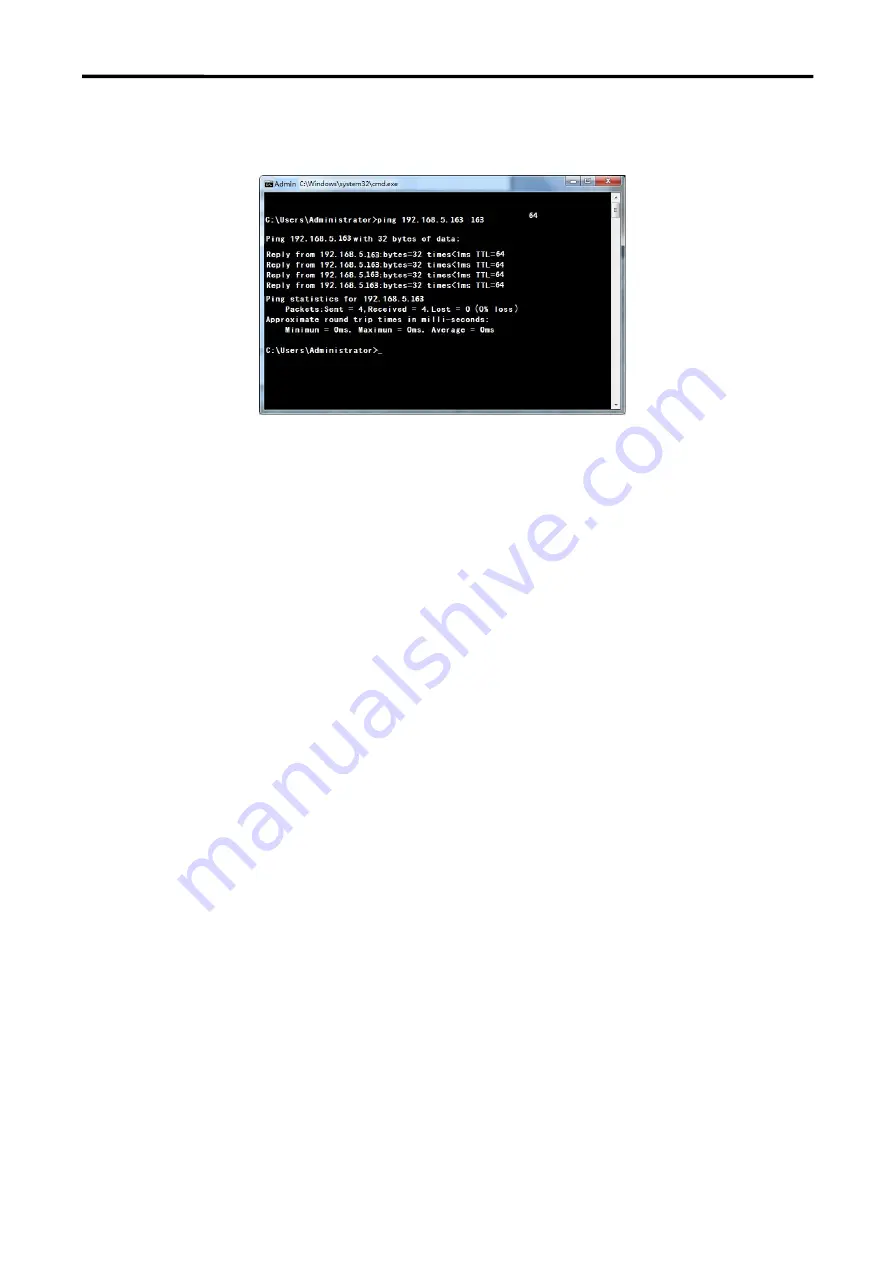
PTZ
User Manual
29
5) User can also to verify network connection as steps above mentioned after the finish of camera self-check.
If IP is default, open DOS command window and input 192.168.5.163,then press Enter key. It will show message
as below: which means network connection is normal.
3.5 IE Log In
3.5.1 Web client
Web client Log In
Input the IP address 192.168.5.163 of the device in the address filed of browser and click Enter button to
enter into Web Client login page as below picture. User can login as administrator and normal user. If login as
administrator (Default User name/Password: admin), users can preview, playback, configuration and cancel in the
Web Client; If login in as normal user(Default User name/Password:user1 or user2),users can only preview,
playback and cancel, no option for configuration.
Note: Web access supported browsers: IE, 360 browser, Google browser and other conventional browser.
3.5.2 Preview
After successful login into the management interface, it enters the video preview interface. In the preview
screen, users can control PTZ, zoom, focus, video capture, sound, focus, full screen and set the preset position,
run, delete and other operations.
You can record the video and save it on SD Card when SD Card built in. Video can be saved on the Computer
at Local.
1) Login as administrator
User name, password, the default admin PTZ control can be carried out, zoom, focus, video capture, sound,
zoom, full screen and set the preset position, run, and delete; you can preview, configuration, log off.
2) Login as normal user
Default User name/password: user1 or user2 PTZ control can be carried out, zoom, focus, video capture,
sound, zoom, full screen and set the preset position, un,and delete; you can preview and log off.
Summary of Contents for RGB12X-PTZ-WH
Page 1: ...PTZ Camera User Manual Article No RGB RD UM PTZ E001 Version V1 0...
Page 14: ...PTZ User Manual 14 2 Upside down mount step...
Page 15: ...PTZ User Manual 15 Note The bracket mount is the optional accessory...
Page 37: ...PTZ User Manual 37 Chapter 5 Support 5 1 Contact us...
Page 39: ...PTZ User Manual 39...
















































