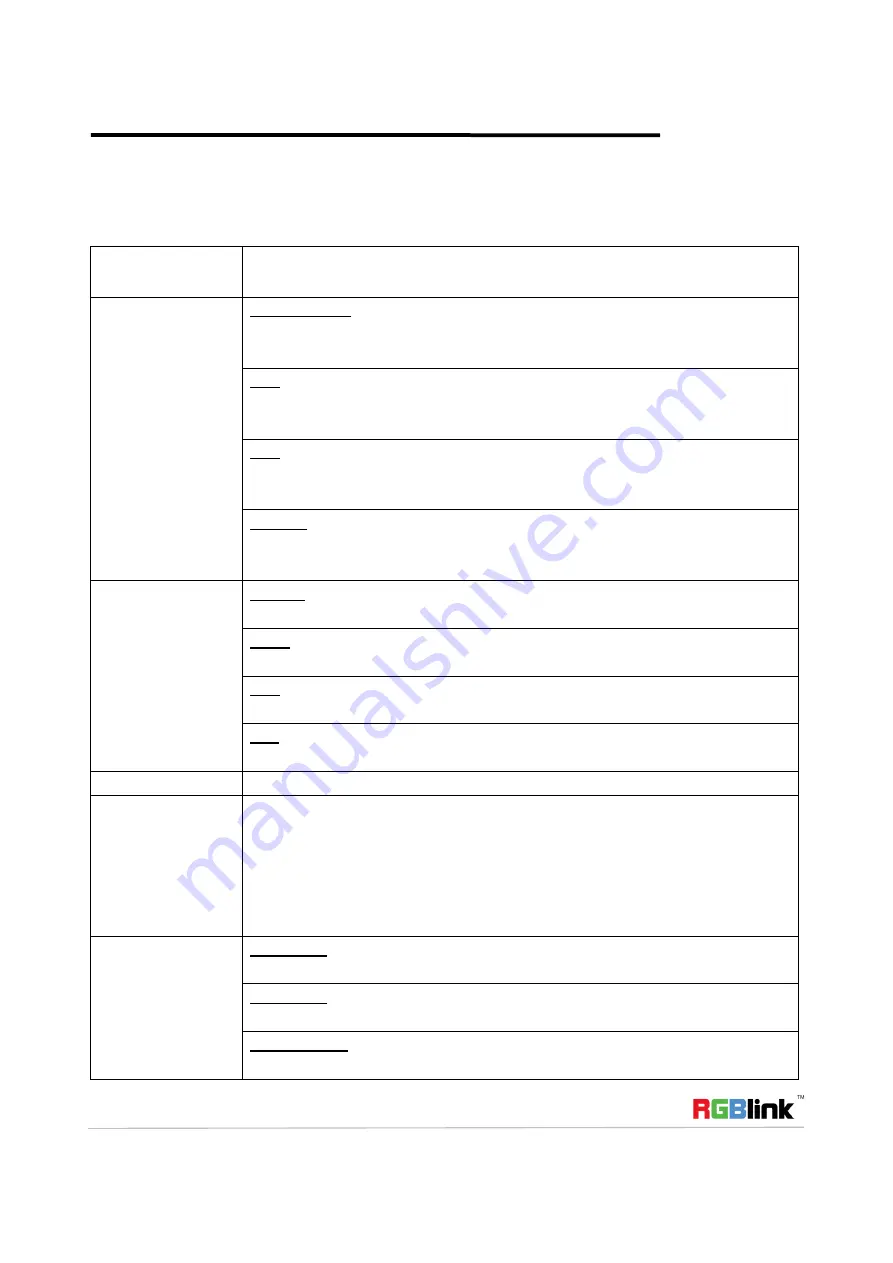
Address
:
S603-604 Weiye Building Torch Hi-Tech Industrial Development Zone Xiamen,Fujian Province, P.R.C
Tel: 00865925771197 Fax: 00865925788216
Email: [email protected] http://www.rgblink.cn
9
Using the MENU
Push the [MENU] button in the default state, the display will show the main menus. There are 6 menu items in
the main menu. Push the [UP/DOWN] button to select the menu items, and push the [ENTER/OUTPUT] button
to confirm. The display will show the submenus as below:
Main Menu
Submenu
Picture Mode
Standard Mode
Default Contrast 50, Brightness 55, Color 50, Sharpness 0 and Tint 50 in standard
mode. No setup required.
Mild
Default Contrast 48, Brightness 48, Color 50, Sharpness 0 and Tint 50 in mild mode.
No setup required.
User
Default Color 50, Sharpness 0 and Tint 50 in user mode. User can set the Contrast
and Brightness.
Dynamic
Default Contrast 55, Brightness 48, Color 55, Sharpness 0 and Tint 50 in dynamic
mode. No setup required.
Color Temperature
Medium
Default Red 50, Green 50 and Blue 50 if select medium. No setup required.
Warm
Default Red 70, Green 38 and Blue 50 if select warm. No setup required.
User
User can set Red, Green and Blue if select user mode.
Cool
Default Red 50, Green 38 and Blue 70 if select Cool. No setup required.
Input
Auto (Default input), AV, YPbPr, VGA and HDMI can be selected.
Zoom Out
Level 1, default setting.
Level 2, Zoom out 2%.
Level 3, Zoom out 6%.
Level 4, Zoom out 10%.
*: Only available when AV output.
Note: MSP 227 V1.0 can not support this function.
Screen
Auto Adjust
Enable or disable the auto adjust function.
Auto Adjust
Auto adjust is available if select “On” for auto adjust option.
Horizontal Pos.
Push the [UP/DOWN] button to increase or decrease the horizontal position value.













