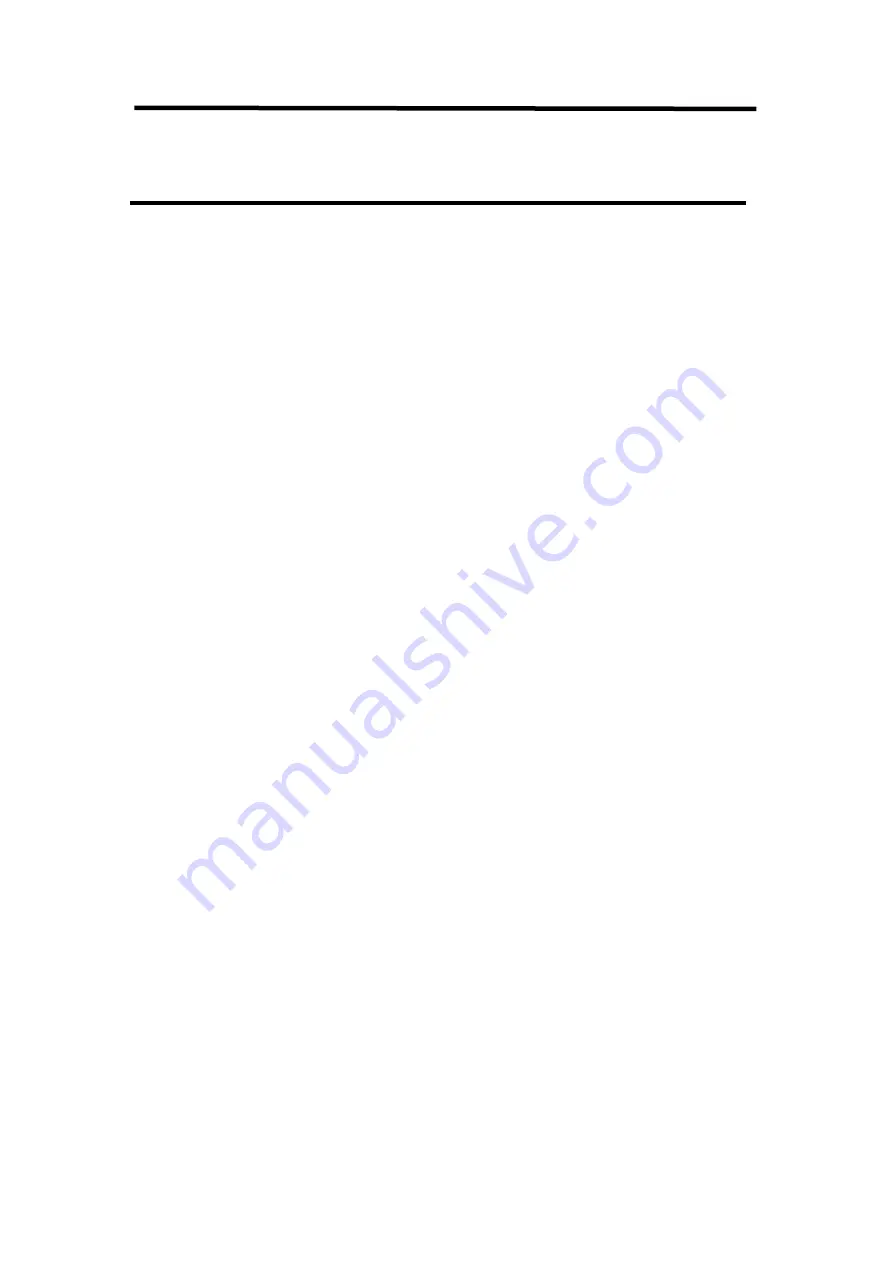
Felxpro 8
User Manual
11
Chapter 2 Install Your Product
2.1 Plug in Signals
Connect signals to the product (ensure all the device are all power off first).Tighten
connector screws/locks where provided.
2.2 Plug in Main Power
Connect IEC cable to device and plug into wall socket. Turn on power at wall socket.
2.3 Turn on Your Product
Turn on the power switch on the real panel.
OLED display will show as below,completing initialization before loading the latest settings
and input/output configuration.
The system begins to work,and the OLED module shows the input slot and output slot
information, device status, COM. Versions. IP address and serial number.
2.4 Connect Felxpro 8 and Computer
Use network cable to connect the Felxpro 8 and computer with USBA-B cable from In the
Box.
Set the IP address of the computer and make sure the computer and the device are in
same network range. IP address of the device is available on the OLED screen after it is
powered on. For example if the IP of the device is 192.168.110.1, just make sure the IP of
the computer is in 192.168.xxx.x, but not exact the same as the device.
Summary of Contents for 710-1008-01-0
Page 1: ...Flexpro 8 Article No RGB RD UM Flexpro8 E000 Revision No V1 0 USER MANUAL...
Page 3: ...Felxpro 8 User Manual 2 6 2 Terms Definitions 63 6 3 Revision History 68...
Page 22: ...Felxpro 8 User Manual 21...
Page 35: ...Felxpro 8 User Manual 34...
Page 53: ...Felxpro 8 User Manual 52...
Page 57: ...Felxpro 8 User Manual 56 Chapter 5 Support 5 1 Contact Us...



























