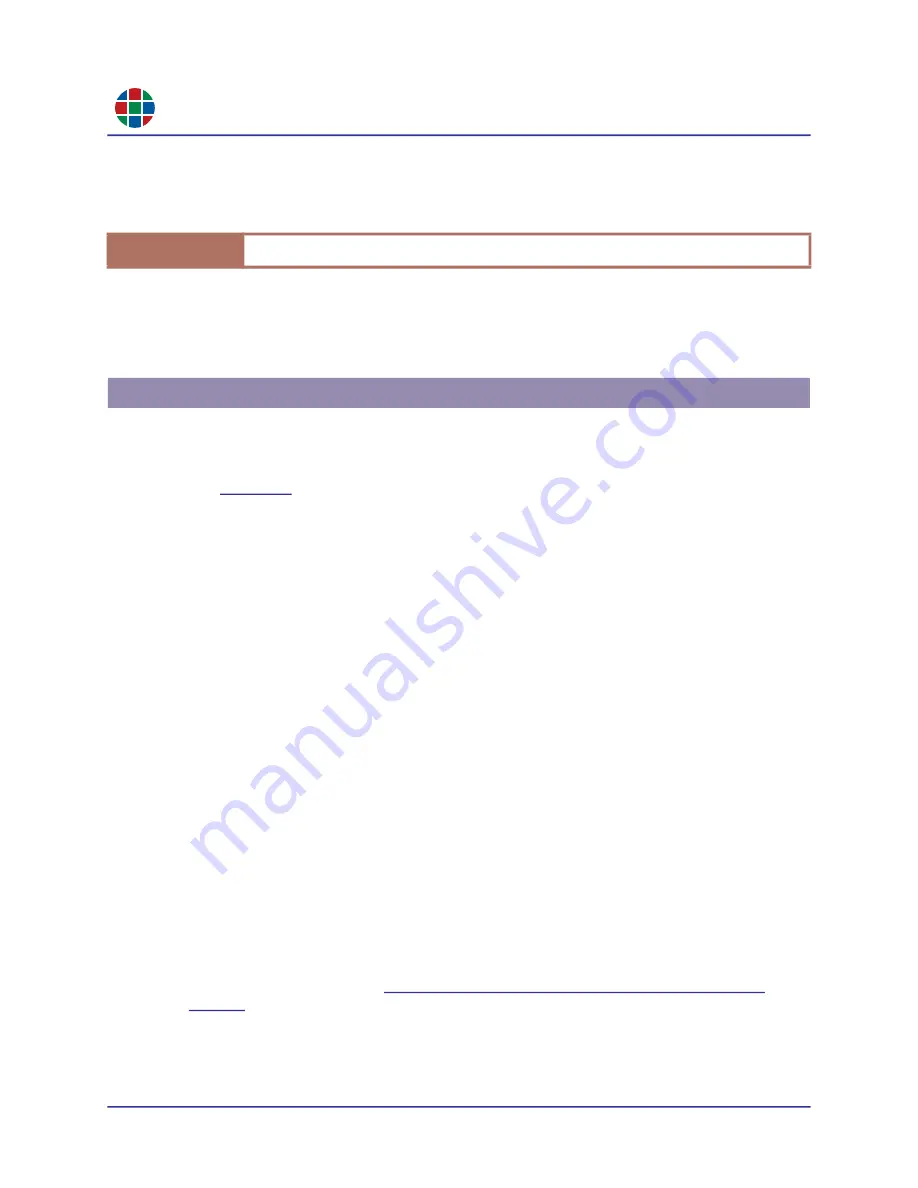
RG B
C H A P T E R 4
C o m ma n d L i n e C o n t r o l
42
QuadView UHDx/UHDx KVM User Guide
350-12245-01 – updated December, 2019
8.
Click
OK
.
9.
Test the connection by typing
ATM 08 CSW_VER R
.
10.
Press [ENTER].
If the connection is working, the QuadView UHDx responds with
08 CSW_VER R
followed by the
firmware version and build date. The terminal window is now ready for command control.
To initiate a session with the QuadView UHDx via TCP/IP using a serial link:
1.
Connect the QuadView UHDx and automated control system or PC via a serial (RS-232) link.
See
2.
Launch Tera Term.
3.
Select
Serial
.
4.
Select the appropriate COM
Port
.
5.
Click
OK
.
6.
Select
Setup > Serial Port...
.
7.
Set the serial port parameters as follows:
Port:
Select the port you specified in Step 3.
Baud Rate:
9600.
Data:
8 bit.
Parity:
none.
Stop:
1 bit.
Flow Control:
none.
Transmit Delay:
0 msec/char and 0 msec/line.
8.
Click
OK
.
9.
Follow Steps 6 through 10 of
“Connecting to the QuadView UHDx via Telnet/IP” on
I m p o r t a n t
Commands are case-sensitive. Alphabetic characters must be in UPPERCASE.
4.2 Connecting to the QuadView UHDx via Serial Link






























