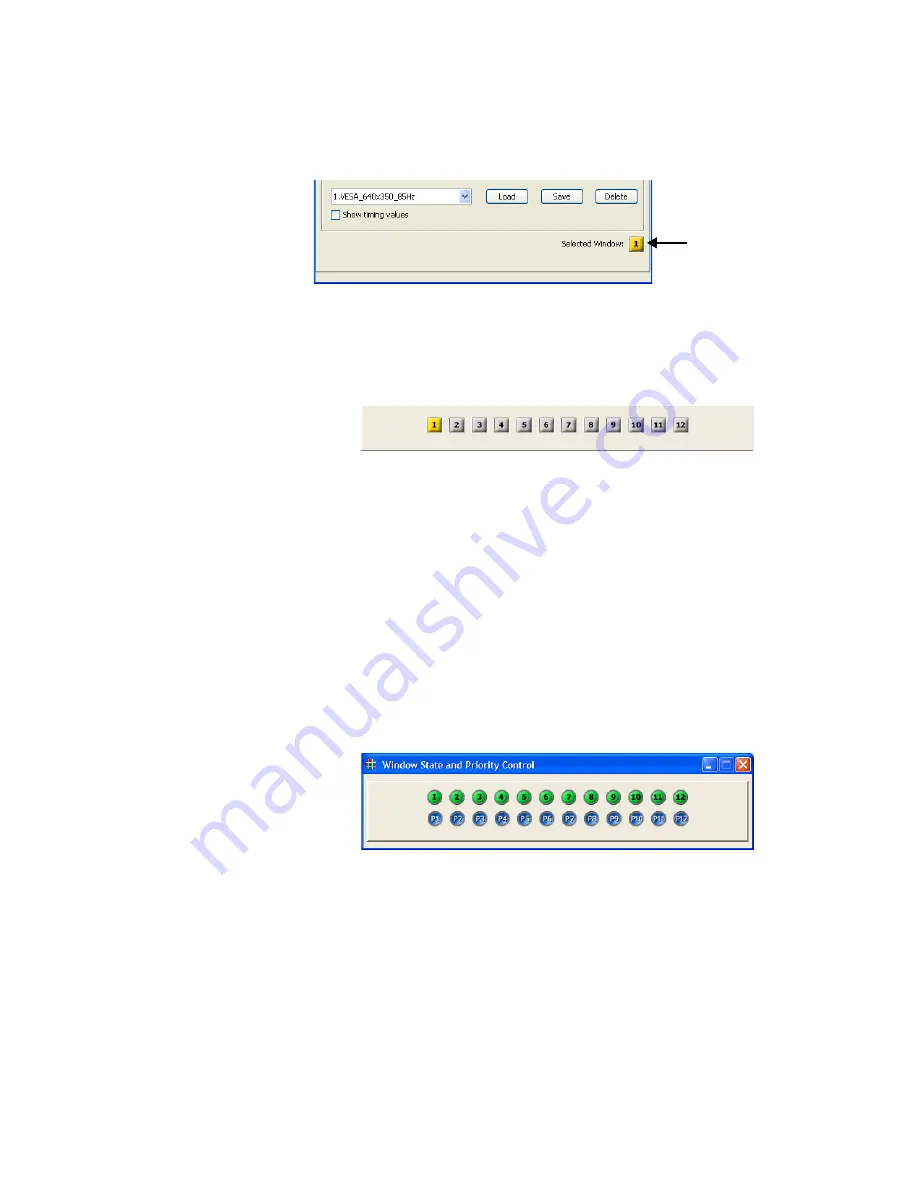
O P E R A T I O N S
Window State and Priority Control
350-8799
MediaWall 2000 User’s Guide
18
. . . . .
Figure 3-5.
WCP Selected Window Example #2
To change the target window for parameter changes, click on the
Selected Window
icon and choose the desired window from the
resulting pop-up menu.
Figure 3-6.
WCP Window Selection Menu
This pop-up menu will stay open until you close the original menu or
choose another menu.
. . . . . . . . . . . . . . . . . . . . . . . . . . . . .
WINDOW STATE AND PRIORITY CONTROL
. . . . . . . . . .
WINDOW VISIBILITY
Up to 12 windows can be displayed at a time (6 graphic and 6 video).
Individual windows can be turned ON or OFF using the
Window Enable
buttons in the WCP
Window State and Priority Control
window. An
enabled window is indicated by the green button color. Click on the
desired window button to turn the display ON or OFF.
Figure 3-7.
Window State and Priority Control Window
OVERLAPPING
. . . . . . . . . .
WINDOWS
Windows may be positioned anywhere over the wall and can be placed
to overlap other windows. When windows overlap they are layered in
order of a user defined priority. The window that appears on the top of
all other windows has the highest priority level (priority level 1). To set
the priority level of a window, use the following procedure:
•
Click on the
Windows
menu in the WCP Virtual Screen.
•
Position the cursor over the
Priority
button (P1-P16) that you
wish to assign to the window whose priority you wish to change
Selected
Window






























