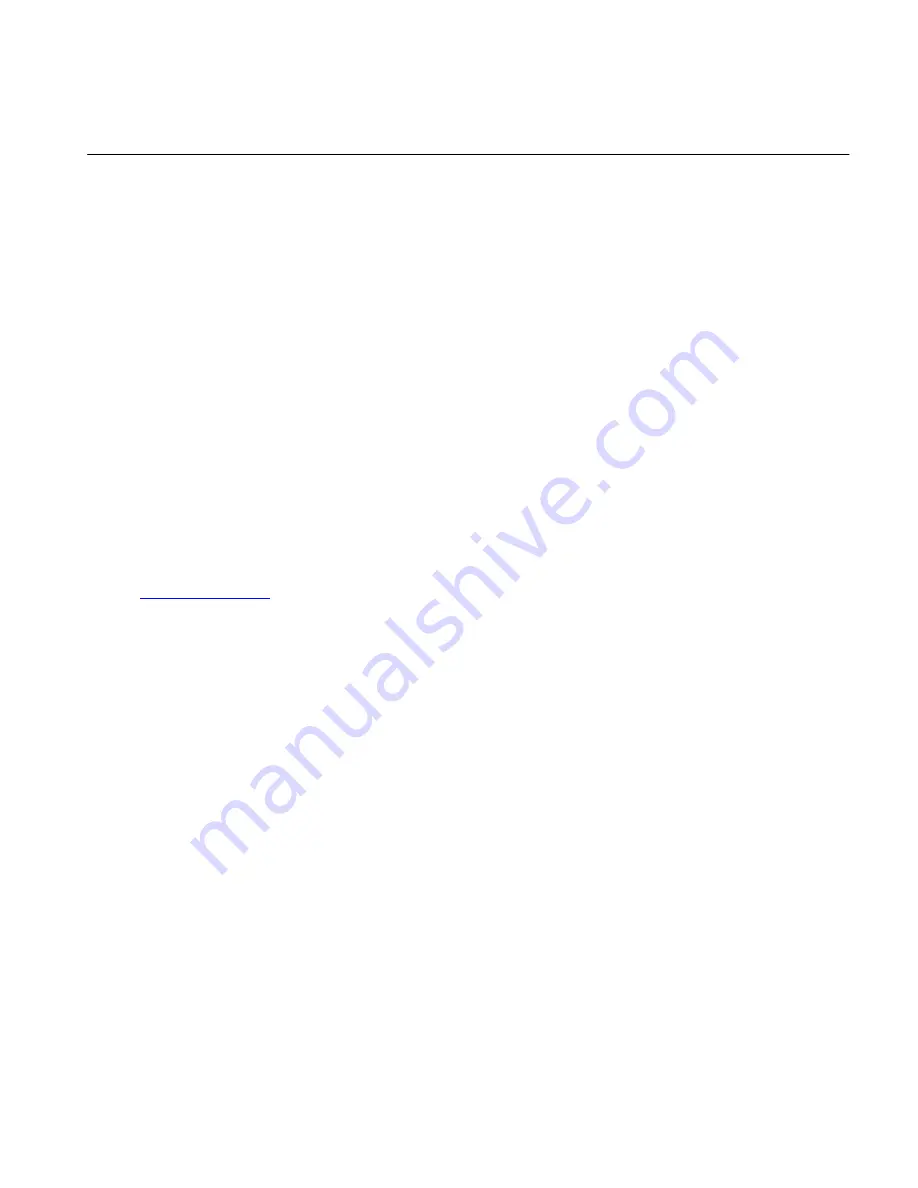
3. Installing the eXmux 3500 Visual Network
Management Software (VNMS)
The following section describes how the eXmux 3500 Visual Network Management Software (VNMS)
is installed into your Laptop or PC.
Computer and Operating System Restrictions
•
The eXmux 3500 Visual NMS is compatible with Windows XP
®
Service Pack 2 or higher,
Windows Vista
®
and Windows 7
®
Operating Systems; currently when using Vista or Windows
7 Operating Systems certain changes must be made to file locations after the VNMS software is
installed. These changes are described after the software is installed in the steps below.
•
An Intel Pentium D (dual core) 2.5 GHz or higher processor computer is recommended with a
minimum of 1 gigabyte of RAM. 2 gigabytes of RAM is recommended.
•
RFL recommends that a high resolution screen be used for optimal VNMS viewing.
Before beginning the installation note the following:
•
The eXmux 3500 Visual NMS software is conveniently loaded into the user’s laptop or PC
through the supplied CD (Part # MCD3500-XXX) or downloaded from the RFL website at
.
Installing VNMS
Follow the steps below to install the software.
1. Insert the CD into the CD ROM drive of your computer or run the downloaded file.
2. In most cases, a setup window will appear on the screen.
Click Install.
If the window does not appear, do the following:
a.
From the Start Menu, select run.
b.
Type the following in the run window command line: D:\setup
Note: If your computer does not use ‘D’ for the CD ROM drive, substitute the correct
letter here.
c.
Click OK.
3. Click on ‘Next’ to continue with the setup.
4. From this point on the software will prompt you to enter information it requires to complete the
installation.
E
X
MUX 3500 Quick Start
RFL Electronics Inc.
May 29, 2013
6
973.334.3100
Because RFL™ and Hubbell® have a policy of continuous product improvement,
we reserve the right to change designs and specifications without notice.




















