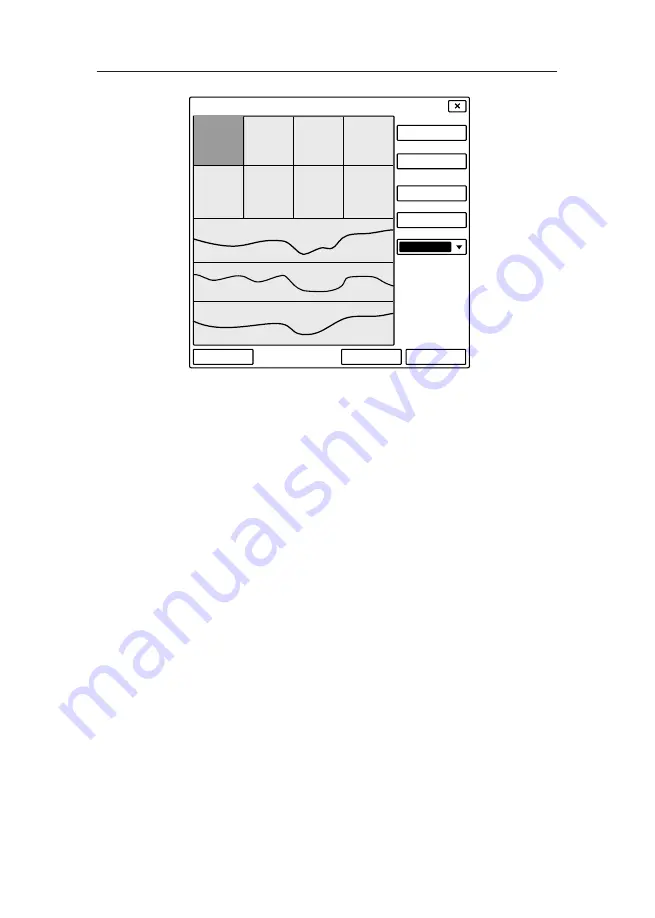
5-3
5. System Settings
XXXXXXXXXX
XXXXXX
XXXXXX
XXXXXX
XXXXXX
XXXXXX
XXXXXX
XXXXXX
XXXXXX
XXXXXXXXXX
XXXXXXXXXX
XXXXXXXXXX
XXXXXXXXXX
XXXXXXXXXX
0.0
0.0
0
0
0
0
0.0
15
Figure 5-3.Screen layout settings
5.3 Export Settings
5.3.1 Screen Capture
The Media window displays all the screen capture files,
you can preview, delete or export them. The exported
file is saved in “bmp” format.
To export screen capture,
1. Insert the USB device into the USB connector of the
ventilator. The USB symbol key is highlighted on the
main screen.
2. Select [
Setup
] → [
Media
] to view the capture
pictures. Select the desired pictures.
3. Select [
Export
]. The system will run a check to verify
that there is enough storage space available on the
USB device. If there is sufficient space, the system
will start to export the screen.
Summary of Contents for iHope RS Series
Page 1: ...iHope Ventilator User Manual RS Series...
Page 10: ......
Page 12: ......
Page 26: ...1 14 1 Safety Information For your note...
Page 28: ......
Page 36: ...2 8 2 General Information For your note...
Page 38: ......
Page 58: ...3 20 3 Installations and Connections For your note...
Page 60: ......
Page 74: ......
Page 88: ...5 14 5 System Settings For your note...
Page 122: ...6 32 6 Start Ventilation For your note...
Page 158: ......
Page 168: ......
Page 186: ......
Page 200: ...10 14 10 Cleaning and Disinfection For your note...
Page 202: ......
Page 203: ...11 1 11 Specifications 11 Specifications 11 1 Physical Characteristic...
Page 230: ...11 28 11 Specifications For your note...
Page 232: ......
Page 233: ...A 1 A Pneumatic Diagram A Pneumatic Diagram Figure A 1 Pneumatic diagram...
Page 240: ...C 2 C Communications Interface For your note...
Page 248: ...E 2 E Compliance For your note...






























