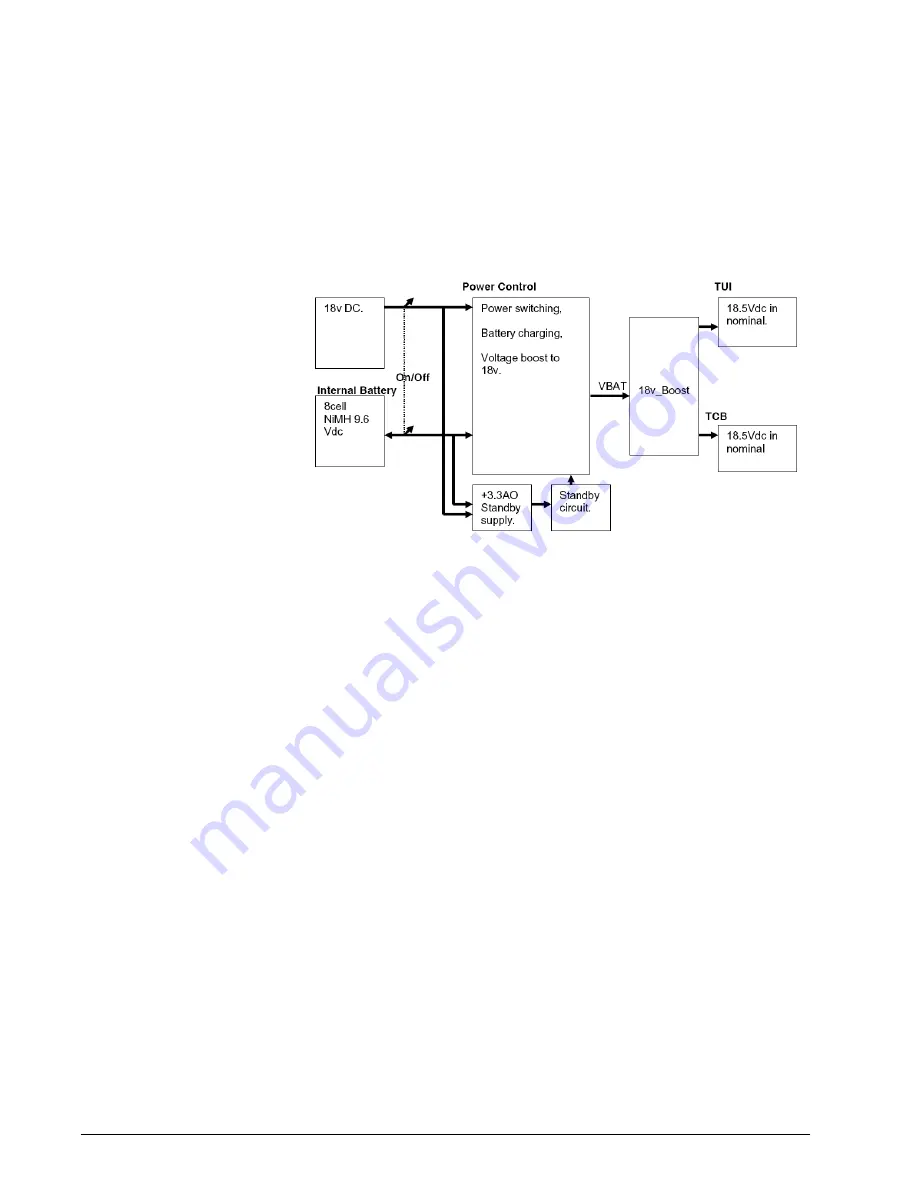
Chapter 8
8-18
BiPAP Focus Ventilator Service Manual © Respironics, Inc.
REF 1029568 Rev B
Component Removal/Installation
8.11 Interconnect
Diagrams
This section shows power (Figure 8-19) and communication (Figure 8-20)
interconnections.
Figure 8-19: Power Interconnection
External AC/DC power supply
















































