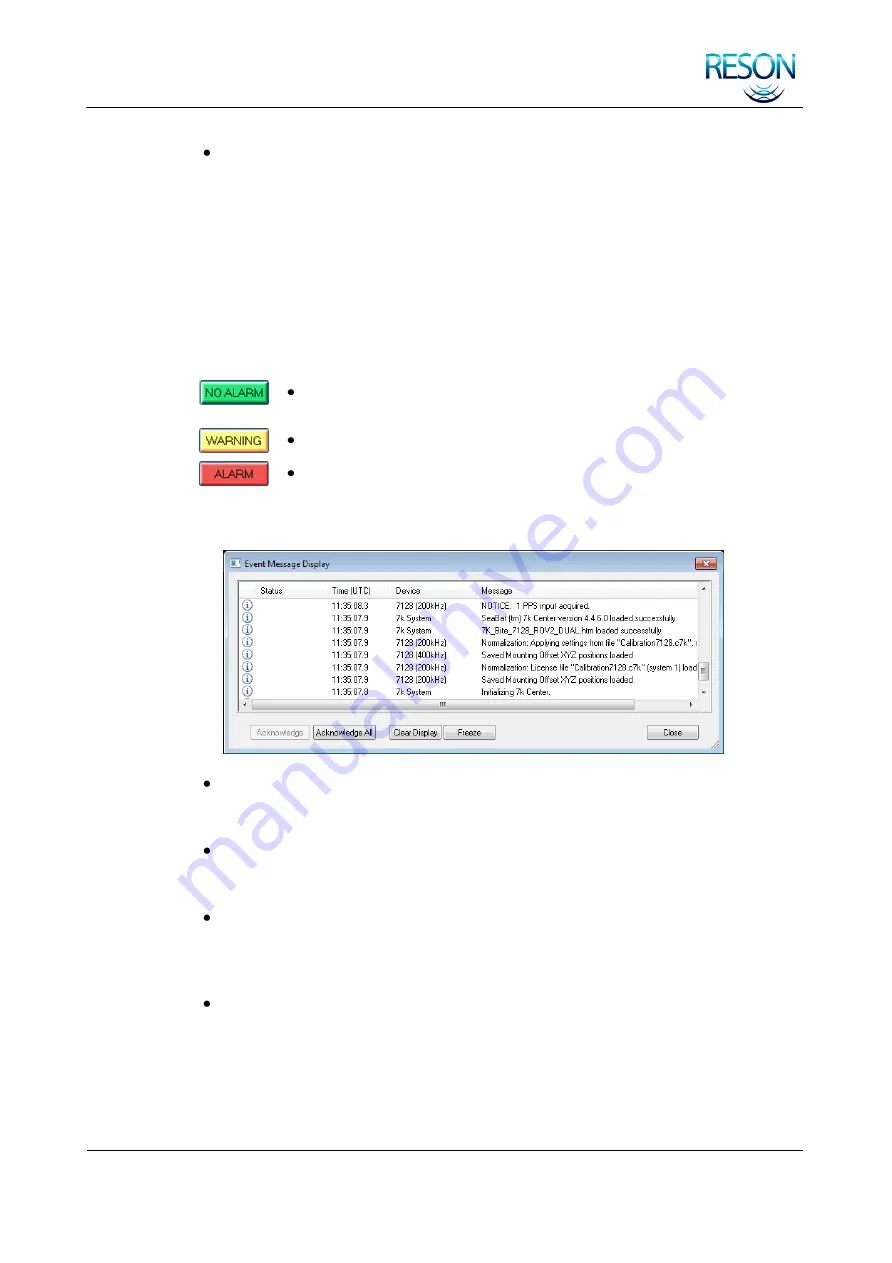
SYSTEM OPERATION
SeaBat 7125 SV2 Operator‟s Manual
Page 64
July 25, 2011
Version 3
Window Slider:
Once a window size has been configured, the user can click
and drag the center rectangular slider up or down the Y axis. This results in
the zoom window being applied to different positions on the plot.
5.3.3 Event Messages
5.3.3.1 Event Message Display
The alarm indicator appears during normal operation as a green button on the Primary
Display tab and is labeled NO ALARM. This button will change based on the status of
the SeaBat system to one of three states, indicated by colors:
Green:
The system is functioning normally, or all alarms have
been acknowledged.
Yellow:
One or more features may need attention.
Red:
The system requires attention or is no longer operational.
To view event messages, click the Alarm button.
Acknowledge:
This button allows the operator to select an alarm or warning
and change the status to Acknowledged. This is an informational change only.
It does not have any effect on the function of the sonar itself.
Acknowledge All:
This button allows the operator to change the status of all
warnings and alarms to Acknowledged. This is an informational change only
and does not have any effect on the function of the sonar itself.
Clear Display:
This button allows the operator to change the status of all
warnings and alarms to Acknowledged and remove them from the Event
Message Display. This is an informational change only and does not have any
effect on the function of the sonar itself.
Freeze:
This button allows the operator to freeze the display to examine
individual messages.
When the status of all Warning or Alarm messages have been changed to
Acknowledged, the Alarm button on the Primary Display tab will return to green.
Summary of Contents for SeaBat 7125 SV2
Page 2: ...This page intentionally left blank...
Page 211: ......






























